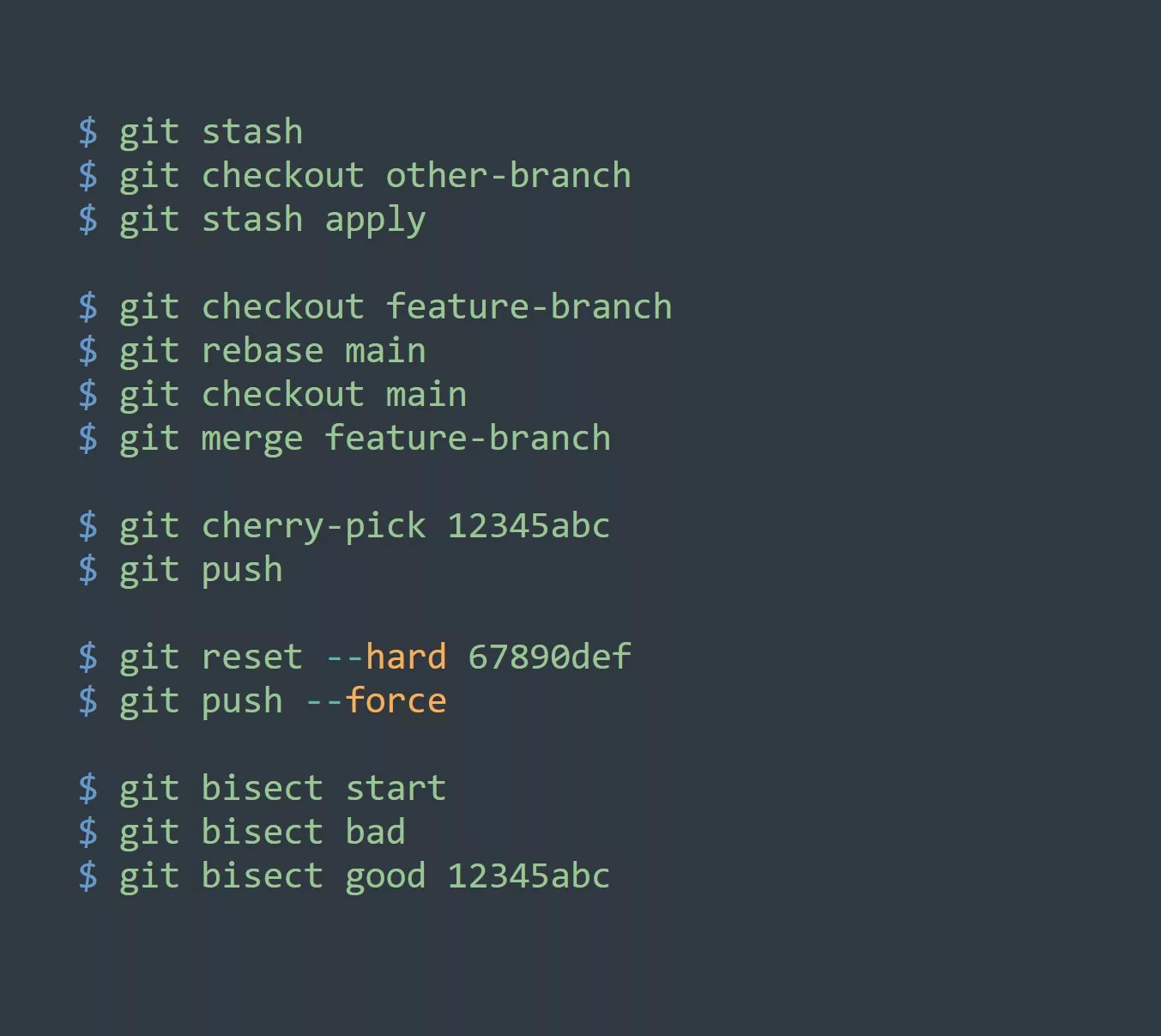If you’re a Linux user, you’re probably familiar with the apt package manager. It’s a powerful tool that allows you to install, update, and remove packages from your system with ease.
One thing that sets apt apart from other package managers is its extensive use of flags. These flags allow you to specify different options and behaviors when running apt commands.
Here are a few examples of how to use flags with apt:
Updating Your Package List
To update your package list, you can use the update flag:
sudo apt update
This will download the latest package list from the repositories configured on your system.
Installing a Package
To install a package, you can use the install flag:
sudo apt install package-name
This will install the package and any dependencies it requires.
Removing a Package
To remove a package, you can use the remove flag:
sudo apt remove package-name
This will remove the package, but it will keep the configuration files. If you want to remove the package and its configuration files, you can use the purge flag instead:
sudo apt purge package-name
Upgrading Packages
To upgrade all installed packages to their latest version, you can use the upgrade flag:
sudo apt upgrade
This will upgrade all packages that have updates available.
Cleaning Up
If you want to free up some disk space, you can use the clean flag:
sudo apt clean
This will remove all downloaded package files that are no longer needed.
Something that many people don’t know about apt is that it has a search flag that allows you to search for packages by keyword. For example:
apt search text editor
This will show a list of packages that have “text editor” in their name or description.
The most important thing to keep in mind when using apt is to be careful when using the remove and purge flags. These commands can delete important files and break your system if you’re not careful.
Increased productivity
Here are five ways to use apt to increase your productivity and efficiency:
- Use the
updateflag regularly to make sure you have the latest packages and security updates. - Use the
installflag to quickly install new software. - Use the
searchflag to find packages that meet your needs. - Use the
upgradeflag to keep your software up to date. - Use the
cleanflag to free up disk space.
To test your knowledge of apt flags, try running the following command:
sudo apt update && sudo apt upgrade && sudo apt clean
This will update your package list, upgrade any installed packages, and clean up any unnecessary files. Can you explain what each flag does in this command?
Installing Multiple Packages at Once
To install multiple packages at once, you can use the install flag and list the package names separated by a space:
sudo apt install package1 package2 package3
Upgrading a Specific Package
To upgrade a specific package, you can use the install flag and specify the package name:
sudo apt install package-name
This will upgrade the package to the latest version available in the repositories.
Purging All Configuration Files for a Package
To remove a package and all of its configuration files, you can use the purge flag and specify the package name:
sudo apt purge package-name
Removing All Packages and Configuration Files for a Specific Software Group
To remove all packages and configuration files for a specific software group, you can use the --auto-remove flag and specify the group name:
sudo apt --auto-remove group-name
Installing a Package from a Specific Repository
To install a package from a specific repository, you can use the -t flag and specify the repository name:
sudo apt -t repository-name install package-name
That’s it for this guide on using flags with the apt package manager. With these examples and tips in mind, you should be able to manage packages on your system with ease. Don’t forget to always use caution when using the remove and purge flags, and always make sure to keep your system up to date with the update and upgrade flags.