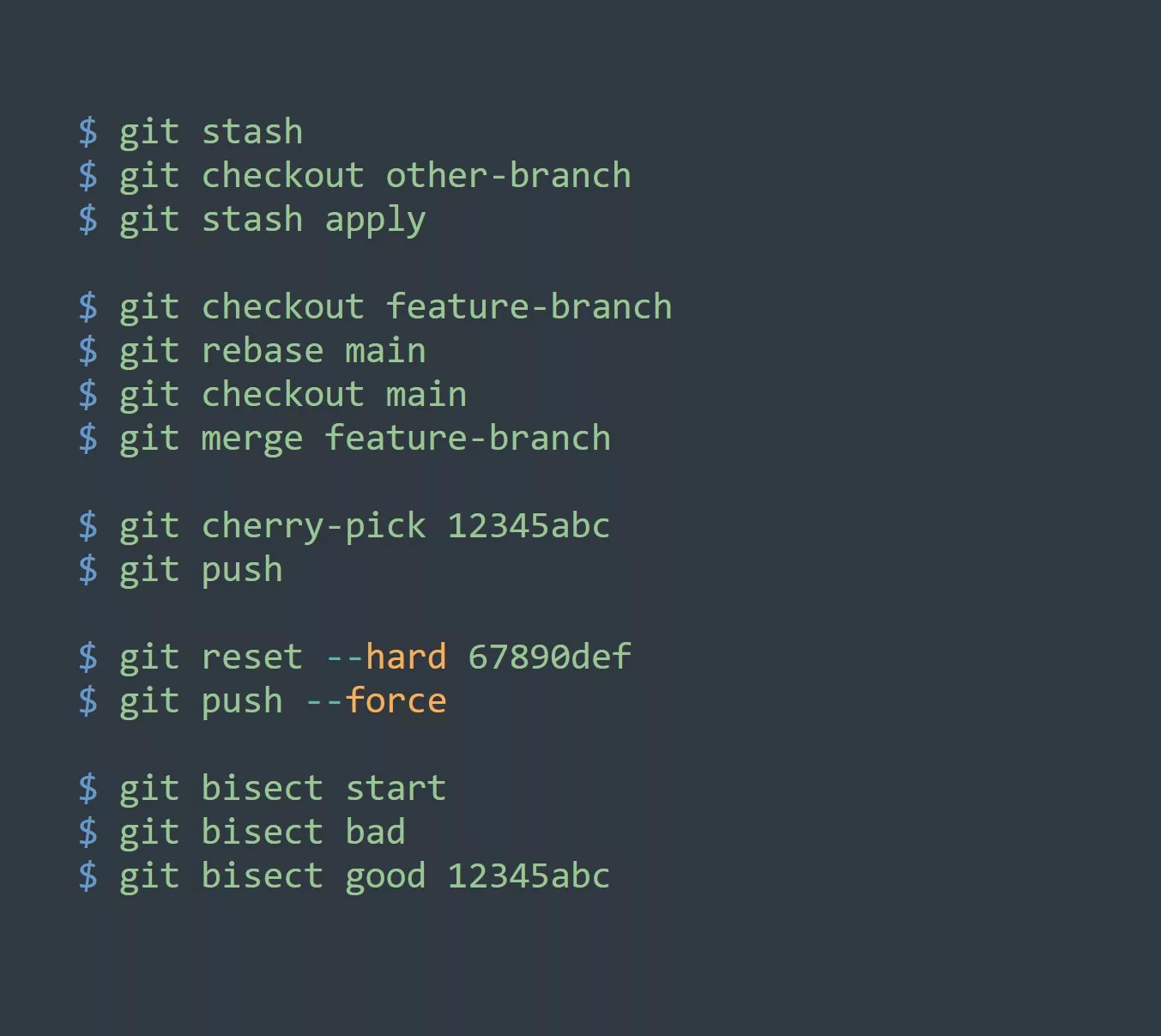Grep is a powerful command line tool that allows users to search for specific patterns within text files. While it may seem simple at first, the use of multiple flags can greatly enhance the capabilities of grep and increase efficiency in your workflow.
Here are some key points to remember when using grep:
- Grep stands for “global regular expression print”
- Grep searches for patterns within text files, not just single words
- Grep is case sensitive by default
Now, let’s dive into some practical examples of using multiple flags with grep.
Examples of Grep with Multiple Flags
- Searching for a pattern in multiple files at once:
grep -r "pattern" directory/
This will search for the pattern in all text files within the specified directory and its subdirectories. The -r flag stands for “recursive” and allows grep to search through all subdirectories.
- Ignoring case sensitivity:
grep -i "pattern" file.txt
By using the -i flag, grep will ignore case sensitivity and search for the pattern regardless of whether it is capitalized or not.
- Searching for patterns within specific file types:
grep -r --include="*.txt" "pattern" directory/
Using the --include flag, we can specify the file types that grep should search within. In this case, it will only search within text files within the specified directory.
- Counting the number of occurrences of a pattern:
grep -c "pattern" file.txt
The -c flag will count the number of times the pattern appears within the specified file.
- Highlighting the found pattern:
grep --color=always "pattern" file.txt
By using the --color flag, grep will highlight the found pattern in the output for easy visibility.
These are just a few examples of how using multiple flags with grep can increase productivity and efficiency. There are many more options available, so be sure to explore and find the ones that work best for you.
Piping with other commands
Did you know that grep can also be used to search for patterns within the output of other commands? This can be useful for filtering and organizing the output of other commands to find specific information.
To use grep in this way, simply use the command you want to search the output of followed by a pipe (|) and then the grep command with the desired flags and pattern. For example:
ls -l | grep "pattern"
This will search for the pattern within the output of the ls -l command, which lists the contents of the current directory in long format.
Key Points to Remember
- Grep is a powerful tool for searching for patterns within text files
- Multiple flags can be used to enhance the capabilities of grep and increase efficiency
- Grep can also be used to search for patterns within the output of other commands
- Regular expressions can be used to create more complex search patterns
5 Examples of Using Grep to Increase Productivity
- Searching through log files for specific errors:
grep -r "error" log/
This will search through all log files within the specified directory for the word “error”, making it easy to track down and troubleshoot issues.
- Finding all mentions of a specific keyword within a project:
grep -r "keyword" project/
By searching through all files within a project, it’s easy to find all mentions of a specific keyword and track its usage.
- Organizing the output of a command:
ls -l | grep "pattern"
By searching the output of the ls -l command, it’s easy to filter and organize the list of files and directories to find specific ones.
- Searching for patterns within a specific file type:
grep --include="*.txt" "pattern" directory/
By limiting the search to specific file types, it’s easy to narrow down the results and find the information you need more quickly.
- Counting the number of occurrences of a pattern:
grep -c "pattern" file.txt
By using the -c flag, it’s easy to quickly see how often a pattern appears within a file. This can be useful for tracking the usage of certain words or phrases.
Conclusion
Grep is a powerful tool for searching for patterns within text files and the output of other commands. By using multiple flags, it’s easy to enhance the capabilities of grep and increase productivity and efficiency in your workflow.
To test your knowledge, try using grep to search for a pattern within a specific file type within a directory and its subdirectories, ignoring case sensitivity and highlighting the found pattern. Happy grep-ing!
Challenge
Try using grep to search for a pattern within a specific file type within a directory and its subdirectories, ignoring case sensitivity and highlighting the found pattern.