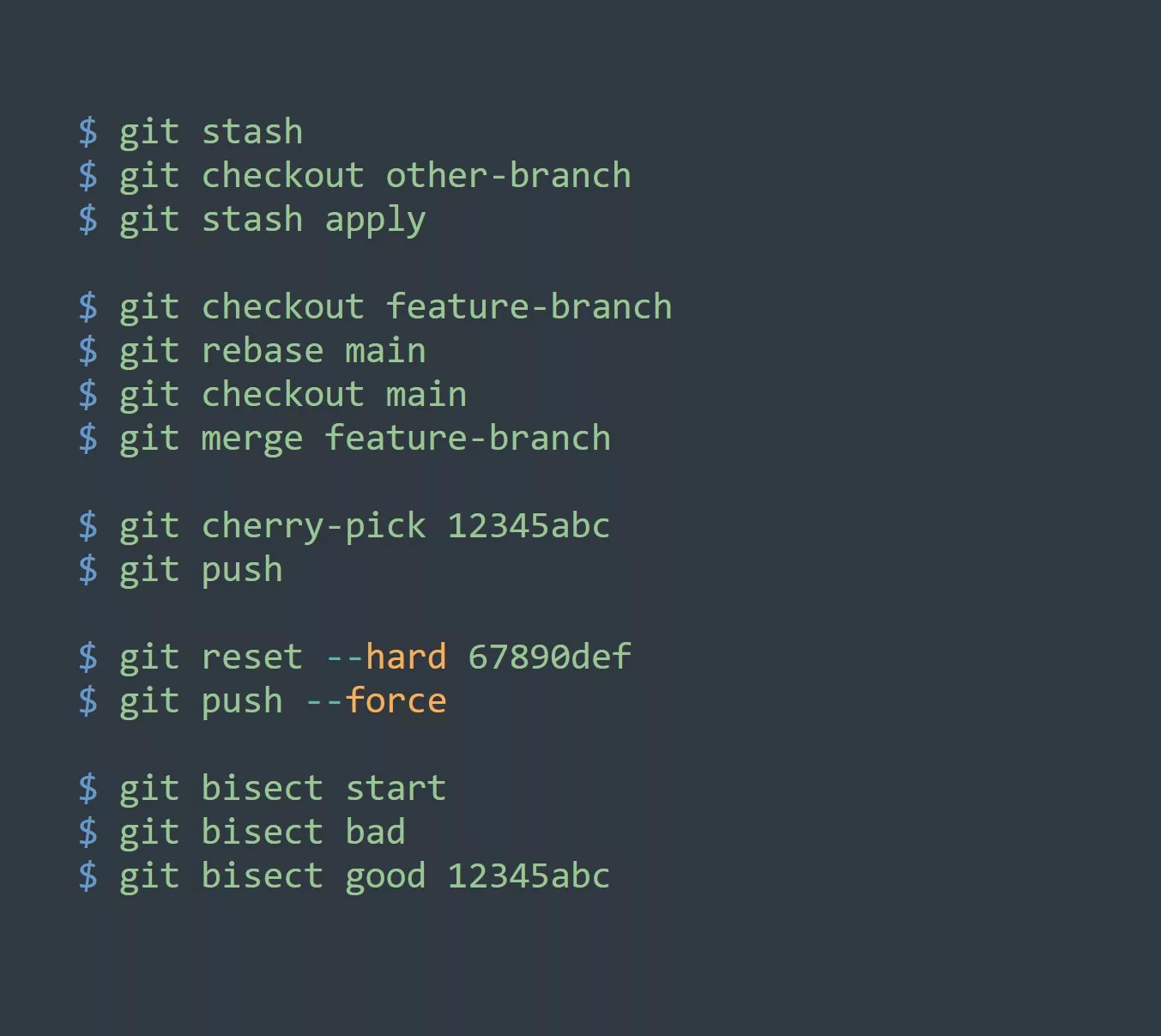Log files are a crucial component of any operating system, and Linux is no exception. These files serve as a record of system events, including system boot, user logins, system errors, and more. In this blog, we’ll explore the different ways to view log files in Linux and how you can use them to increase productivity and efficiency.
Log Files Purpose
Each log file serves a specific purpose, and they are stored in different locations on the system. Some of the most common log files include:
/var/log/messages: This log file contains general system messages and events, including system boot and shutdown messages./var/log/syslog: This log file contains system logs, including kernel logs and system facility logs./var/log/auth.log: This log file contains security-related logs, including authentication and authorization messages./var/log/kern.log: This log file contains kernel logs, including kernel messages and kernel boot messages.
Different Ways to View Log Files in Linux
There are several different ways to view log files in Linux. Some of the most common methods include:
catcommand: Thecatcommand allows you to view the contents of a file directly in the terminal. For example, to view the/var/log/syslogfile, you can use the following command:
cat /var/log/syslog
lesscommand: Thelesscommand is similar to thecatcommand, but it allows you to scroll through the contents of the file. To use thelesscommand, simply typelessfollowed by the name of the file you want to view. For example:
less /var/log/syslog
tailcommand: Thetailcommand allows you to view the last few lines of a log file. This is useful if you want to see the most recent events in the log file. To use thetailcommand, simply typetailfollowed by the name of the file you want to view. For example:
tail /var/log/syslog
grepcommand: Thegrepcommand allows you to search for specific strings within a log file. This is useful if you are looking for a specific event or error message. To use thegrepcommand, simply typegrepfollowed by the search term and the name of the file you want to search. For example:
grep error /var/log/syslog
- GUI tools: There are also several graphical user interface (GUI) tools that allow you to view and analyze log files in Linux. Some of the most popular GUI log file viewers include
gnome-system-log,kerneltop, andlogviewer.
Key Points to Remember About Linux Log Files
- Log files are stored in different locations on the system depending on their purpose.
- There are several different ways to view log files in Linux, including the
cat,less,tail, andgrepcommands, as well as GUI tools. - Log files can be used to troubleshoot system issues, identify security threats, and optimize system performance.
5 Examples of How to Apply Linux Log Files to Increase Productivity and Efficiency
- Monitor system performance: By regularly checking log files, you can identify performance issues and optimize your system for better efficiency.
- Troubleshoot system errors: If you encounter an error on your system, log files can help you identify the root cause of the problem and provide suggestions for resolving it.
- Enhance security: By monitoring security-related log files, you can identify and respond to potential security threats in a timely manner.
- Track user activity: Log files can provide insights into user activity on your system, allowing you to identify potential issues or inefficiencies.
- Optimize system configurations: By analyzing log files, you can identify areas where your system can be optimized and make the necessary changes to improve performance.
Challenge: Analyzing Linux Log Files
Now that you’ve learned about the different ways to view log files in Linux, try applying your knowledge to a real-world scenario. Choose a log file and use the cat, less, tail, and grep commands, as well as any GUI tools you have available, to analyze the contents of the file. Can you identify any issues or areas for optimization?