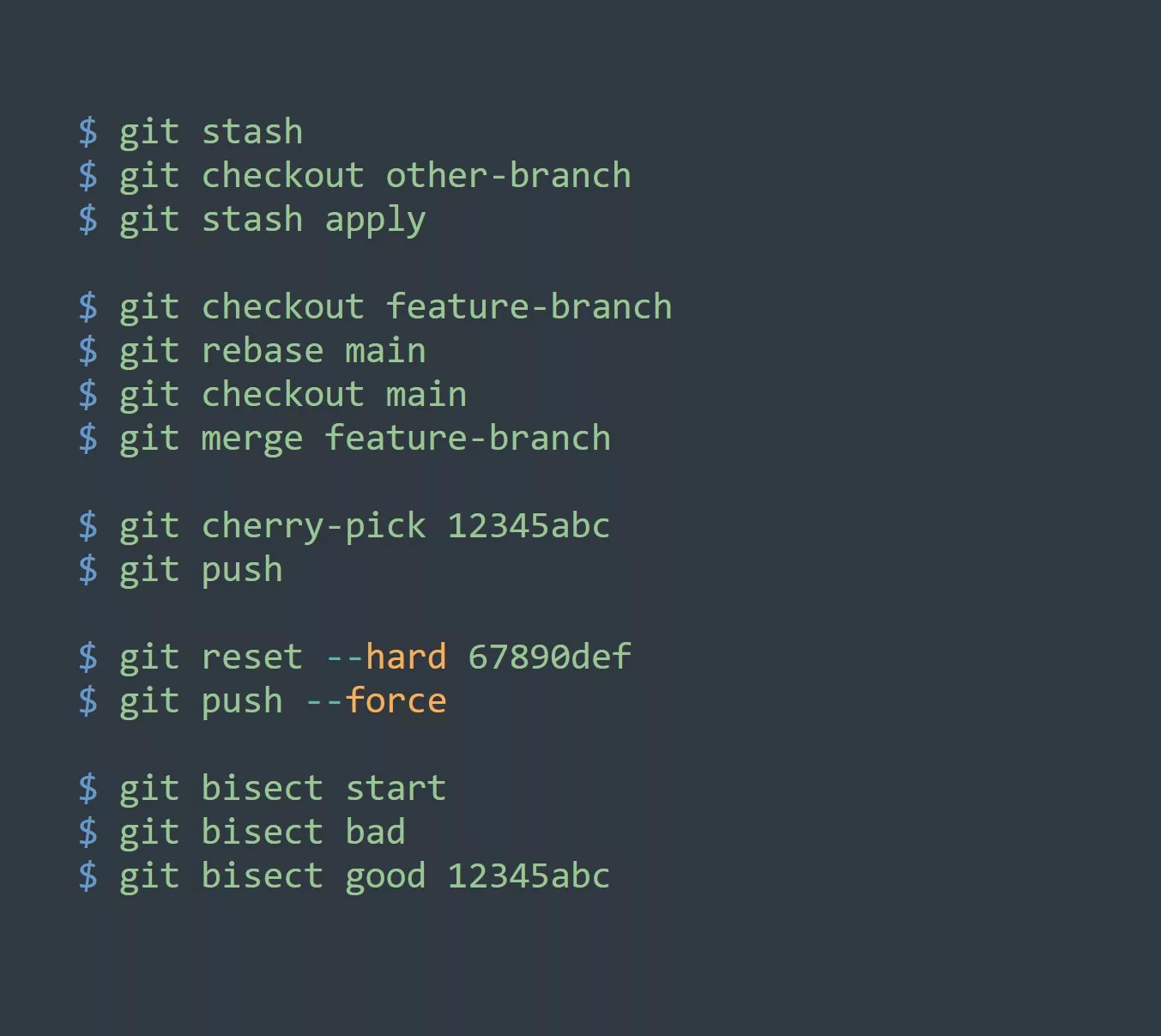Vim macros can be a powerful tool for power and advanced users looking to increase their efficiency and productivity when working with text. In this blog post, we’ll dive into what Vim macros are, how to create and use them, and some practical use cases for applying this technique to your workflow.
What are Vim Macros?
Vim macros are a way to record a sequence of commands and then replay them multiple times. They can be used to automate repetitive tasks, such as formatting text, searching and replacing, and more.
A macro in Vim is essentially a series of keystrokes that are recorded and can be played back later. The keystrokes are recorded in a register, which is a sort of clipboard that can hold text or commands.
You can start recording a macro by using the command q{register}. For example, to start recording a macro in register a, you would use the command qa. Once you’ve started recording, you can enter any commands you want to be included in the macro. To stop recording, press q again.
How to Use Vim Macros
Once you’ve recorded a macro, you can replay it by using the command @{register}. For example, to replay the macro recorded in register a, you would use the command @a.
You can also replay the last used macro by simply typing @@.
Additionally, you can replay a macro multiple times by preceding the macro command with a number. For example, to replay the macro in register a 5 times, you would use the command 5@a.
Practical Use Cases
Here are a few practical examples of how you can use Vim macros in your workflow:
- Formatting text: Say you have a document that needs to have a specific format, such as adding a specific number of spaces before each line. You can record a macro that performs the formatting and then replay it on each line of the document.
qa # start recording macro in register `a`
^ # move cursor to the beginning of the line
i # enter insert mode
# add four spaces
esc # exit insert mode
q # stop recording macro
- Searching and replacing: You can record a macro that searches for a specific word and replaces it with another word. This can be especially useful when working with large documents.
qa # start recording macro in register `a`
/old_word # search for old_word
cw #change the word
new_word # enter new word
esc # exit insert mode
q # stop recording macro
- Repeating a series of commands: You can record a sequence of commands that you often use and replay them with a single macro command.
qa # start recording macro in register `a`
gg # go to the first line
j # move down one line
j # move down one line
...
q # stop recording macro
Tips for Using Vim Macros
- Use meaningful names for your macro registers. This will make it easier to remember which macro is stored in which register.
- Use the
@@command to quickly replay the last used macro. - You can use
:registersto see a list of all the registers and their contents. - You can use
:let @{register}='{commands}'to create a macro without recording it. For example,:let @a='j'will create a macro in registerathat moves the cursor down one line when executed. - You can use
:normal @{register}to execute a macro as a normal command instead of a recorded command. This can be useful if you want to execute a macro in the middle of a mapping or function.
In summary, Vim macros can be a powerful tool for power and advanced users to automate repetitive tasks and increase efficiency and productivity. By recording and replaying a sequence of commands, you can save time and streamline your workflow.
Challenge
As a challenge, try to create a macro that can format a list of items in a specific way. How did it go? Feel free to share your experience in the comments or ask any questions you may have.