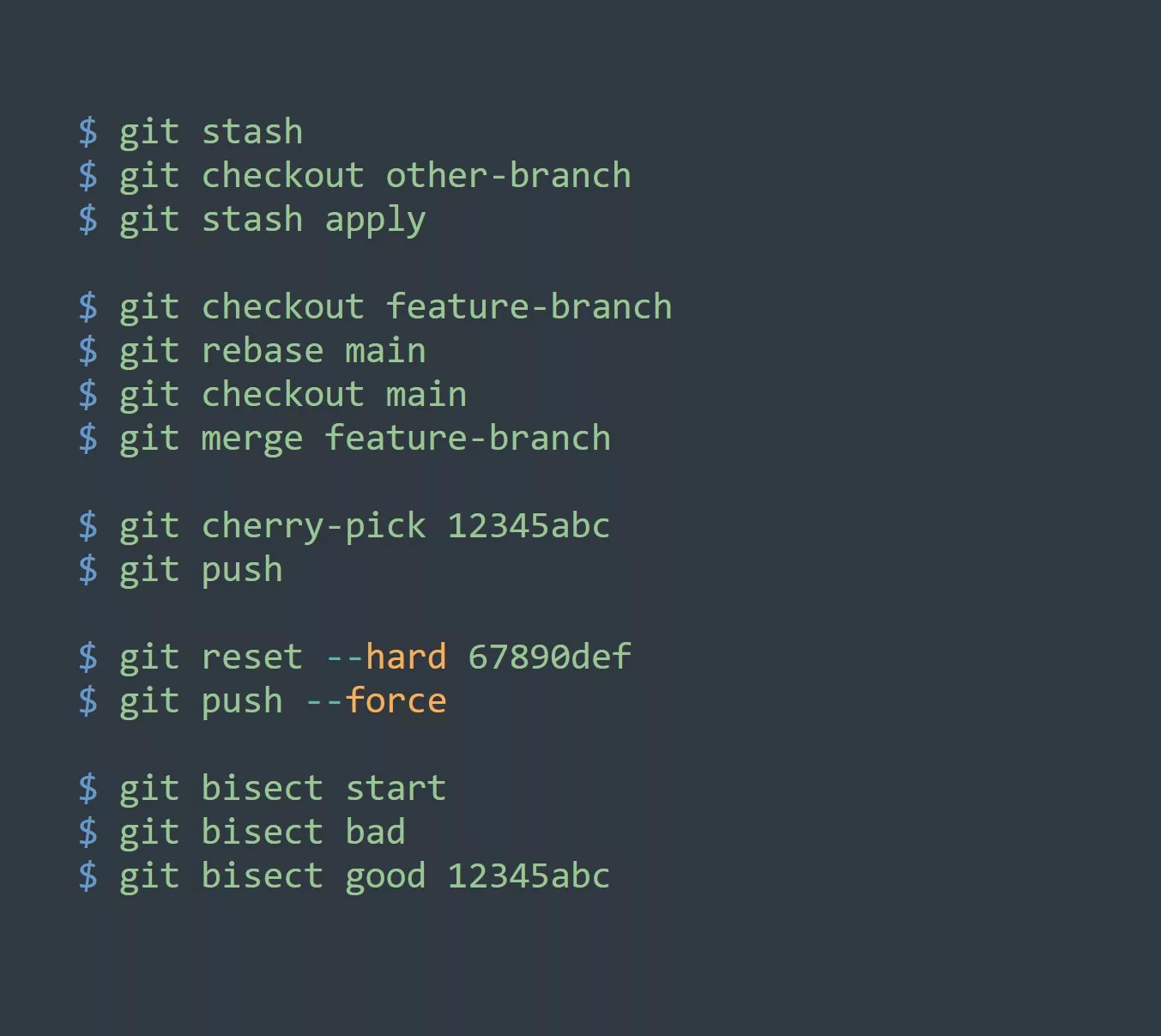Vagrant snapshots are a built-in feature of Vagrant that allows you to save the current state of your VM at a particular point in time. Once you’ve taken a snapshot, you can revert back to that state later if necessary. This can be incredibly useful for testing and development, as it allows you to easily return to a known state if something goes wrong.
For this blog you’ll need to have Vagrant installed with a hypervisor like Hyper-V, VMware or VirtualBox and have basic understanding of vagrant cli.
Use Cases
Here are a few examples of how you might use snapshots in your workflow:
- Testing: If you’re working on a new feature or bug fix, you might want to take a snapshot before you start working on it. This way, if something goes wrong, you can easily revert back to the snapshot and start over.
- Development: If you’re working on a complex project, you might want to take snapshots at different stages of development. This way, you can easily revert back to a previous stage if necessary.
- Debugging: If you’re trying to debug an issue, you might want to take a snapshot before you start experimenting with different solutions. This way, you can easily revert back to the snapshot if you make things worse.
How to Take a Snapshot
Taking a snapshot is simple, you just need to run the following command:
vagrant snapshot save [name]
Replace [name] with the name you want to give to the snapshot.
How to Revert to a Snapshot
If you ever need to revert back to a snapshot, you can use the following command:
vagrant snapshot restore [name]
Replace [name] with the name of the snapshot you want to revert to.
There are several other commands available for managing Vagrant snapshots:
vagrant snapshot list: This command will show a list of all the snapshots that are currently saved for the current Vagrant environment.vagrant snapshot delete [name]: This command will delete a snapshot with the specified name.vagrant snapshot push: This command pushes the current state of the Vagrant environment to a new snapshot.vagrant snapshot pop: This command discards the last snapshot and returns the environment to the previous state.vagrant snapshot save --no-push [name]: This command will save the current state of the environment as a snapshot but will not push it to the stack, allowing you to keep the current state.
5 Tips for Using Vagrant Snapshots
- Name your snapshots: Give your snapshots descriptive names that reflect their purpose. This will make it easier to find the snapshot you want to revert to later.
- Take snapshots regularly: Try to take snapshots at regular intervals, such as before you start working on a new feature or bug fix.
- Save snapshots to a remote location: If you’re working on a team, it can be helpful to save snapshots to a remote location (e.g. Dropbox or Google Drive) so that everyone has access to them.
- Delete old snapshots: If you no longer need a snapshot, delete it to free up space.
- Use snapshots in conjunction with version control: Use snapshots in conjunction with version control, such as Git, to ensure that you always have a way to roll back your changes if necessary.
Challenge
Try using snapshots in your workflow for a week and see how it improves your efficiency and productivity. Take snapshots before starting a new feature or bug fix, and before making any major changes to your code. Use descriptive names for your snapshots and save them to a remote location if you’re working on a team. Remember to delete old snapshots that you no longer need to save space. Share your experience with snapshots in the comments below, and let us know if you have any other tips or tricks for using them effectively.