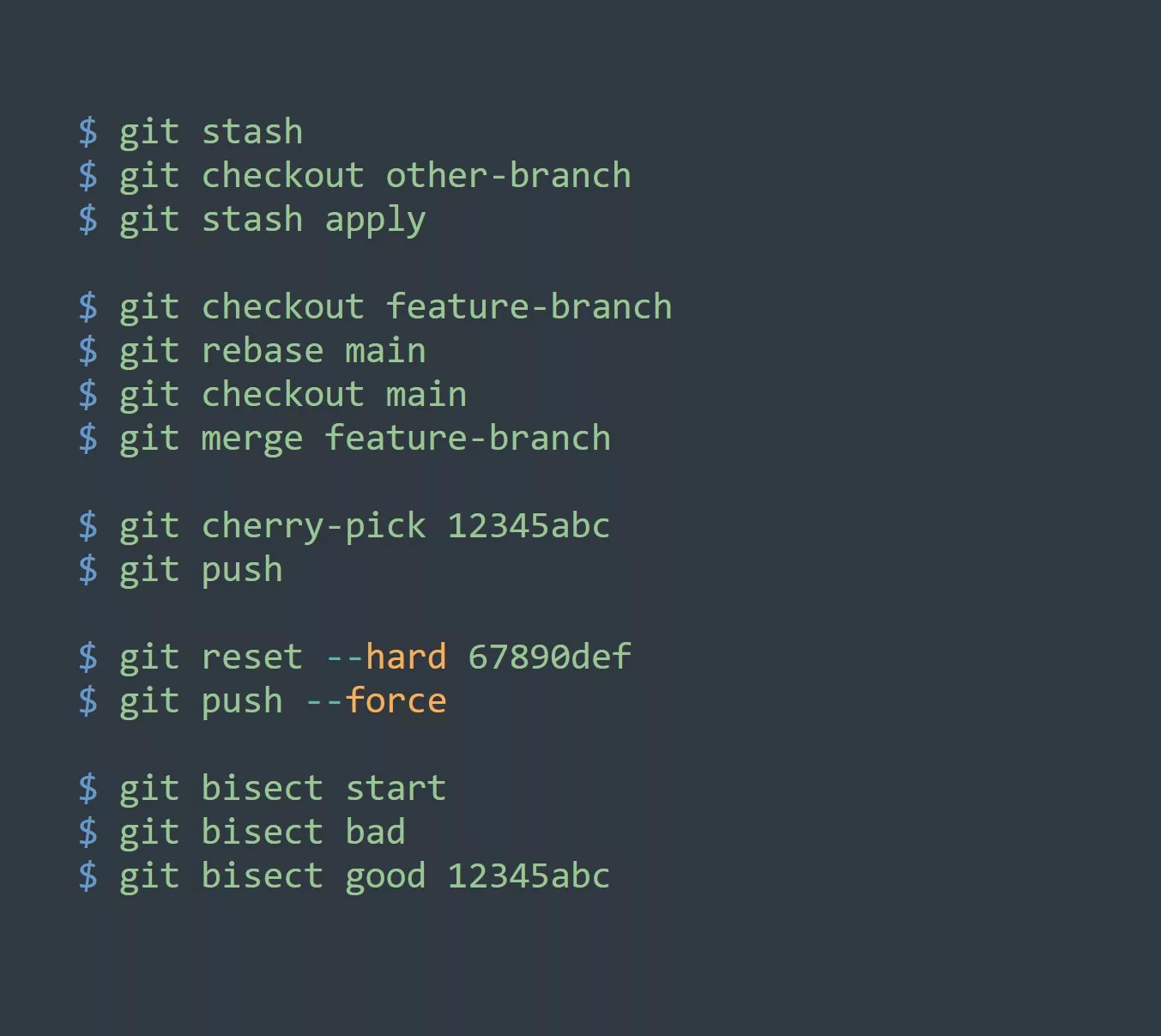SSH (Secure Shell) keys are a way to identify trusted computers, without the need for passwords. They provide a secure connection between two computers, allowing you to remotely access servers, devices, and services.
Benefits of SSH keys
- SSH keys are more secure than passwords. They use strong encryption to protect the connection, and they’re much harder to crack or guess.
- SSH keys are easier to use than passwords. Once you set up your keys, you can connect to remote servers with a single command. No more typing in long, complicated passwords!
- SSH keys can be used to automate tasks and scripts. You can use them to connect to remote servers and run commands, or to transfer files between machines.
Types of SSH keys
Types of SSH keys: RSA, DSA, ECDSA, EdDSA and ED25519.
RSA (Rivest-Shamir-Adleman) is the most commonly used type of SSH key. It uses a public/private key pair to encrypt and sign data, and it’s considered very secure. RSA keys are typically used for authentication and secure data transmission.
DSA (Digital Signature Algorithm) is another type of SSH key that is used for authentication. It uses a different encryption algorithm than RSA, and it’s generally considered less secure. DSA keys are typically used in older systems or for specific purposes, such as signing software packages.
In addition to RSA and DSA, there are also other types of SSH keys that are used less frequently, such as ECDSA (Elliptic Curve Digital Signature Algorithm) and Ed25519. These keys are newer and use more advanced encryption algorithms, and they are generally considered more secure than RSA or DSA.
When generating an SSH key, you can specify the type of key you want to use by using the “-t” flag. For example, to generate an RSA key, you can use the following command:
ssh-keygen -t rsa
To generate a DSA key, you can use the following command:
ssh-keygen -t dsa
You can also specify other types of keys, such as ECDSA or Ed25519, using the same flag.
It’s important to note that different systems may support different types of SSH keys, so it’s always a good idea to check the documentation or system requirements before generating a key.
So, how do you set up SSH keys for remote access? It’s actually quite simple:
Generate a new SSH key on your local machine:
$ ssh-keygen -t rsa -b 4096
Enter a file name for the key (e.g. “id_rsa”), and a passphrase (optional). This will generate a private key (id_rsa) and a public key (id_rsa.pub).
Copy the public key to the remote server:
$ ssh-copy-id user@remote_server
Test the connection by SSHing into the remote server:
$ ssh user@remote_server
If everything works, you should be able to access the remote server without a password!
Now that you have your SSH keys set up, how can you use them to increase productivity and efficiency? Here are a few examples:
- Automate backups and file transfers with rsync and SSH keys.
- Set up passwordless login for remote servers.
- Use SSH keys to connect to remote databases and run queries.
- Set up a continuous integration server with SSH key access.
- Use SSH keys to securely access remote devices and services.
One thing to remember is to keep your private key safe and secure! Never share it with anyone, and make sure to protect it with a strong passphrase!
Now it’s your turn to test your knowledge! Can you think of three more ways to use SSH keys to improve efficiency and productivity?