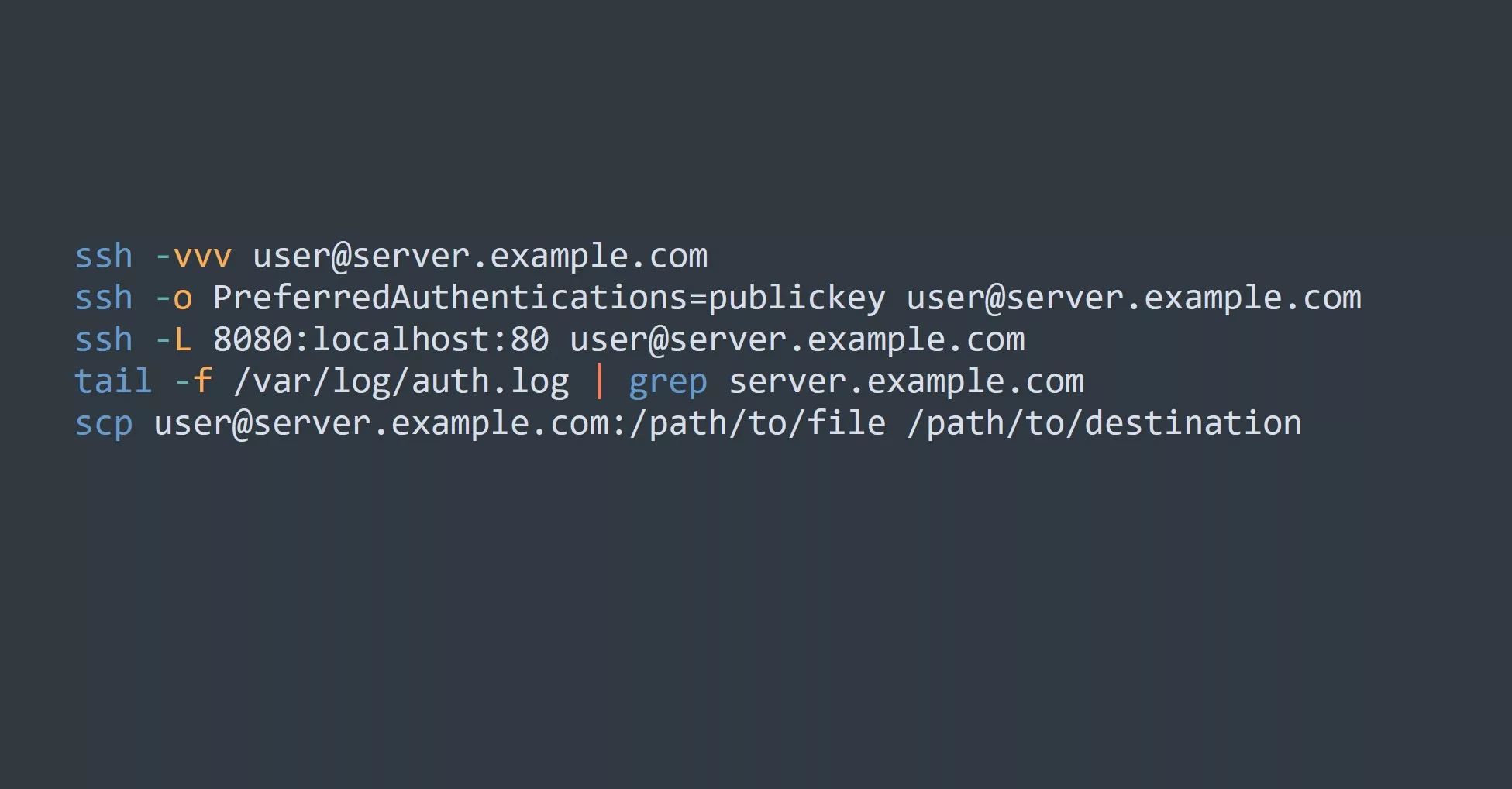Have you ever needed to troubleshoot a network connection and thought to yourself, “I wish there was a way to see if this device is even reachable”? Well, there is! The ping command allows you to send a request to a specific IP address or domain name and see if it responds. This can be especially useful in diagnosing connectivity issues or simply checking if a device is online.
What is the Ping Command?
The ping command is a diagnostic tool that sends a request, called an “ICMP echo request”, to a specific IP address or domain name. If the device receiving the request responds with an “ICMP echo reply”, then you know that it is reachable and working properly. If the device does not respond, it could be due to a variety of reasons such as a network issue, a firewall blocking the request, or the device being offline.
Here is an example of using the ping command:
ping google.com
Output:
PING google.com (172.217.25.206): 56 data bytes
64 bytes from 172.217.25.206: icmp_seq=0 ttl=53 time=9.650 ms
64 bytes from 172.217.25.206: icmp_seq=1 ttl=53 time=9.641 ms
64 bytes from 172.217.25.206: icmp_seq=2 ttl=53 time=9.672 ms
In this example, we are pinging the domain name “google.com” and receiving responses from the IP address 172.217.25.206. The “ttl” (time to live) value indicates the number of hops it took for the request to reach the destination. The “time” value is the round trip time it took for the request to be sent and the response to be received, in milliseconds.
Key Points to Remember
- The ping command is a diagnostic tool used to test network connectivity.
- It sends an “ICMP echo request” to a specific IP address or domain name.
- If the device responds with an “ICMP echo reply”, it is reachable and working properly.
- The ping command has been around since the early days of the internet and is available on many operating systems.
- It can also be used to test the performance of a network.
5 Ways to Use the Ping Command to Increase Productivity or Efficiency
- Diagnose connectivity issues: If you are experiencing issues with a device or network, the ping command can help you determine if the issue is due to a connectivity problem or something else.
- Verify that a device is online: If you are trying to access a device remotely and are having trouble connecting, you can use the ping command to see if the device is online.
- Check the status of a network: By pinging multiple devices on a network, you can quickly determine the overall health and status of the network.
- Test network performance: As mentioned before, the ping command can be used to test the performance of a network. This can be especially useful if you are experiencing slow or unresponsive network connections.
- Troubleshoot routing issues: If you are having trouble reaching a specific device or network, you can use the ping command to trace the route and identify any potential issues.
Challenge: Test Your Ping Skills
Now it’s your turn to test your ping command skills! Try pinging the following IP addresses and see if you get a response:
- 8.8.8.8 (Google’s DNS server)
- 192.168.1.1 (Common default gateway for home networks)
- 127.0.0.1 (Local host)
Did you get a response for all three IP addresses? If not, try troubleshooting the issue using the ping command and see if you can identify the problem.