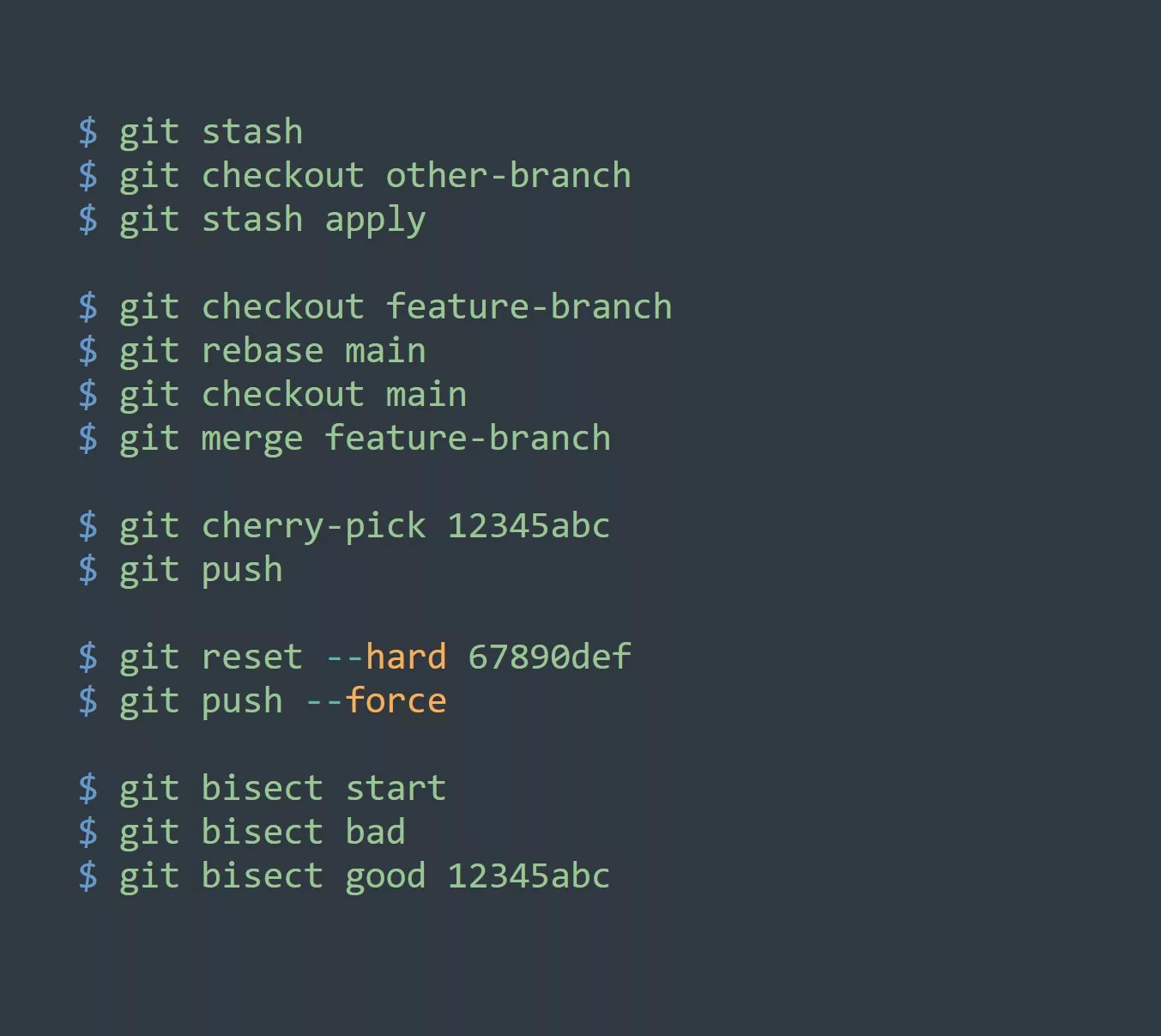As an IT professional, you are no stranger to batch files. Batch files are scripts that automate tasks in Windows. Comments are an essential component of batch files. They help you and other IT professionals understand the purpose of the script and how it works. In this blog, we will cover the basics of comments in batch files and provide best practices to make your code more readable and maintainable.
Prerequisites
Before we dive into comments in batch files, let’s make sure we’re on the same page about some prerequisites:
- Familiarity with the Windows command prompt
- Basic knowledge of batch files and how they work
- An understanding of the syntax and commands used in batch files
- Access to a Windows computer
Basics of Comments in Batch Files
Comments are used to explain what your code is doing and why you wrote it that way. They are not executed by the computer and do not affect the performance of your script. Instead, they are for the benefit of anyone who reads your code, including yourself.
Syntax and Placement
There are two ways to create comments in batch files: using REM and ::
The syntax for creating a comment using REM is:
REM This is a comment
The syntax for creating a comment using :: is:
:: This is a comment
Both REM and :: must be placed at the beginning of the line to create a comment.
Example
Let’s take a look at an example of a commented batch file:
@echo off
REM This batch file downloads and installs software from itvraag.nl
:: Start downloading software from itvraag.nl
curl -o software.exe <https://itvraag.nl/software>
:: Install the software
software.exe /install
REM The installation process is complete
echo Installation complete!
In this example, the comments provide context for what the script is doing at each step. This makes it easier for someone who is unfamiliar with the script to understand what it’s doing.
Best Practices for Writing Comments in Batch Files
Now that we’ve covered the basics of comments in batch files, let’s take a look at some best practices for writing comments.
Clear and Concise Comments
The purpose of comments is to make your code more readable and maintainable. Therefore, your comments should be clear and concise. Use simple language and avoid using technical jargon unless it’s necessary.
Guidelines for Commenting Code
Here are some guidelines to follow when commenting code in batch files:
- Explain the purpose of the script and what it does
- Use comments to break up long scripts into smaller, more manageable sections
- Add comments to explain complex or confusing code
- Use comments to document changes and updates to the script
- Comment out old code instead of deleting it, in case it’s needed later
Use of Comments to Document Changes and Updates
Comments can also be used to document changes and updates to the script. This makes it easier to keep track of changes over time and to troubleshoot any issues that may arise. For example, if you make a change to the script, you can add a comment explaining what you changed and why.
Code Snippet Examples
Here are some examples of how to use comments in batch files:
Example 1: Batch file with comments
@echo off
REM This batch file downloads and installs software from itvraag.nl
:: Start downloading software from itvraag.nl
curl -o software.exe <https://itvraag.nl/software>
:: Install the software
software.exe /install
REM The installation process is complete
echo Installation complete!
Example 2: Commenting out code
@echo off
REM This batch file updates the hosts file with itvraag.nl IP address
:: Set the IP address for itvraag.nl
set ip=192.168.1.1
:: Commented out code to add itvraag.nl to the hosts file
:: echo %ip% itvraag.nl >> C:\\Windows\\System32\\drivers\\etc\\hosts
REM Hosts file has been updated
echo Hosts file has been updated with itvraag.nl IP address
Example 3: Using comments for debugging
@echo off
REM This batch file checks the status of the itvraag.nl website
:: Ping itvraag.nl website
ping itvraag.nl
:: Check the response code
if %errorlevel% neq 0 (
REM If the response code is not 0, then itvraag.nl is down
echo itvraag.nl is down!
) else (
REM If the response code is 0, then itvraag.nl is up
echo itvraag.nl is up and running!
)
FAQs about Comments in Batch Files
Here are some common questions about comments in batch files:
What is the maximum length of a comment in a batch file?
There is no maximum length for a comment in a batch file. However, it’s a good idea to keep your comments short and to the point.
Can comments be added to individual commands in a batch file?
Yes, comments can be added to individual commands in a batch file. Simply add the comment before or after the command.
How do I disable a section of code using comments in a batch file?
To disable a section of code, you can comment it out using REM or ::
In most code editors (IDE) like Sublime or Visual Studio Code you can use the shortkey CTRL + / to comment a line.
Conclusion
In conclusion, comments are an essential component of batch files. They help you and other IT professionals understand the purpose of the script and how it works. By following best practices for writing comments, you can make your code more readable and maintainable. Use the code snippet examples and guidelines provided in this blog to write better comments in your batch files. With these tips, you can make your code more efficient and effective for yourself and others who may use it in the future.