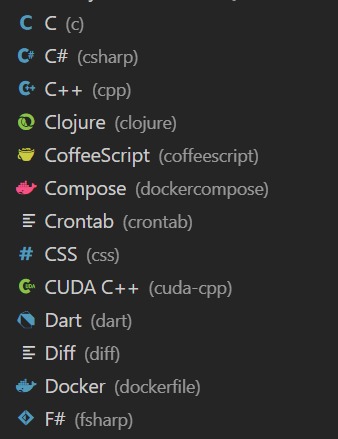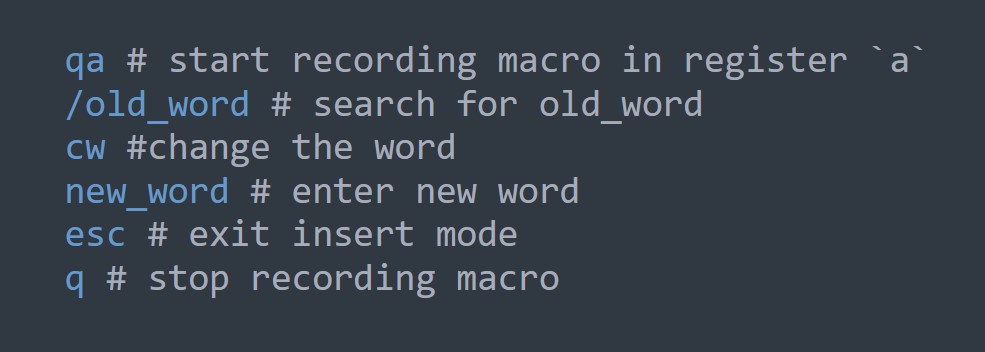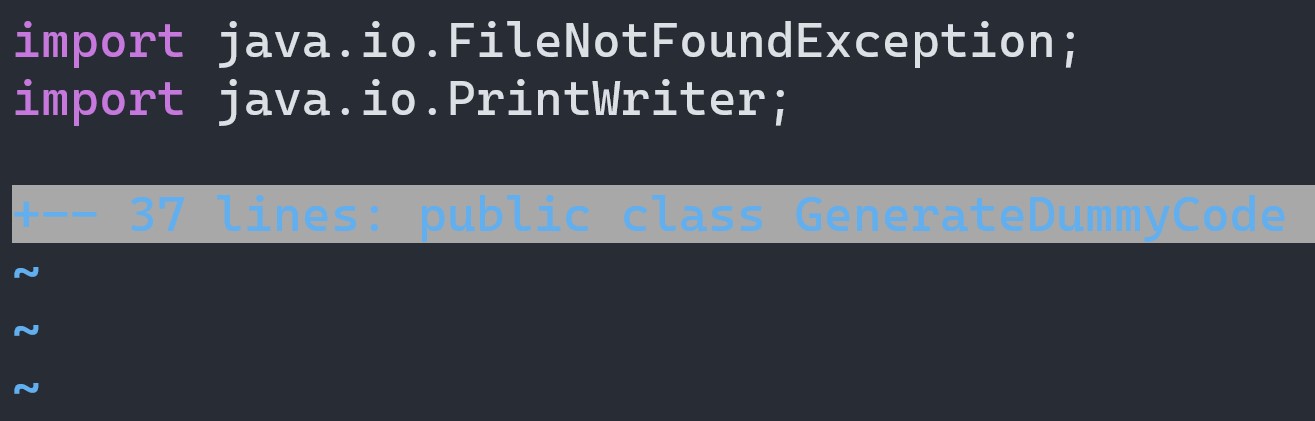Vim is a popular text editor that is known for its efficiency and versatility. One way to customize Vim is by adding line numbers and syntax highlighting. This can make it easier to read and understand your code, especially when working with larger files.
To add line numbers in Vim, you can use the “set number” command. For example:
:set number
To enable syntax highlighting, you can use the “syntax on” command. For example:
:syntax on
You can also customize the colors and styles used for syntax highlighting. For example, the following command will set the background color to blue and the foreground color to white:
:hi Normal ctermbg=Blue ctermfg=White
It’s worth noting that these customization options can also be added to your Vim configuration file (~/.vimrc) so that they are automatically applied every time you open Vim.
One thing that many people don’t know about customizing Vim is that you can use external plugins to add even more functionality. For example, the “fugitive” plugin adds powerful Git integration to Vim, allowing you to perform Git commands directly from within the editor.
The most important thing to keep in mind when customizing Vim is to find the configuration options and plugins that work best for your workflow and needs. While it can be tempting to add a lot of features, it’s important to strike a balance and avoid adding too much complexity.
Here are five examples of how customizing Vim can increase productivity and efficiency:
- Use line numbers to quickly navigate to specific lines of code.
- Enable syntax highlighting to make it easier to identify and correct syntax errors.
- Use external plugins to add functionality for your specific programming language or workflow.
- Customize the colors and styles used for syntax highlighting to improve readability.
- Use Vim’s “multi-window” and “multi-tab” features to work on multiple files at once.
It is always a good idea to customize your tools to fit your workflow, and Vim is no exception. Whether you’re a beginner or an experienced programmer, customizing Vim can help you work more efficiently and effectively.