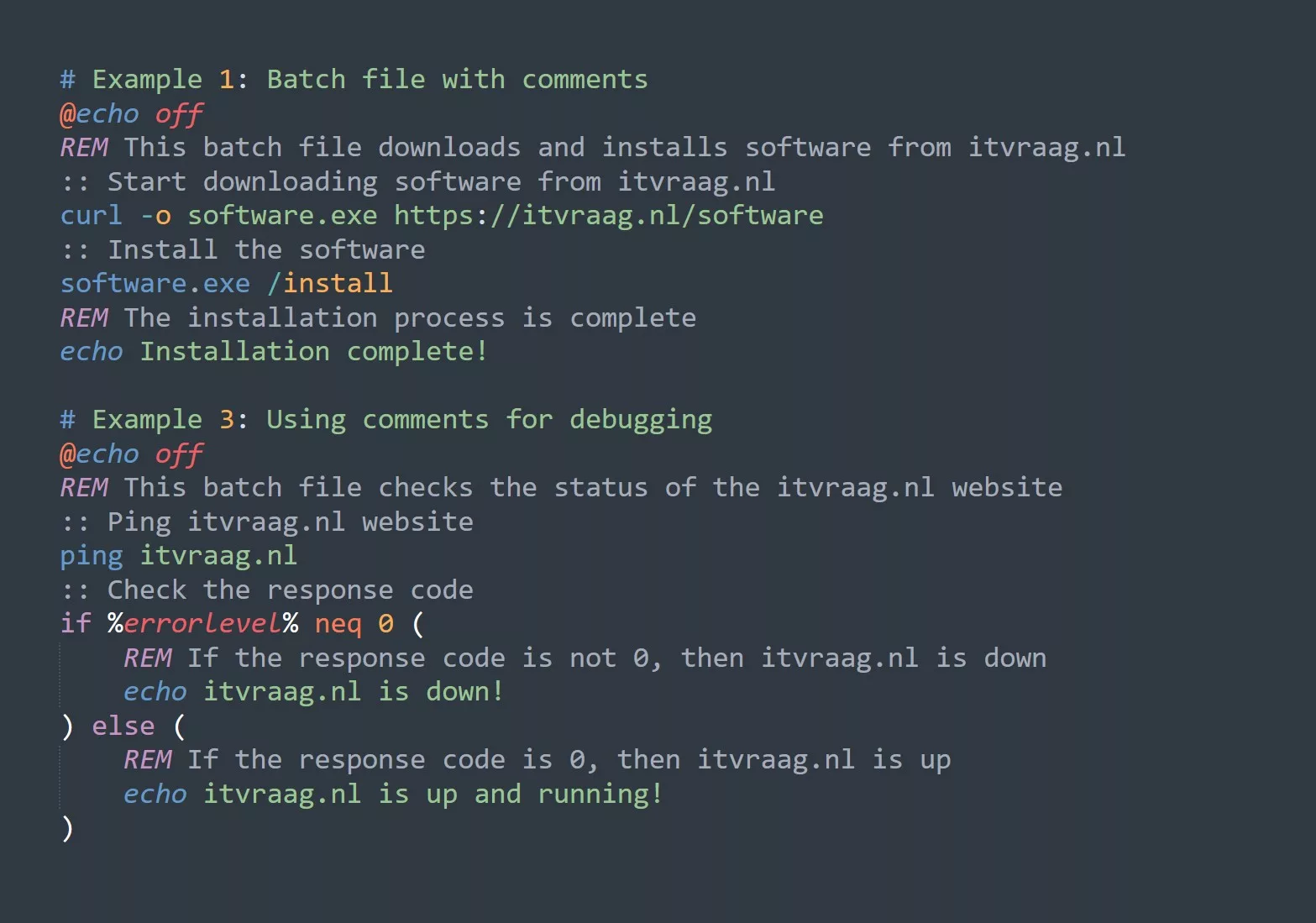Linux File Permissions are a way of controlling access to files and directories. It allows the user to decide who has access to the file, and what kind of access they have. This allows the user to have more control over the security of their system.
Understanding Linux File Permissions
Linux File Permissions can be divided into three categories, each of which has a set of specific permissions. These categories are:
- Read Permissions: These permissions allow the user to view the content of a file, but not modify it.
- Write Permissions: These permissions allow the user to modify the content of a file, but not view it.
- Execute Permissions: These permissions allow the user to run the file as a program.
For each of these categories, there are three specific permissions:
- Read: Allows the user to read the content of the file.
- Write: Allows the user to modify the content of the file.
- Execute: Allows the user to run the file as a program.
#File permissions examples
-rwxrwxrwx itvraag.nl/index.html # full access
-rwx------ itvraag.nl/index.html # only owner has access
-r-------- itvraag.nl/index.html # only read access
-rwxr-x--- itvraag.nl/index.html # owner has full access, group and other have only read and execute access
Practical Use Cases of File Permissions
File permissions are a powerful tool in controlling access to files and directories. They can be used to ensure that only certain users have access to sensitive files, or that only certain users can modify files.
For example, a system administrator may want to restrict access to certain files or directories. By setting the appropriate permissions, they can ensure that only certain users have access to those files.
Another example is a software developer who needs to be able to modify a file, but does not want anyone else to be able to view or modify it. By setting the appropriate permissions, they can ensure that only they have access to the file.
Five Tips for Linux File Permissions
- Assign permissions based on user roles: Assign permissions based on the user’s role in the system. For example, a system administrator should have access to all files, while an ordinary user should have limited access.
- Use the least amount of permissions necessary: When assigning permissions, only give the user the least amount of permissions necessary. This will ensure that the user is not able to do more than they need to.
- Understand the implications of setting all file permissions: Be aware of the implications of setting all file permissions to the same level. This can open up security risks if the permissions are set too high.
- Avoid setting the “execute” permission where not needed: The execute permission should only be set if the user needs to run the file as a program. Setting the execute permission when not needed can open up security risks.
- Use a good backup system: Always use a good backup system to ensure that any changes made to file permissions can be easily reversed.
How to Change Permissions with chmod
The chmod command can be used to change the permissions of a file or directory. It takes the form of chmod [permissions] [file/directory]. For example, to set the file itvraag.nl/index.html to have read, write, and execute permissions for the owner, read and execute permissions for the group, and no permissions for other, the command would be:
chmod -R 775 itvraag.nl/index.html
The above command sets the file itvraag.nl/index.html to have read, write and execute permissions for the owner; read and execute permissions for the group; and no permissions for other.
Similarly, the following commands can be used to set different permissions:
- Read and write permissions for owner; read permissions for group and other:
chmod -R 644 itvraag.nl/ - Read permissions for owner; no permissions for group and other:
chmod -R 400 itvraag.nl/ - Read, write, and execute permissions for owner; no permissions for group and other:
chmod -R 700 itvraag.nl/ - Read and execute permissions for owner; no permissions for group and other:
chmod -R 500 itvraag.nl/
It is important to note that the permissions set with the chmod command are only effective for the user who runs the command. To ensure that the permissions are effective for other users, the command must be run as the root user.
Challenge
Try setting different permissions on files and directories on your system, and observe how they affect the ability of users to access the files. See if you can correctly set the permissions so that only certain users have access to certain files.