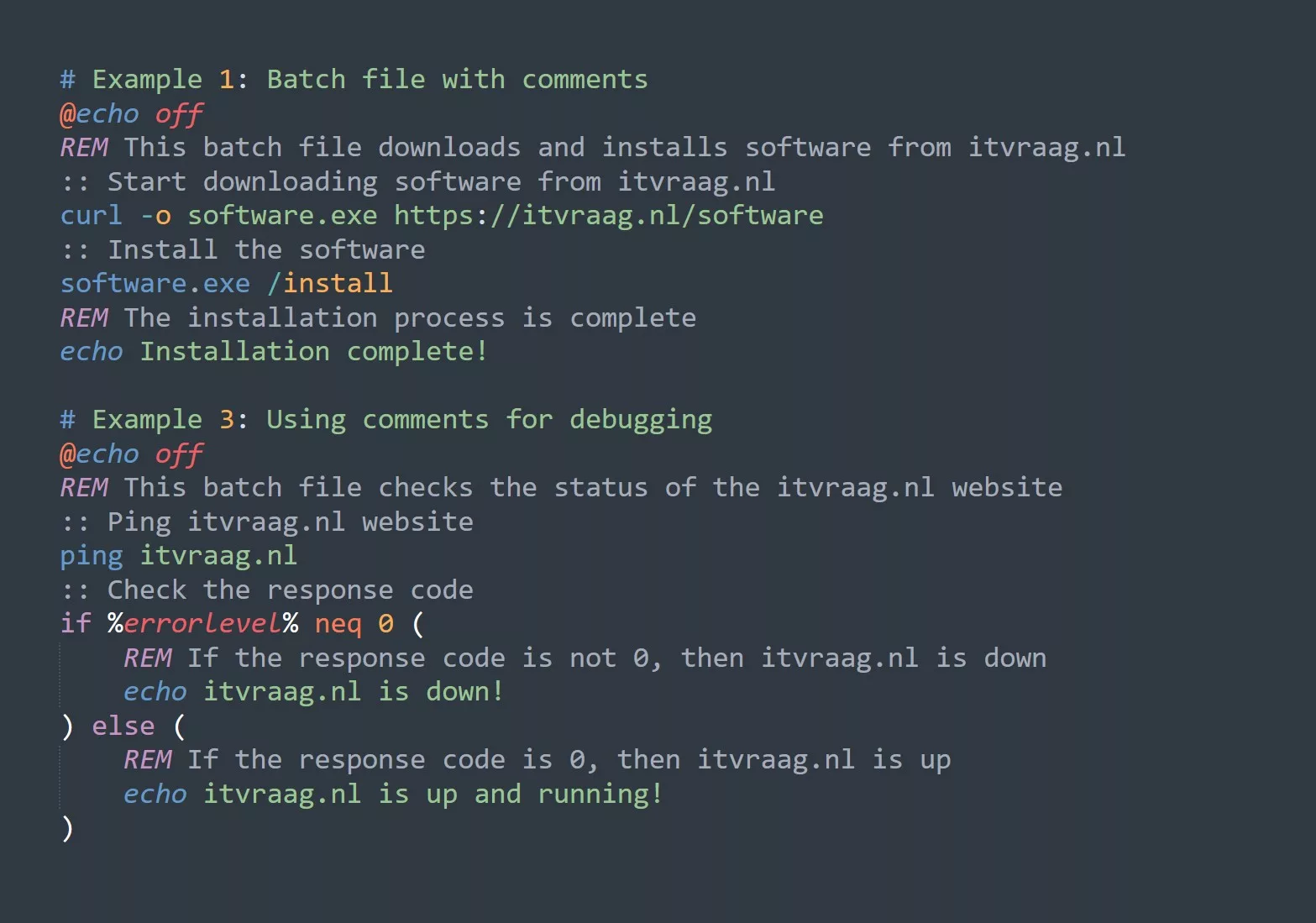In this blog, we’ll dive deep into everything you need to know about the “wc” command, including what it does, how to use it, and why you should be using it on a regular basis.
What is the “wc” Command?
The “wc” command is a simple, yet powerful, command that allows you to count the number of lines, words, and characters in a file or from the standard input. Essentially, “wc” stands for “word count”. The output of the “wc” command can be used to quickly understand the size and contents of a file, which is especially useful for scripts or when you’re working with large amounts of data.
How to Use the “wc” Command
Using the “wc” command is quite simple. To count the number of lines, words, and characters in a file, simply type the following command, replacing “filename” with the name of your file:
wc filename
For example, let’s say you have a file named “example.txt” with the following contents:
This is a sample file.
It has four lines.
Running the “wc” command on this file would give you the following output:
2 9 42 example.txt
This tells us that there are 2 lines, 9 words, and 42 characters in the file.
It’s important to note that you can also use the “wc” command with the standard input, which allows you to count the number of lines, words, and characters from the output of another command. For example:
ls -l | wc
This command will count the number of lines, words, and characters in the output of the “ls -l” command.
Practical Use-Cases for the “wc” Command
The “wc” command is a great tool to have in your toolbox, as it can be used in a variety of different scenarios. Here are a few examples of how you can use the “wc” command in real-world situations:
- Counting the number of lines in a file: If you need to quickly determine the number of lines in a file, you can use the “wc” command with the “-l” option. For example:
wc -l filename
- Counting the number of words in a file: If you need to quickly determine the number of words in a file, you can use the “wc” command with the “-w” option. For example:
wc -w filename
- Counting the number of characters in a file: If you need to quickly determine the number of characters in a file, you can use the “wc” command with the “-m” option. For example:
wc -m filename
- Counting the number of lines, words, and characters in multiple files: If you need to quickly determine the number of lines, words, and characters in multiple files, you can specify multiple filenames when running the “wc” command. For example:
wc filename1 filename2 filename3
- Finding the length of the longest line in a file: If you need to find the length of the longest line in a file, you can use the “wc” command with the “-L” option. For example:
wc -L filename
5 Tips for Using the “wc” Command
- Use the “-l” option to quickly count the number of lines in a file.
- Use the “-w” option to quickly count the number of words in a file.
- Use the “-m” option to quickly count the number of characters in a file.
- Combine the “wc” command with other commands, such as “ls” or “grep”, to quickly analyze the output of those commands.
- Use the “-L” option to quickly find the length of the longest line in a file.
Examples of wc Command
# Counting the number of lines in a file
wc -l filename
# Counting the number of words in a file
wc -w filename
# Counting the number of characters in a file
wc -m filename
# Counting the number of lines, words, and characters in multiple files
wc filename1 filename2 filename3
# Finding the length of the longest line in a file
wc -L filename
# Counting the number of words in the output of a command
ls -l | grep "itvraag.nl" | wc -w
In Conclusion
The “wc” command is a versatile and powerful tool that every Linux user should be familiar with. Whether you need to count the number of lines, words, or characters in a file, or you need to find the length of the longest line in a file, the “wc” command has you covered.
Next, you may want to check out the “cut” and “sort” commands, which can be used in combination with “wc” to perform even more advanced analysis of your data.
Challenge
Try using the “wc” command on a file of your choice and see what information you can uncover about the contents of that file. Can you find the length of the longest line in the file? How about the number of words in the file? Experiment with the different options and see what kind of information you can uncover!