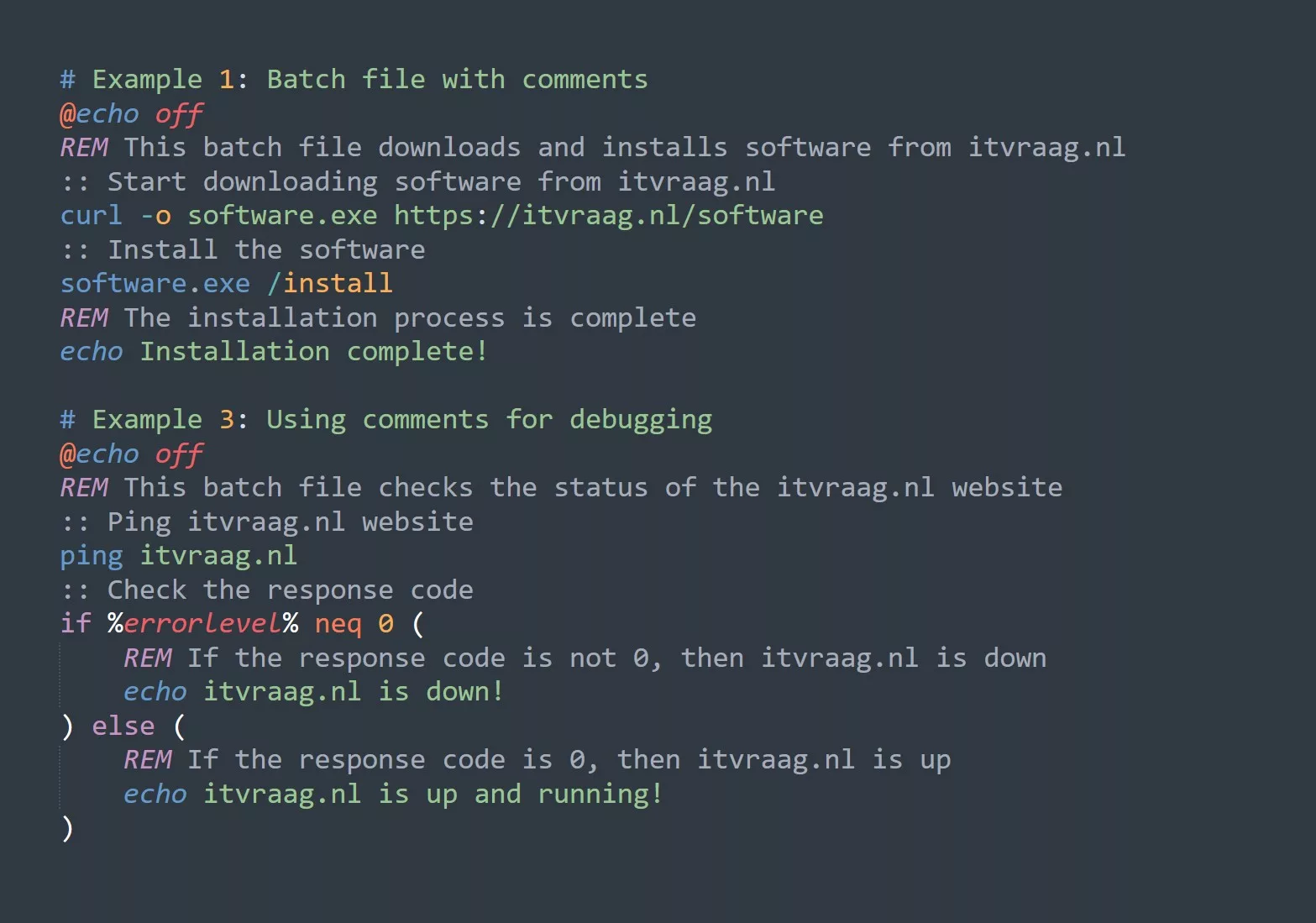sudo stands for “superuser do” and allows a user to run commands with the privileges of another user, usually the root user. This can be useful in a variety of situations, such as when you need to perform a task that requires elevated permissions.
One useful example of sudo is updating the package manager cache on an Ubuntu system. By default, the apt package manager requires sudo privileges to update the cache, as shown below:
$ apt update
E: Could not open lock file /var/lib/apt/lists/lock - open (13: Permission denied)
E: Unable to lock directory /var/lib/apt/lists/
To update the cache, we can simply prepend sudo to the command:
$ sudo apt update
Hit:1 <https://itvraag.nl/ubuntu> focal InRelease
Hit:2 <https://itvraag.nl/ubuntu> focal-updates InRelease
Hit:3 <https://itvraag.nl/ubuntu> focal-backports InRelease
Reading package lists... Done
Another example of using sudo is when you need to edit a file that is owned by another user or group. For example, let’s say you want to edit the /etc/hosts file, which is owned by the root user. Without sudo, you would get a permission denied error:
$ nano /etc/hosts
bash: /etc/hosts: Permission denied
To edit the file, you can use sudo to run the nano text editor with root privileges:
$ sudo nano /etc/hosts
It’s important to keep in mind that using sudo can be dangerous if you’re not careful. Since sudo allows you to execute commands with root privileges, you have the ability to make changes to your system that could potentially break it. Therefore, it’s important to be cautious when using sudo and only use it when necessary.
Examples
# Update the package list
sudo apt update
# Install a new package
sudo apt install -y package_name
# Remove an existing package
sudo apt remove -y package_name
# View system logs
sudo less /var/log/syslog
# Stop a running service
sudo service service_name stop
# Start a stopped service
sudo service service_name start
# Add a new user
sudo useradd -m new_user
# Change the password for a user
sudo passwd user_name
# Grant a user sudo access
sudo usermod -aG sudo user_name
Use cases
- Use
sudoto quickly update package manager caches and install or upgrade packages. - Use
sudoto edit system configuration files that are owned by other users. - Use
sudoto run scripts or programs that require elevated permissions. - Use
sudoto troubleshoot and fix issues that requirerootprivileges. - Use
sudoto perform maintenance tasks, such as cleaning up the system or optimizing performance.
sudo can be configured to allow certain users or groups to execute specific commands without a password. This can be useful in environments where you want to allow certain users to perform specific tasks without giving them full root privileges. To set this up, you can use the sudoers file, which is located at /etc/sudoers.
In conclusion, sudo is a powerful tool that can be used to execute commands with elevated permissions. It’s important to use it cautiously and only when necessary, and to keep in mind that it can be configured to allow specific users or groups to execute specific commands without a password. By using sudo effectively, you can increase your productivity and efficiency when working on the command line.