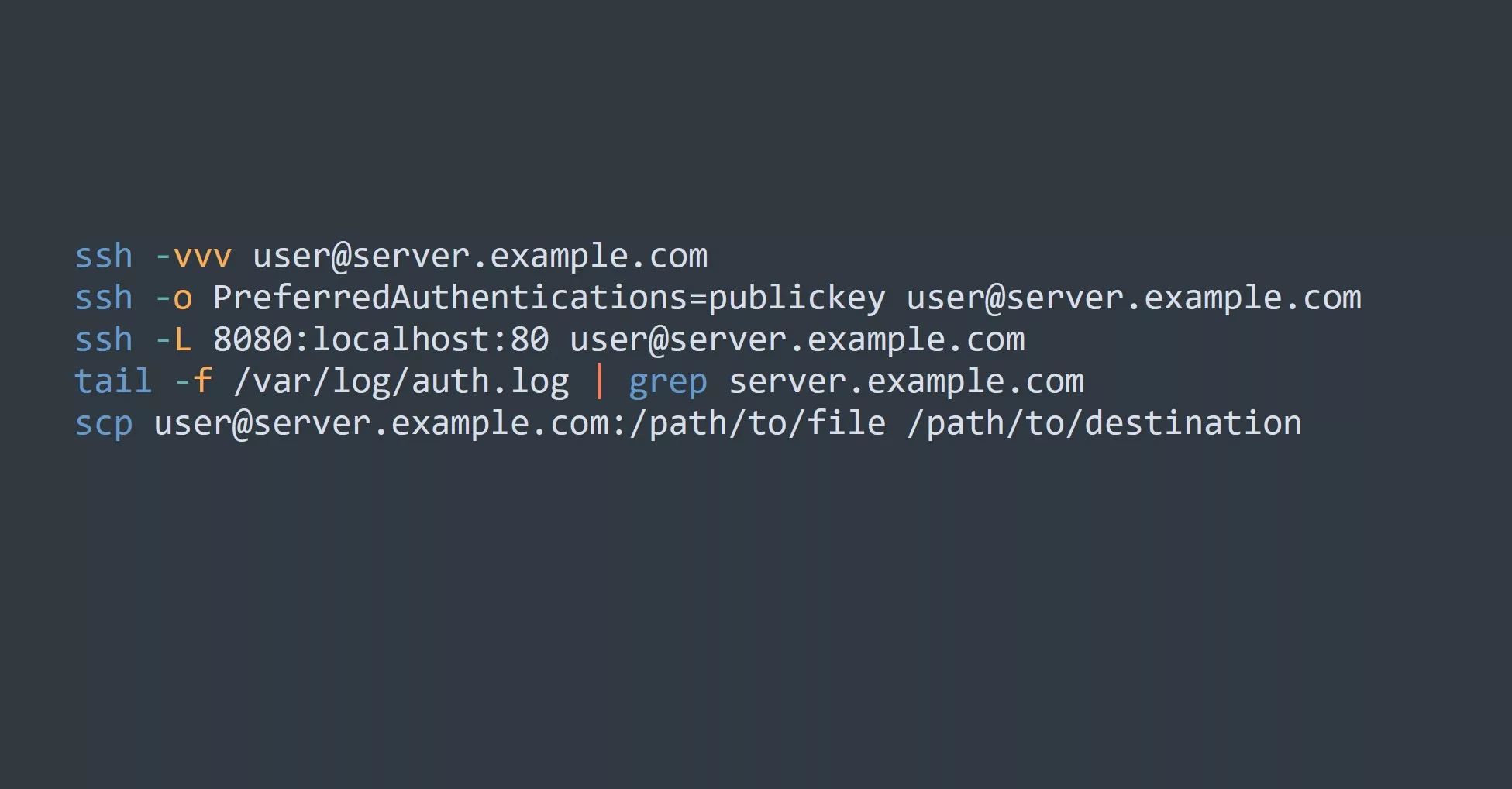TLDR; DHCP (Dynamic Host Configuration Protocol) automatically assigns IP addresses to devices on a network, removing the need for manual configuration. It enables communication and internet access. This blog explores basics, importance, and practical tips (using dedicated server, configuring reservations, monitoring logs, and testing).
What is DHCP?
DHCP is a network protocol that automatically assigns IP addresses to devices on a network. It eliminates the need for manual configuration and ensures that each device has a unique IP address. This allows devices to communicate with each other and access the internet.
How DHCP Works
DHCP works by assigning IP addresses from a pool of available addresses to devices on a network. When a device connects to the network, it sends a broadcast message requesting an IP address. The DHCP server, which is typically a router or a dedicated server, receives the request and assigns an IP address from the pool to the device. The DHCP server also assigns the device other network information, such as the subnet mask and default gateway.
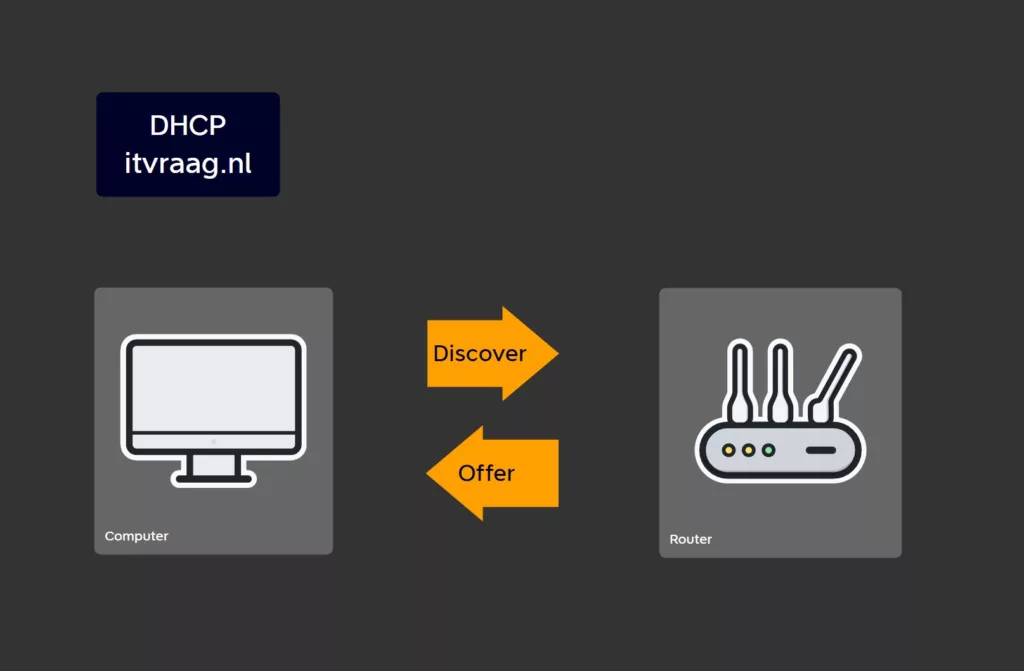
Why DHCP is Important
DHCP is important for several reasons. Firstly, it eliminates the need for manual configuration of IP addresses, which can be time-consuming and error-prone. Secondly, it ensures that each device on a network has a unique IP address, which is crucial for communication between devices and access to the internet. Thirdly, DHCP makes it easy to manage IP addresses on a network, as the DHCP server can automatically assign and reassign IP addresses as needed.
Using DHCP in Real-Life Scenarios
Let’s consider a scenario where you have a small office with 10 computers and a router. You want to connect all the computers to the internet and allow them to communicate with each other. In this scenario, you can use DHCP to assign IP addresses to all the computers automatically. You simply need to configure the router as a DHCP server and all the computers will receive their IP addresses automatically.
DHCP Example
In this diagram, Device A, Device B, and Device C are all devices that are connecting to the network. When each device connects to the network, it sends a broadcast message requesting an IP address. The Router, which is acting as the DHCP server, receives the request and assigns an IP address to each device from a pool of available addresses. In this example, Device A is assigned IP address 192.168.1.100, Device B is assigned IP address 192.168.1.101, and Device C is assigned IP address 192.168.1.102. By using DHCP reservations, you can assign a specific IP address to a specific device, rather than relying on the DHCP server to assign an IP address automatically.
+------------------+ +------------------+
| | | |
| Device A | <--> | Router |
| | | |
+------------------+ +------------------+
Request IP Address Assign IP Address (192.168.1.100)
+------------------+ +------------------+
| | | |
| Device B | <--> | Router |
| | | |
+------------------+ +------------------+
Request IP Address Assign IP Address (192.168.1.101)
+------------------+ +------------------+
| | | |
| Device C | <--> | Router |
| | | |
+------------------+ +------------------+
Request IP Address Assign IP Address (192.168.1.102)
Tips for Using DHCP
- Use a dedicated DHCP server: It’s always a good idea to use a dedicated DHCP server, such as a router or a dedicated server, rather than relying on a computer to act as a DHCP server. This helps to ensure that DHCP services are always available and reduces the risk of IP address conflicts.
- Configure DHCP reservations: DHCP reservations allow you to assign a specific IP address to a specific device, rather than relying on the DHCP server to assign an IP address automatically. This is useful if you want to ensure that a device always has the same IP address.
- Monitor DHCP logs: Monitoring DHCP logs can help you to identify and resolve any issues with DHCP, such as IP address conflicts or devices that are not receiving IP addresses.
- Configure DHCP options: DHCP options allow you to configure additional network information, such as the subnet mask and default gateway, which are necessary for communication on a network.
- Test DHCP: It’s always a good idea to test DHCP before deploying it on a live network. This helps to ensure that DHCP is configured correctly and that all devices are receiving IP addresses as expected.
Conclusion
DHCP is essential for modern networks, eliminating manual IP config, ensuring unique IPs, and making IP mgmt easy. We explored basics and practical tips. Remember, DHCP is only one piece of the puzzle for successful networking. Understanding DHCP sets a foundation for more advanced concepts. Questions or comments welcome. Thanks for reading!
Related Topics
- Network Protocols: A network protocol is a set of rules and standards that govern communication on a network. Understanding network protocols is essential for managing and troubleshooting networks.
- IP Addresses: An IP address is a unique numerical identifier that is assigned to each device on a network. IP addresses are essential for communication between devices on a network and accessing the internet.
- Virtualization: Virtualization is the creation of a virtual version of something, such as a operating system, a server, or a network. Virtualization can be useful for testing and experimenting with networking concepts, such as DHCP, in a safe and controlled environment.
- Networking Fundamentals: Networking fundamentals are the basic concepts and technologies that are essential for understanding and managing networks. Topics include IP addresses, network protocols, routers, switches, and more.