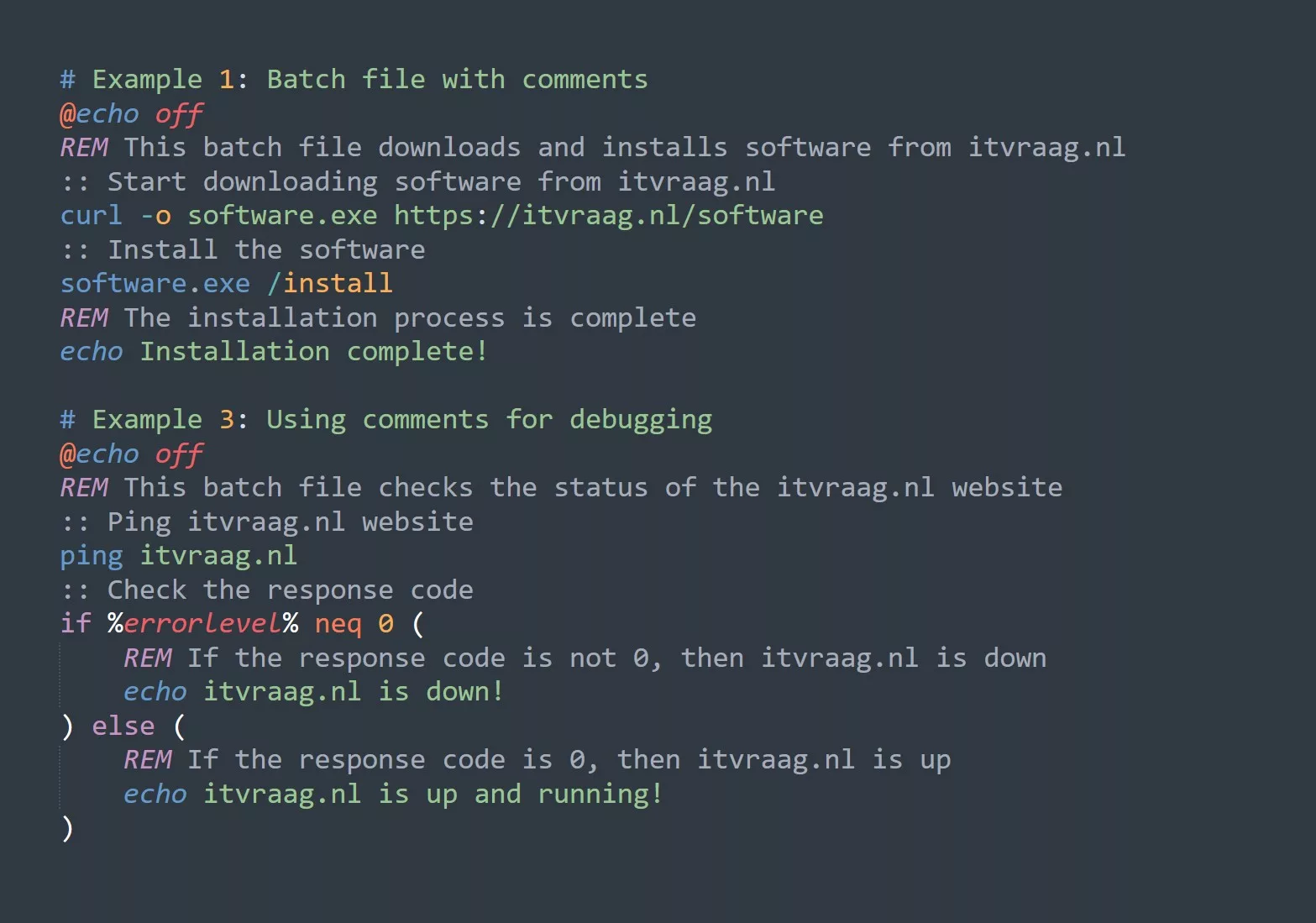If you are an IT professional or someone who works in the field of technology, you know that Linux is one of the most popular operating systems in use today. Linux provides users with a wealth of powerful command-line tools that make it easy to manage files and directories on your computer. In this article, we will be focusing on how to use some of these command-line tools, including ls, cat, file, du, and find, to work with human-readable files.
Using the ls Command
The ls command is a basic tool used to list files and directories on your system. By default, it displays the files and directories in a simple list format. However, the -h option is used to display the file sizes in human-readable format. This can be incredibly useful when trying to determine the size of a file or folder. Here is an example:
$ ls -lh
-rw-r--r-- 1 user user 4.0K Feb 23 17:19 file.txt
| Command | Description |
|---|---|
| ls | Lists the files and directories in a directory. |
| -h | Displays file sizes in human-readable format. |
| -a | Displays hidden files. |
| -l | Displays files and directories in a long format. |
| -t | Sorts files by modification time. |
Using the cat Command
The cat command is used to display the contents of a file. The -T option is used to display non-printing characters. This is useful when you need to see special characters that are not normally visible in a text editor. Here is an example:
$ cat -T file.txt
This is a line of text.^I^I^IThis is another line of text.
| Command | Description |
|---|---|
| cat | Displays the contents of a file. |
| -T | Displays non-printing characters. |
| -n | Displays line numbers. |
Using the file Command
The file command is used to determine the type of a file. This is useful when you have a file on your system, but you are not sure what type of file it is. Here is an example:
$ file file.txt
file.txt: ASCII text
$ file -i ./*
./data.txt: text/plain; charset=utf-8
| Command | Description |
|---|---|
| file | Determines the type of a file. |
| -i | Outputs MIME type. |
Using the du Command
The du command is used to determine the disk usage of a file or directory. The -h option is used to display the file sizes in human-readable format. This can be useful when you need to determine the size of a file or folder. Here is an example:
$ du -h file.txt
4.0K file.txt
| Command | Description |
|---|---|
| du | Determines the disk usage of a file or directory. |
| -h | Displays file sizes in human-readable format. |
| -s | Displays only a total size. |
| -c | Displays a grand total. |
Using the find Command
The find command is used to search for files in a directory hierarchy. The -size option is used to search for files of a certain size. Here is an example:
$ find . -size +10M
./largefile.txt
| Command | Description |
|---|---|
| find | Searches for files in a directory hierarchy. |
| -size | Searches for files of a specific size. |
| -name | Searches for files with a specific name. |
| -type | Searches for files of a specific type. b – block (buffered) special c – character (unbuffered) special d – directory p – named pipe (FIFO) f – regular file l – symbolic link s – socket D – door (Solaris) |
FAQs
What is a human-readable file?
A human-readable file is a file that can be easily read and understood by humans. This usually means that the contents of the file are in plain text format and can be opened and viewed using a text editor.
Why use the h option with commands?
The -h option is used to display file sizes in human-readable format. This can be useful when trying to determine the size of a file or folder, as it makes it easier to read and understand the information.
How does the file command determine file types?
The file command determines file types by examining the contents of the file. It looks for specific patterns and signatures in the file to determine its type.
How can I find files of a certain size?
You can use the find command with the -size option to search for files of a certain size. For example, if you want to find all files larger than 10MB, you would use the following command:
$ find . -size +10M
Conclusion
Working with human-readable files in Linux can be a daunting task, but with the right tools and knowledge, it can be a breeze. In this article, we have covered the basic commands for working with human-readable files, including ls, cat, file, du, and find. We have also included some frequently asked questions and additional command options that can be used to make these tools even more powerful.
By mastering these command-line tools, you can become a more proficient Linux user and handle files with ease. So why not give them a try and see how they can help you work more efficiently?