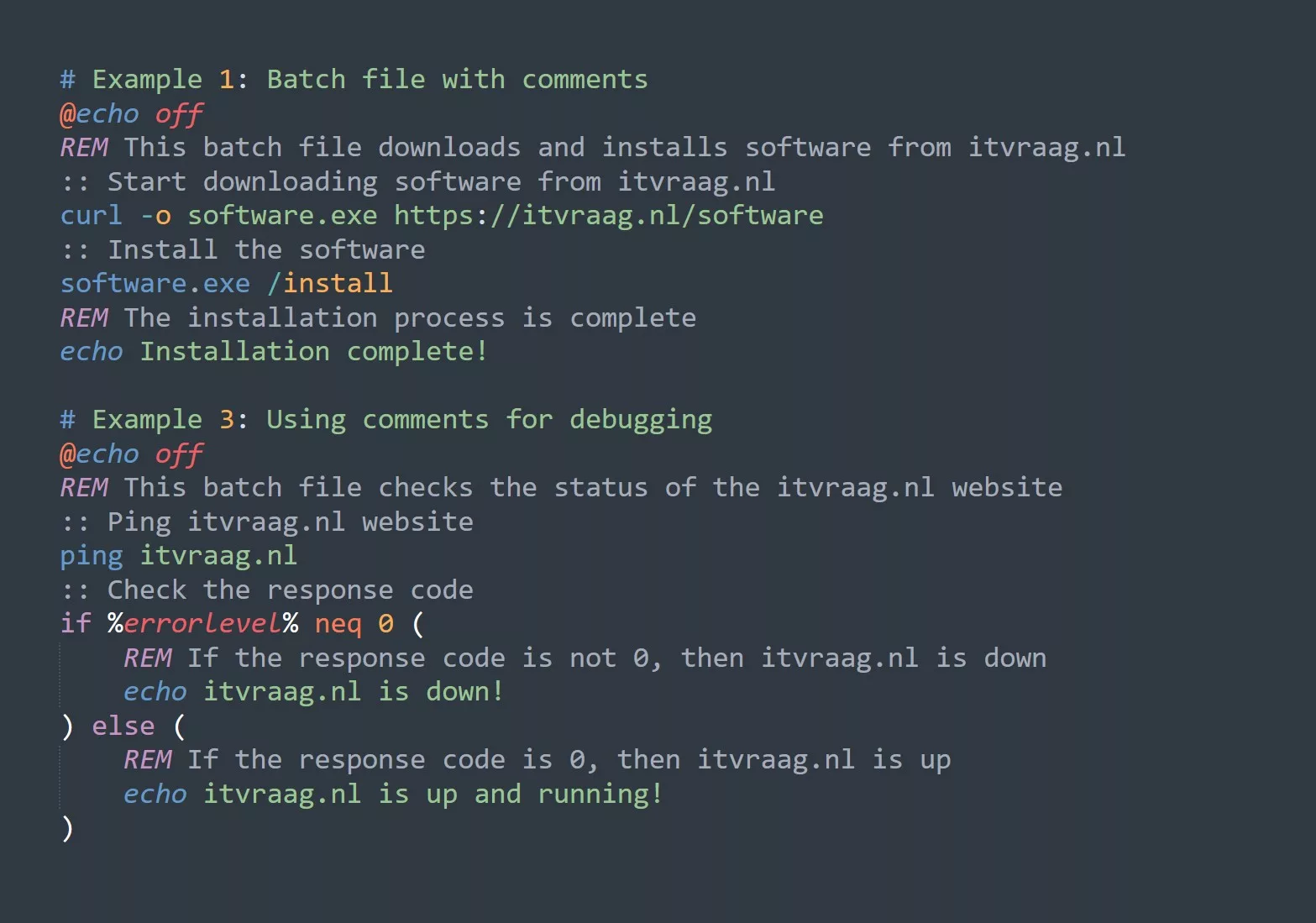The bash while loop is a powerful tool for executing a block of code repeatedly until a certain condition is met. It is a fundamental concept in programming, and it is essential to understand how to use it effectively. In this blog, we will take a closer look at the while loop, how it works, and how you can use it to increase your productivity and efficiency.
Basics of the Bash While Loop
The syntax of the while loop is straightforward. It starts with the keyword while, followed by a condition, and then the code block to be executed. The loop will continue to run as long as the condition is true.
Here is an example of a simple while loop that counts from 1 to 5:
# Initialize the counter variable
counter=1
# Set the condition for the loop
while [ $counter -le 5 ]
do
# Print the value of the counter variable
echo $counter
# Increment the counter variable
((counter++))
done
The output of this script will be:
1
2
3
4
5
One thing to keep in mind is that the condition is checked at the beginning of each iteration, so if the condition becomes false on the first run, the loop will not execute at all.
Advanced Techniques
While loops are a simple concept, there are a few advanced techniques that can make them even more powerful.
One technique is using the break and continue statements. The break statement will exit the loop immediately, while the continue statement will skip the rest of the current iteration and move on to the next one.
Here is an example of using these statements to print only the even numbers between 1 and 10:
counter=1
while [ $counter -le 10 ]
do
# If the counter is odd, skip to the next iteration
if [ $((counter % 2)) -ne 0 ]
then
((counter++))
continue
fi
# If the counter is 10, exit the loop
if [ $counter -eq 10 ]
then
break
fi
# Print the counter
echo $counter
# Increment the counter
((counter++))
done
The output of this script will be:
2
4
6
8
Another advanced technique is using the read command to read input from the user and use it in the loop. This can be useful for creating interactive scripts or for processing data in a file.
Here is an example of a script that asks the user for a number and then counts down from that number:
# Ask the user for a number
echo "Enter a number: "
read number
# Set the counter to the number entered by the user
counter=$number
# Count down from the number
while [ $counter -ge 0 ]
do
echo $counter
((counter--))
done
The output of this script will depend on the input provided by the user. If the user enters the number 5, the output will be:
Enter a number:
5
4
3
2
1
0
Key Points to Remember
Here are a few key points to remember when using bash while loops:
- The condition is checked at the beginning of each iteration, so the loop may not execute at all if the condition is false on the first run.
- The
breakstatement will exit the loop immediately, while thecontinuestatement will skip the rest of the current iteration and move on to the next one. - The
readcommand can be used to read input from the user and use it in the loop. - It is important to make sure that the condition for the loop will eventually become false, or the loop will run indefinitely (also known as an “infinite loop”).
5 Ways to Increase Productivity and Efficiency with Bash While Loops
- Automate repetitive tasks: Use a
whileloop to automate tasks that need to be performed multiple times, such as renaming a large number of files or processing data in a file. - Create interactive scripts: Use the
readcommand and awhileloop to create interactive scripts that prompt the user for input and perform actions based on that input. - Process data in a file: Use a
whileloop to read a file line by line and perform actions on each line of data. - Monitor processes: Use a
whileloop and thepscommand to monitor processes and send notifications when certain conditions are met. - Create simple games: Use a
whileloop and thereadcommand to create simple text-based games, such as a guessing game or a simple adventure game.
Avoiding Endless Loops
While loops can be extremely useful, but it’s important to make sure that the loop condition is properly configured to avoid an endless loop. If the condition is always true, the loop will run indefinitely, potentially causing performance issues or even crashing the script.
To prevent this, it’s important to include a mechanism for updating the condition within the loop body. For example, in the previous example, the counter variable is incremented by 1 on each iteration of the loop, eventually reaching a value greater than 5 and terminating the loop.
It’s also a good idea to include a timeout or maximum number of iterations to further protect against runaway loops.
Tips for Using While Loops
While loops can be a powerful tool for automating tasks and streamlining workflows. Here are a few tips for using while loops effectively:
- Make sure the loop condition is properly configured to avoid an endless loop.
- Use a counter or other variable to track the number of iterations and include a mechanism for updating it within the loop body.
- Consider including a timeout or maximum number of iterations to further protect against runaway loops.
- Test the loop thoroughly with a variety of input data to ensure that it’s functioning as expected.
- Use while loops in combination with other Bash constructs, such as if statements and case statements, to create more complex and powerful scripts.
5 Ways to Apply While Loops
- Monitor the status of a service or process:
# Set the service name
service="mysql"
# Set the loop condition
while true
do
# Check the status of the service
status=$(systemctl status $service | grep Active | awk '{print $2}')
# If the status is "active", break the loop
if [ $status == "active" ]; then
break
fi
# Sleep for 1 second before checking again
sleep 1
done
echo "Service is now active"
- Continuously check for new input or data:
# Set the loop condition
while true
do
# Check for new data
new_data=$(check_for_new_data)
# If new data is found, process it
if [ -n "$new_data" ]; then
process_data "$new_data"
fi
# Sleep for 1 second before checking again
sleep 1
done
- Iterate through a list of items:
# Set the list of items
items=("item1" "item2" "item3")
# Initialize the counter variable
counter=0
# Set the loop condition
while [ $counter -lt ${#items[@]} ]
do
# Process the current item
process_item ${items[$counter]}
# Increment the counter
counter=$((counter+1))
done
- Monitor the progress of a long-running task:
# Set the task command
task="long_running_task"
# Set the loop condition
while true
do
# Check the task's progress
progress=$(check_task_progress "$task")
# If the task is complete, break the loop
if [ $progress -ge 100 ]; then
break
fi
# Sleep for 1 second before checking again
sleep 1
done
echo "Task complete"
- Generate a report on a regular schedule:
# Set the schedule (in seconds)
schedule=86400
# Set the loop condition
while true
do
# Generate the report
generate_report
# Sleep for the specified number of seconds before generating the next report
sleep $schedule
done
Challenge
Now that you have learned the basics of bash while loops, try creating a script that asks the user for a number and then counts up from 1 to that number, printing only the odd numbers.