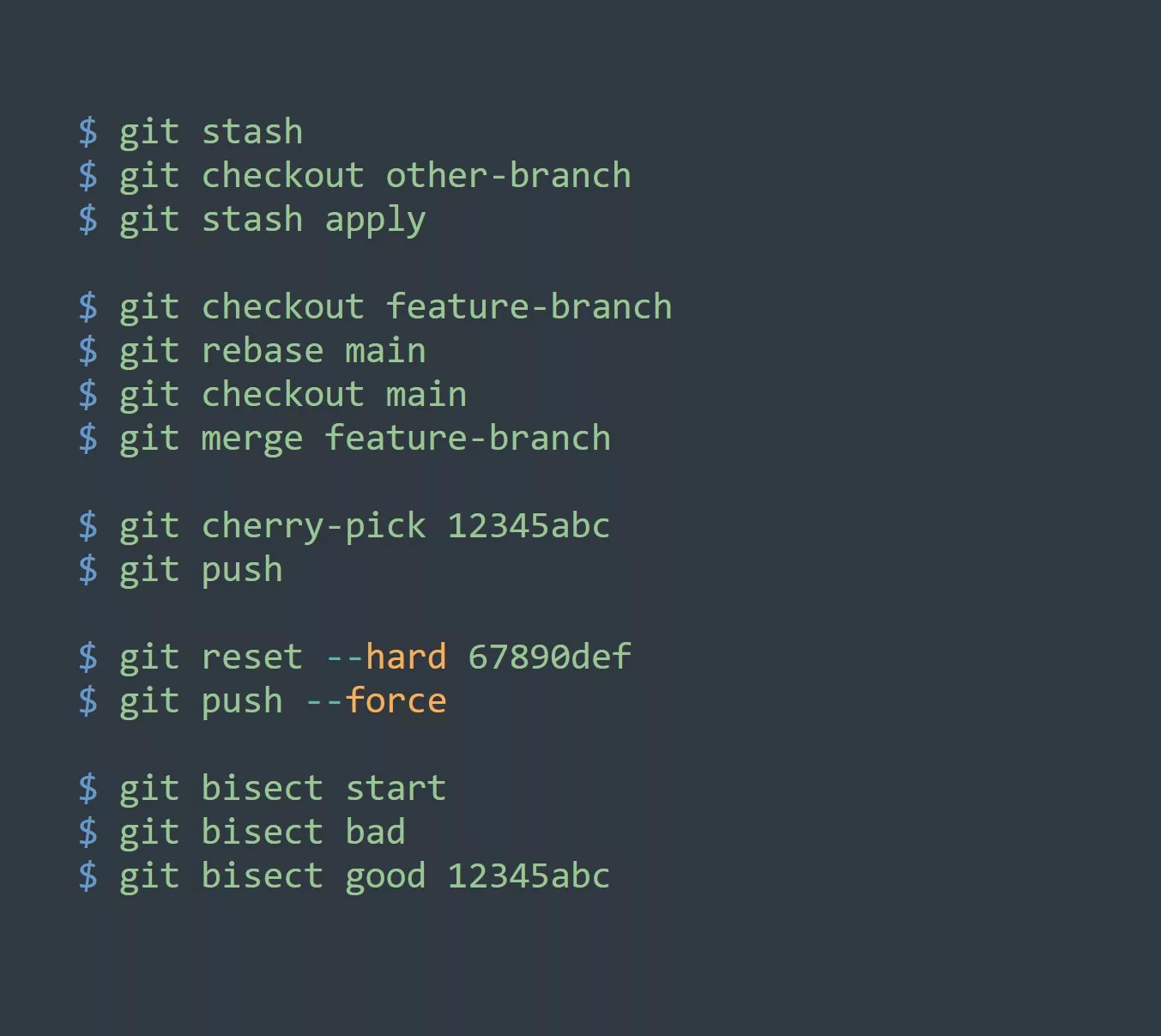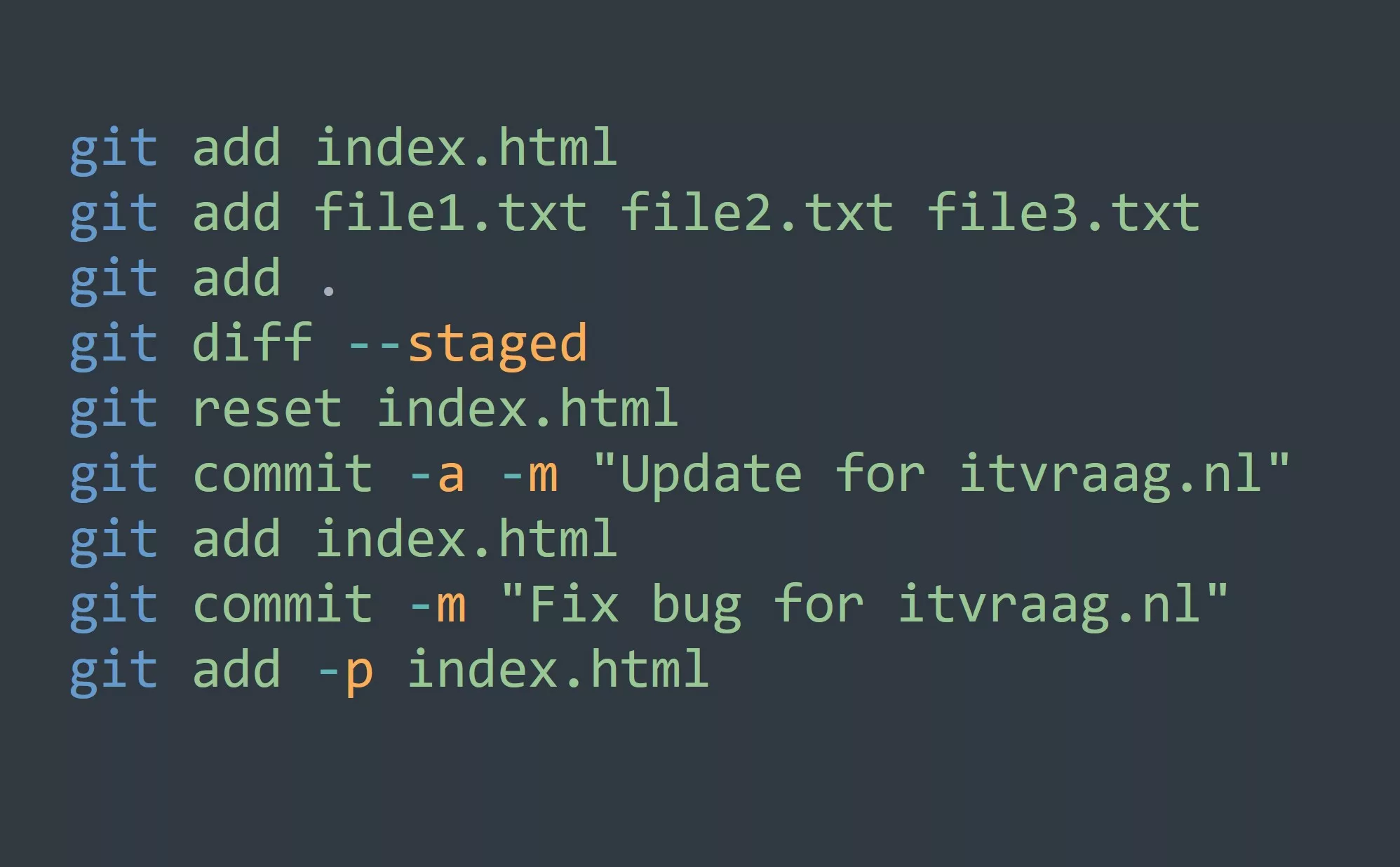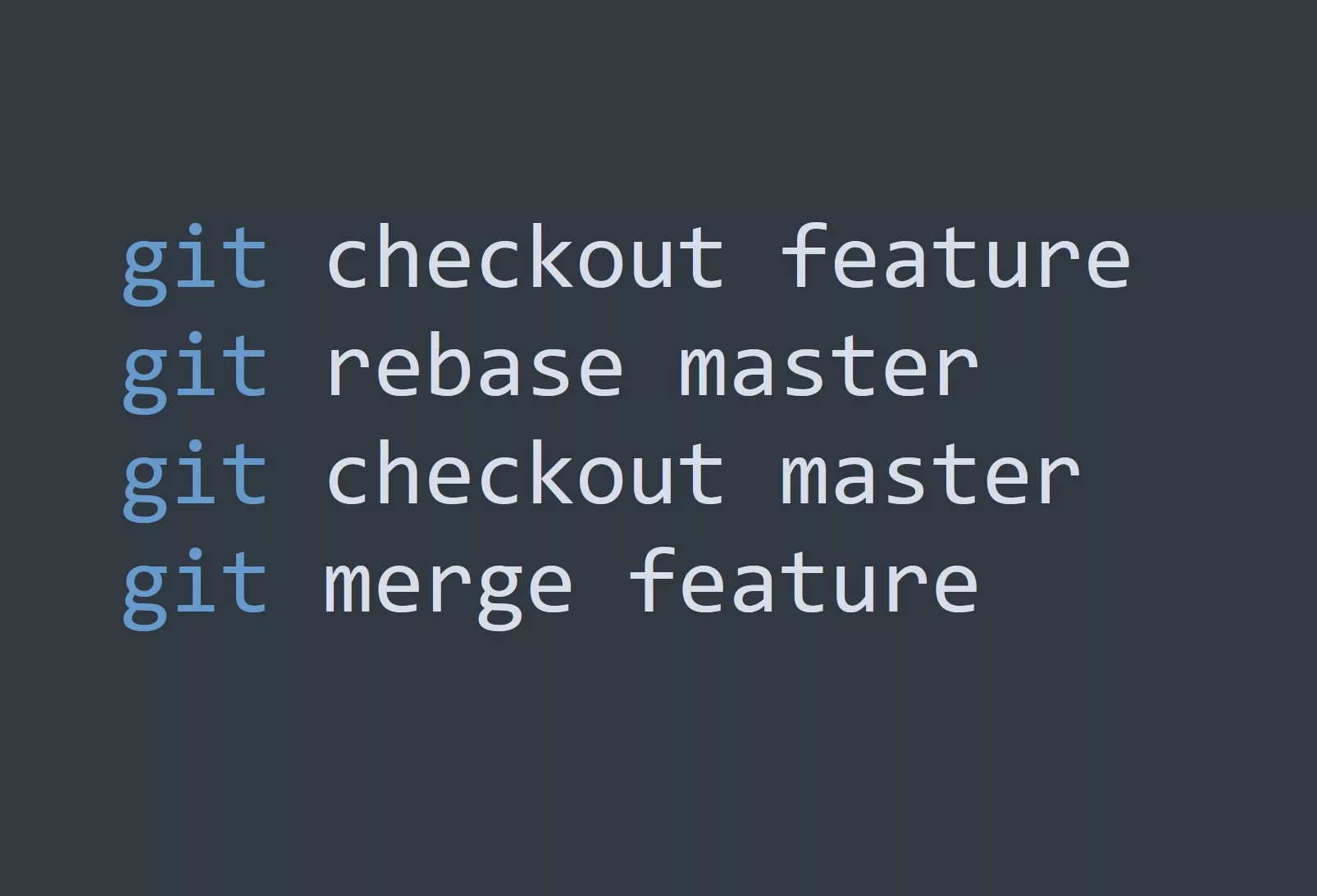Git is a popular version control system that allows developers to track and manage changes to their codebase. It’s essential for collaborative projects and has become an industry standard for managing source code. In this blog, we’ll cover how to install and configure Git in Linux.
Installing Git
Installing Git on Linux is straightforward. You can use your system’s package manager to install the git package. For example, on Ubuntu, you can use the following command:
sudo apt install git
On other distributions, you can use the equivalent command for your package manager. For example, on Rocky Linux, you can use yum:
sudo dnf install git
Once the installation is complete, you can verify the installation by running the following command:
git --version
This will output the version of Git that you have installed.
Configuring Git
Before you start using Git, you’ll need to configure it with your personal information. This is important because Git records your name and email address with each commit you make. To set your name and email, use the following commands:
git config --global user.name "Your Name"
git config --global user.email "your@email.com"
You can also configure other options, such as the default text editor or the default merge tool. For a full list of options, you can use the git config --help command.
Something that many people don’t know about Git is that it stores its configuration in multiple locations. There are global, system-wide, and local configurations. The global configuration is stored in your home directory, the system-wide configuration is stored in /etc/gitconfig, and the local configuration is stored in the .git/config file in the repository itself.
Key Points to Remember
- Git is a version control system that allows you to track and manage changes to your codebase.
- You can install Git on Linux using your system’s package manager.
- You should configure Git with your personal information before using it.
- Git stores its configuration in multiple locations, including global, system-wide, and local configurations.
Examples of Using Git to Increase Productivity
- Collaborate with other developers on a project by pushing and pulling changes from a remote repository.
- Use Git’s branching functionality to work on multiple features concurrently without affecting the main codebase.
- Use Git’s staging area to selectively commit changes, rather than committing everything at once.
- Use Git’s history and diff functionality to understand and debug changes to the codebase.
- Use Git’s tags to mark specific commits as releases or milestones.
Challenge
Now that you’ve learned how to install and configure Git in Linux, try creating a new repository and making your first commit. Don’t forget to configure Git with your personal information before starting!