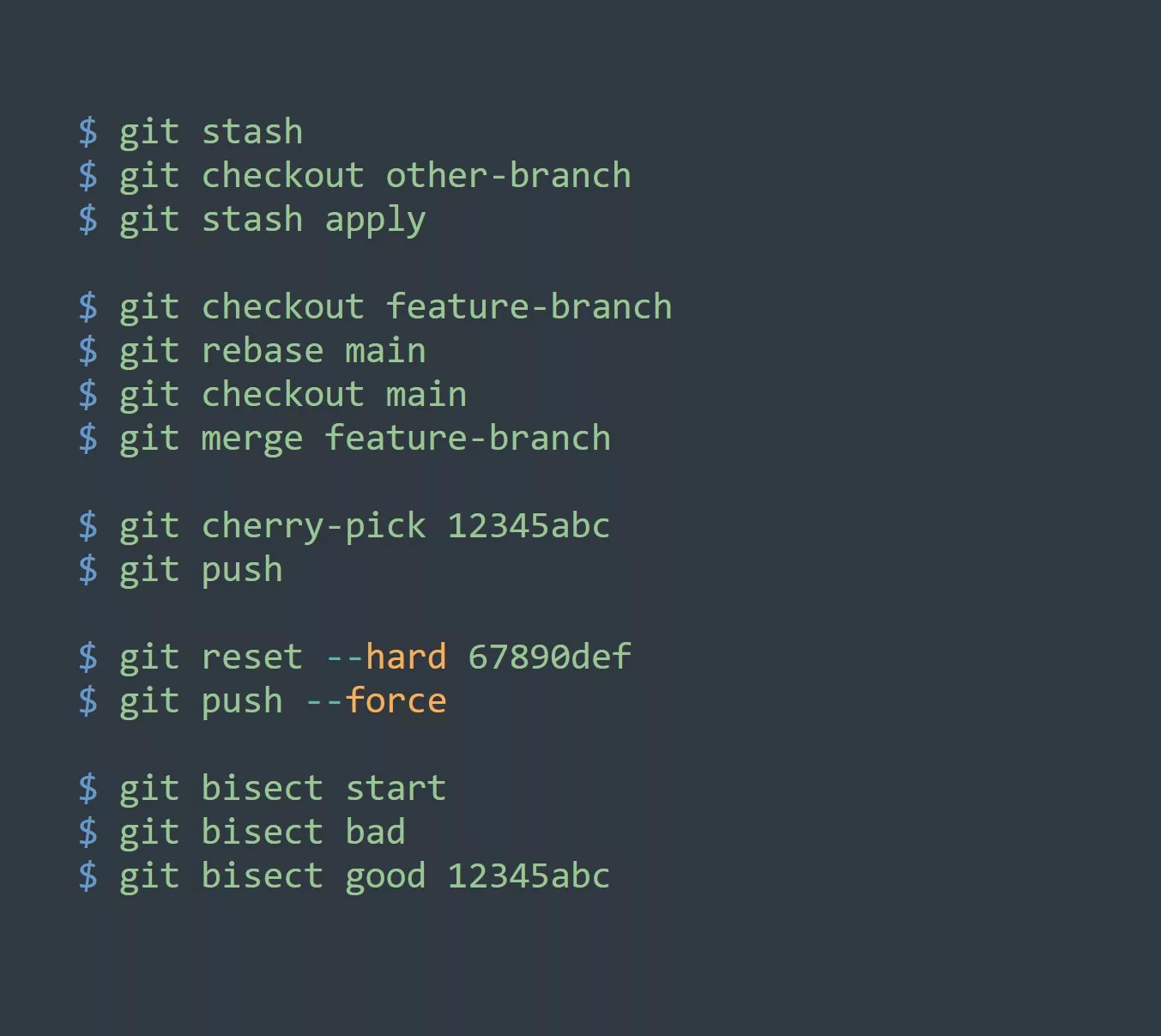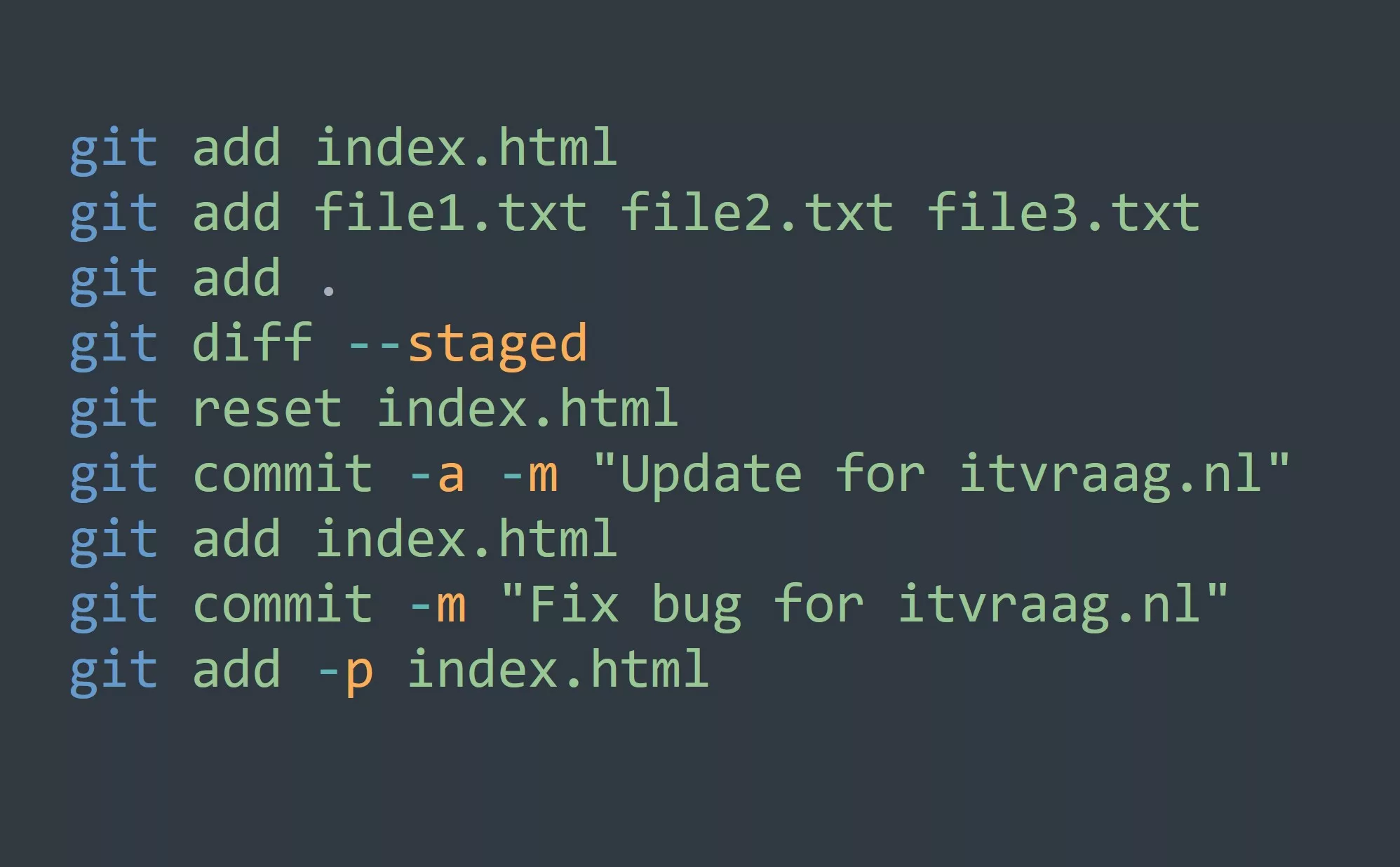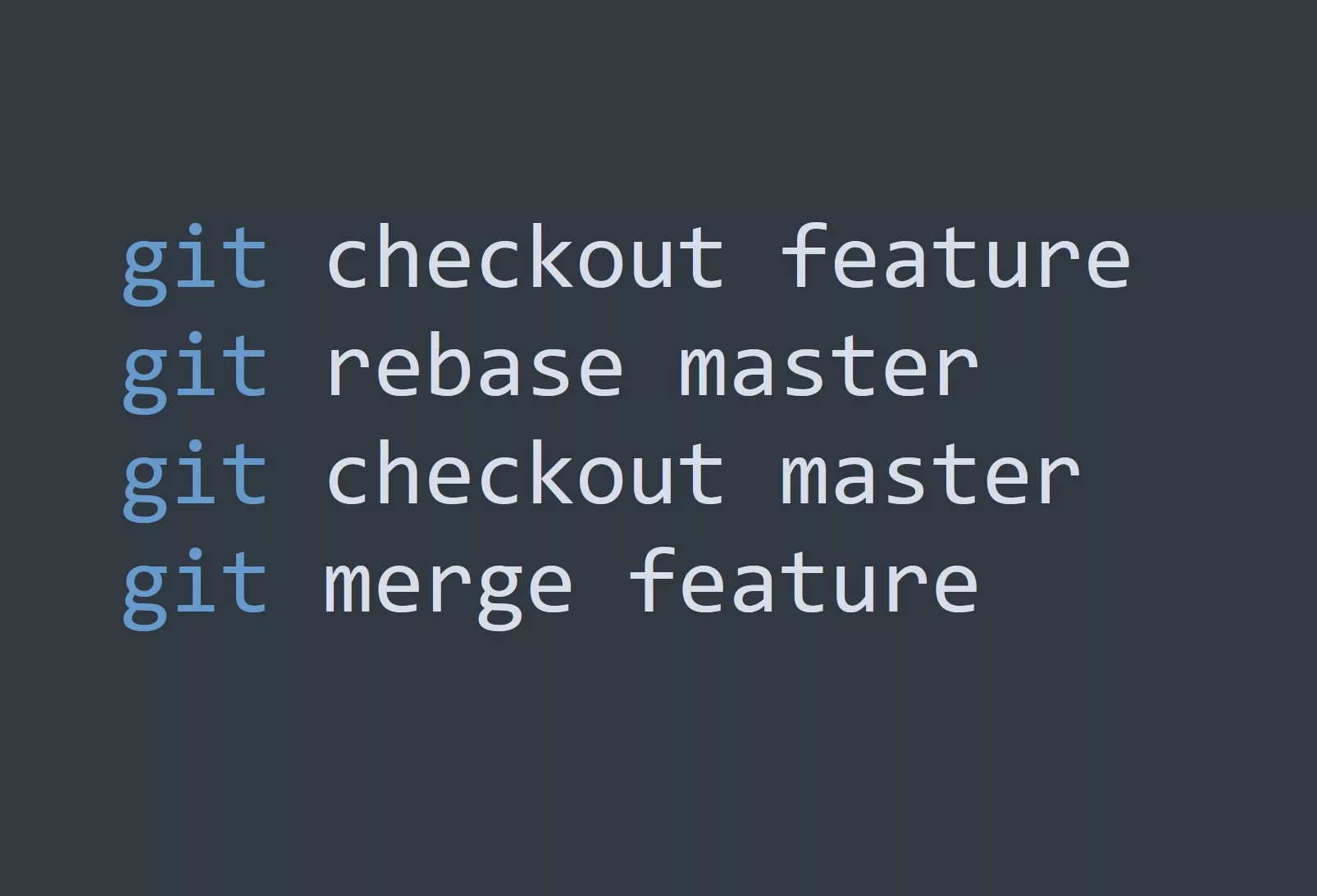Git branches are essentially pointers to a specific commit in the Git history. The default branch in Git is the master or main branch, but you can create as many branches as you need to manage your code. When you create a branch, you create a new timeline of commits that starts at the latest commit of the branch you are currently on. You can then make changes to this new branch, and when you’re ready, you can merge those changes back into the original branch.
Here’s an example of how to create a new branch in Git:
$ git checkout -b new_branch
This will create a new branch called new_branch and switch to it. You can then make changes and commit them, just like you would in the master branch.
Using Git Branches for Team Collaboration
Git branches are especially useful for team collaboration. They allow you to work on separate features or bug fixes simultaneously, without interfering with each other’s work. For example, one team member can work on a new feature on their own branch, while another team member can fix a bug on another branch. When each task is complete, the branches can be merged back into the master branch.
Here’s an example of how to merge a branch in Git:
$ git checkout master
$ git merge new_branch
This will merge the new_branch into the master branch. You can then push the changes to the remote repository for other team members to see.
Git Branching Workflows
Git branches can be used in many different ways to manage your code. Here are some use cases that you may find useful:
- Feature branching: Create a separate branch for each feature you’re working on, and merge each branch into the
masterbranch when the feature is complete. - Release branching: Create a separate branch for each release, and merge all completed features into the release branch. This allows you to keep the
masterbranch stable, and make only bug fixes to the release branch. - Hotfix branching: Create a separate branch to quickly fix a critical bug, and merge it back into the
masterbranch and all release branches.
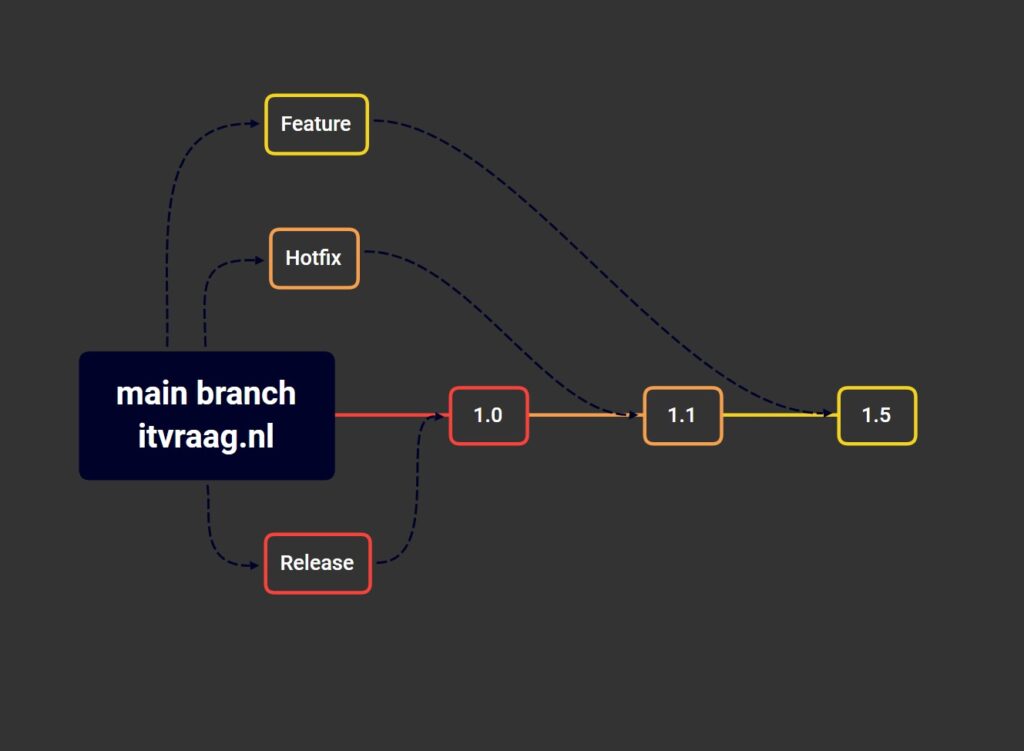
5 Tips for Effective Git Branching
- Keep your branch names descriptive and meaningful.
- Regularly merge changes from the
masterbranch into your feature branch to avoid conflicts. - Use a branching strategy that works for your team and project.
- Don’t be afraid to delete branches that are no longer needed.
- Regularly clean up your branch history by using
git rebase.
Conclusion
Git branches are a versatile tool that can help you manage your code more effectively, whether you’re working on a team or on your own. By understanding the basics of Git branches and using them in different ways, you can streamline your development workflow and improve your productivity.
Challenge: Try using Git branches for a new project or feature, and see how it helps you manage your code. Experiment with different branching strategies to find what works best for you.