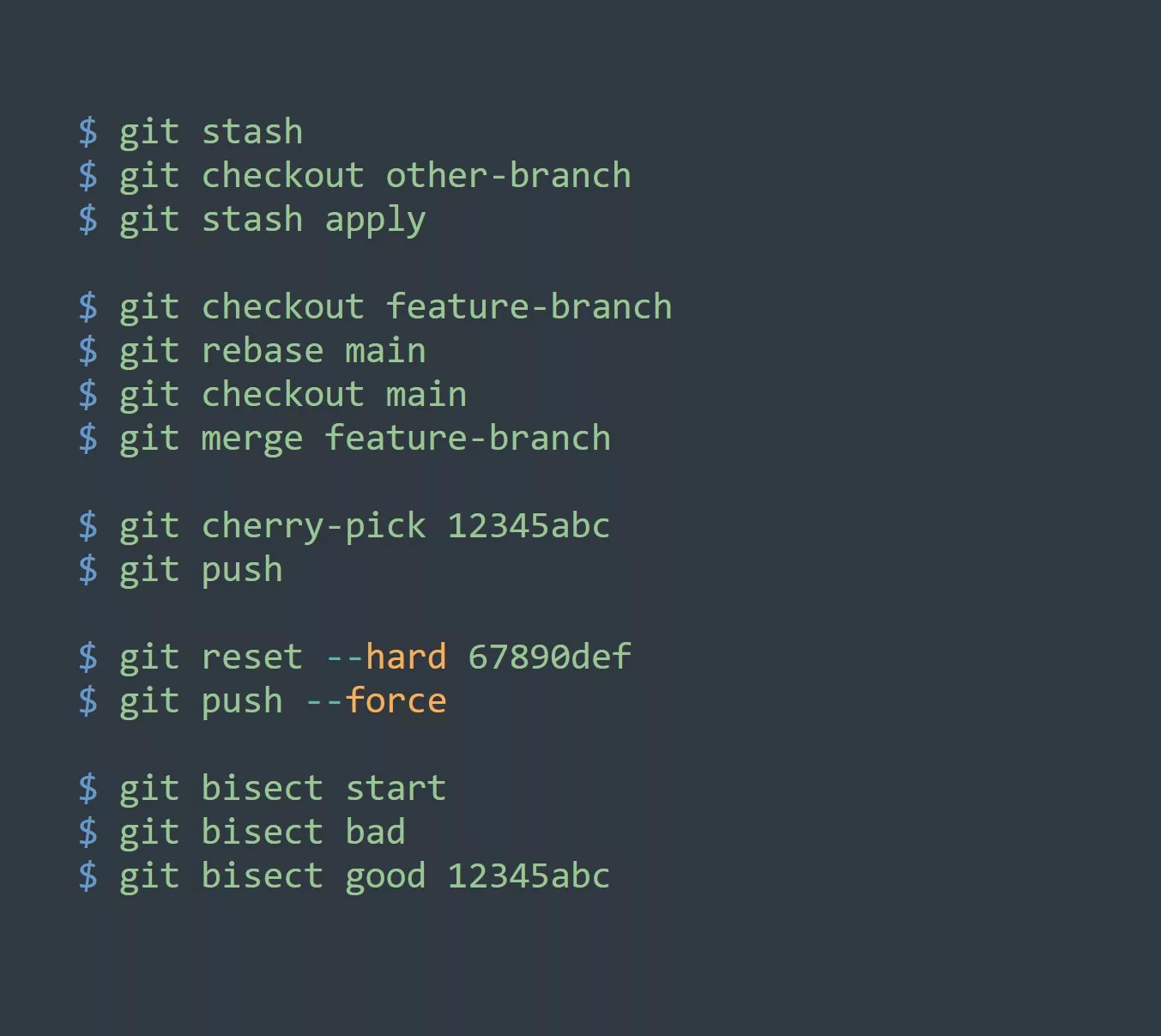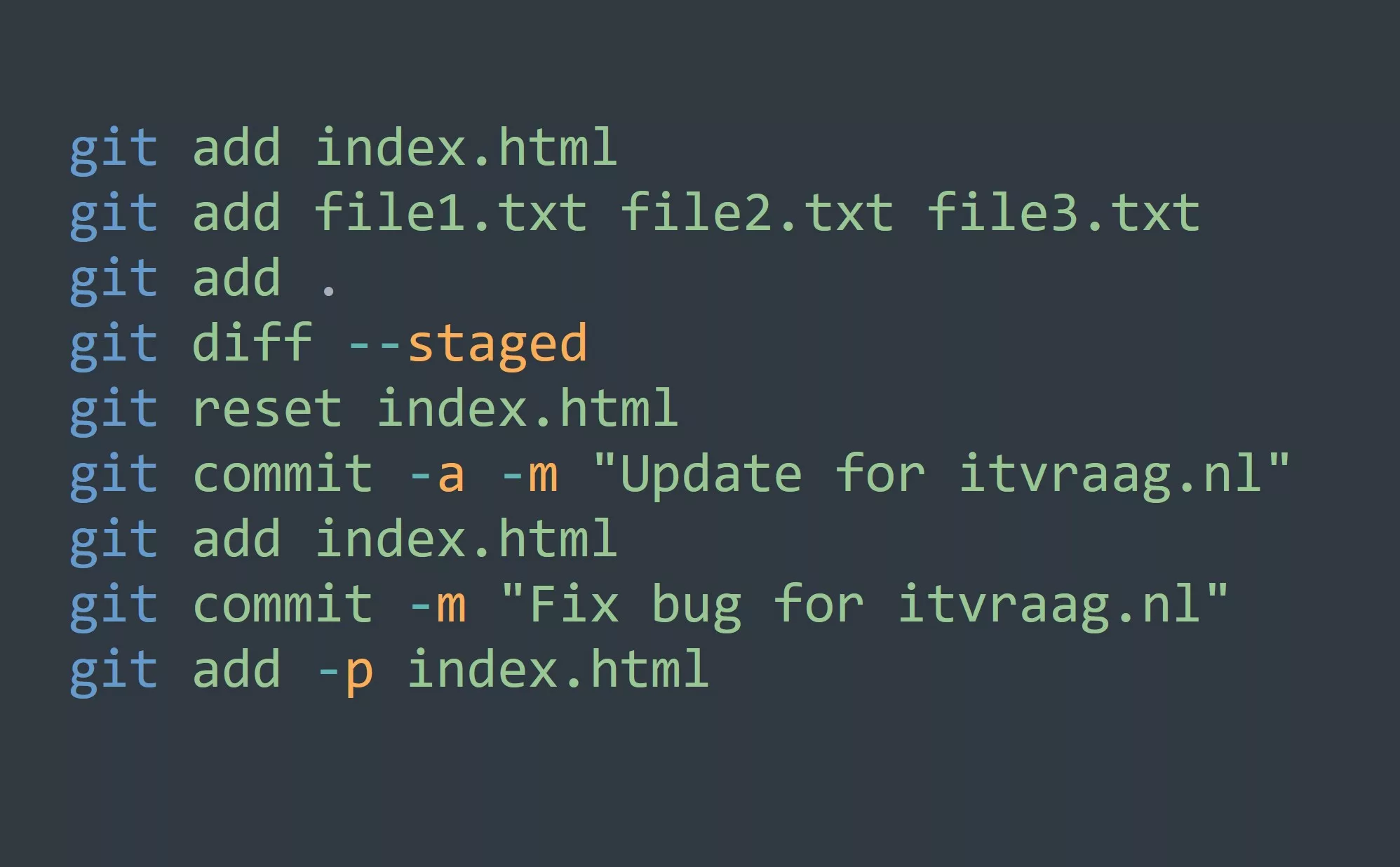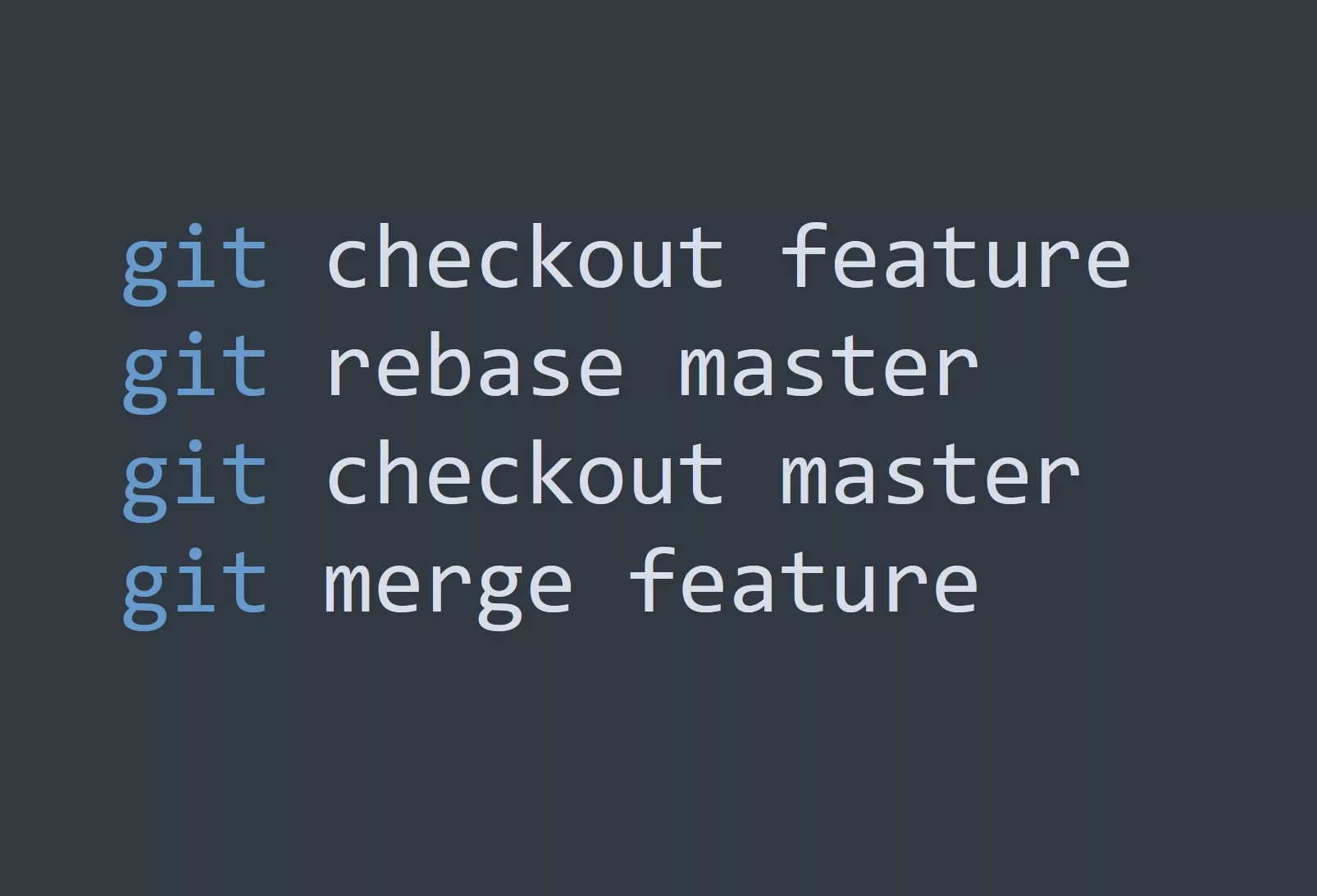Git commit is one of the most fundamental and important commands in the Git toolset. It allows you to save changes to your codebase and create a new point in the project’s history. In this blog post, we’ll explore the ins and outs of git commit, including practical use-cases.
What is Git Commit?
In simple terms, a commit is a snapshot of your codebase at a specific point in time. When you run the git commit command, you are creating a new “version” of your code that includes all of the changes you have made since the last commit. These changes could include new files, modifications to existing files, or deletions of files.
The git commit command takes your changes and saves them to the local repository on your machine. This allows you to easily revert to an earlier version of the code if needed, or to share your changes with others through a remote repository such as GitHub.
How to Use Git Commit
The basic syntax for the git commit command is as follows:
git commit -m "Commit message"
The -m flag is used to specify the commit message, which should be a short, descriptive summary of the changes made in the commit.
For example, if you have made changes to a file called “main.py” and you want to commit those changes with the message “Fixed a bug in the login function”, you would run the following command:
git commit -am "main.py" -m "Fixed a bug in the login function"
You can also commit all the changes in your working directory using the following command
git commit -a -m "Commit message"
Use-Cases for Git Commit
- Saving changes to a codebase: The most basic use-case for git commit is to save changes to your codebase. This allows you to easily revert to an earlier version of the code if needed, or to share your changes with others through a remote repository such as GitHub.
- Creating a new feature branch: When working on a new feature, it’s a best practice to create a new branch for that feature. This allows you to work on the feature without affecting the main branch of the code. Once the feature is complete, you can merge the branch back into the main branch.
- Collaborating with other developers: When working on a project with other developers, git commit allows you to share your changes with others and merge their changes into your local repository. This makes it easy to keep track of who made what changes and when.
- Reverting to an earlier version: If a bug is introduced into the codebase, git commit allows you to easily revert to an earlier version of the code that did not have the bug.
- Keeping track of progress: By committing changes regularly, you can keep track of your progress on a project and easily see what changes were made at different points in time.
Tips for Power Users and Advanced Users
- Commit early and often: It’s a good practice to commit your changes as soon as you’ve made them, rather than waiting until the end of the day or the end of a task. This allows you to easily revert to an earlier version of the code if needed and also makes it easier to keep track of your progress.
- Use descriptive commit messages: The commit message should be a short, descriptive summary of the changes made in the commit. This will make it much easier to understand the purpose of the commit when reviewing the project’s history at a later time.
- Use branches: When working on a new feature or bug fix, it’s best to create a new branch for that work. This allows you to work on the feature or fix without affecting the main branch of the code. Once the feature or fix is complete, you can merge the branch back into the main branch.
- Use Git’s interactive mode: Git’s interactive mode allows you to selectively stage changes before committing them. This can be very useful when working on a large codebase, as it allows you to commit only the changes that are relevant to the current task or feature.
- Use Git’s amend feature: The
git commit --amendcommand allows you to edit the commit message of the most recent commit. This can be useful if you realize that you made a mistake in the original commit message or if you want to add more information to the commit.
In summary, git commit is a powerful and essential command in the Git toolset. It allows you to save changes to your codebase, create new points in the project’s history, and easily revert to earlier versions of the code. By committing regularly, using descriptive commit messages, and utilizing Git’s advanced features such as interactive mode and amend, you can make the most of git commit and improve your workflow as a developer.