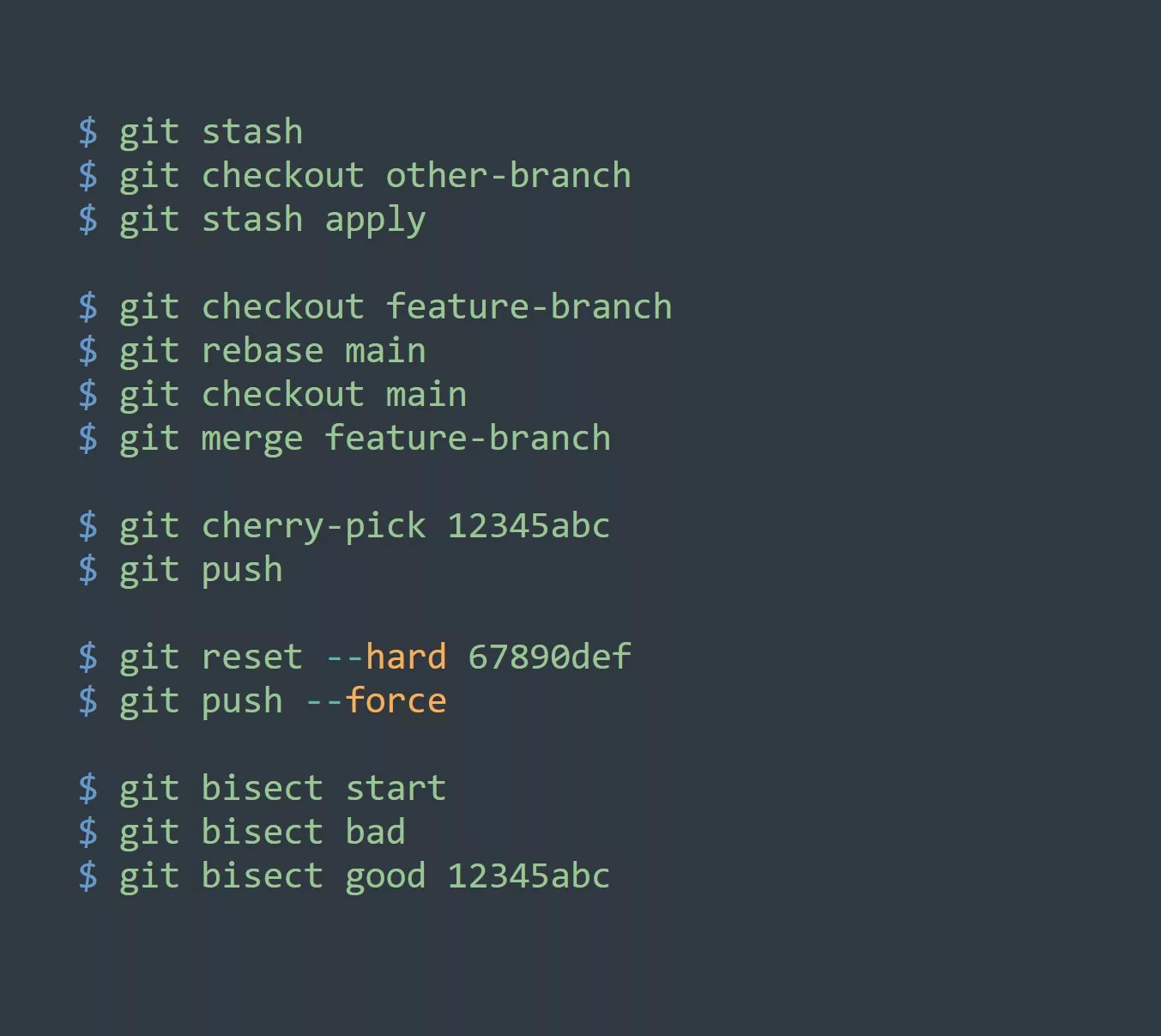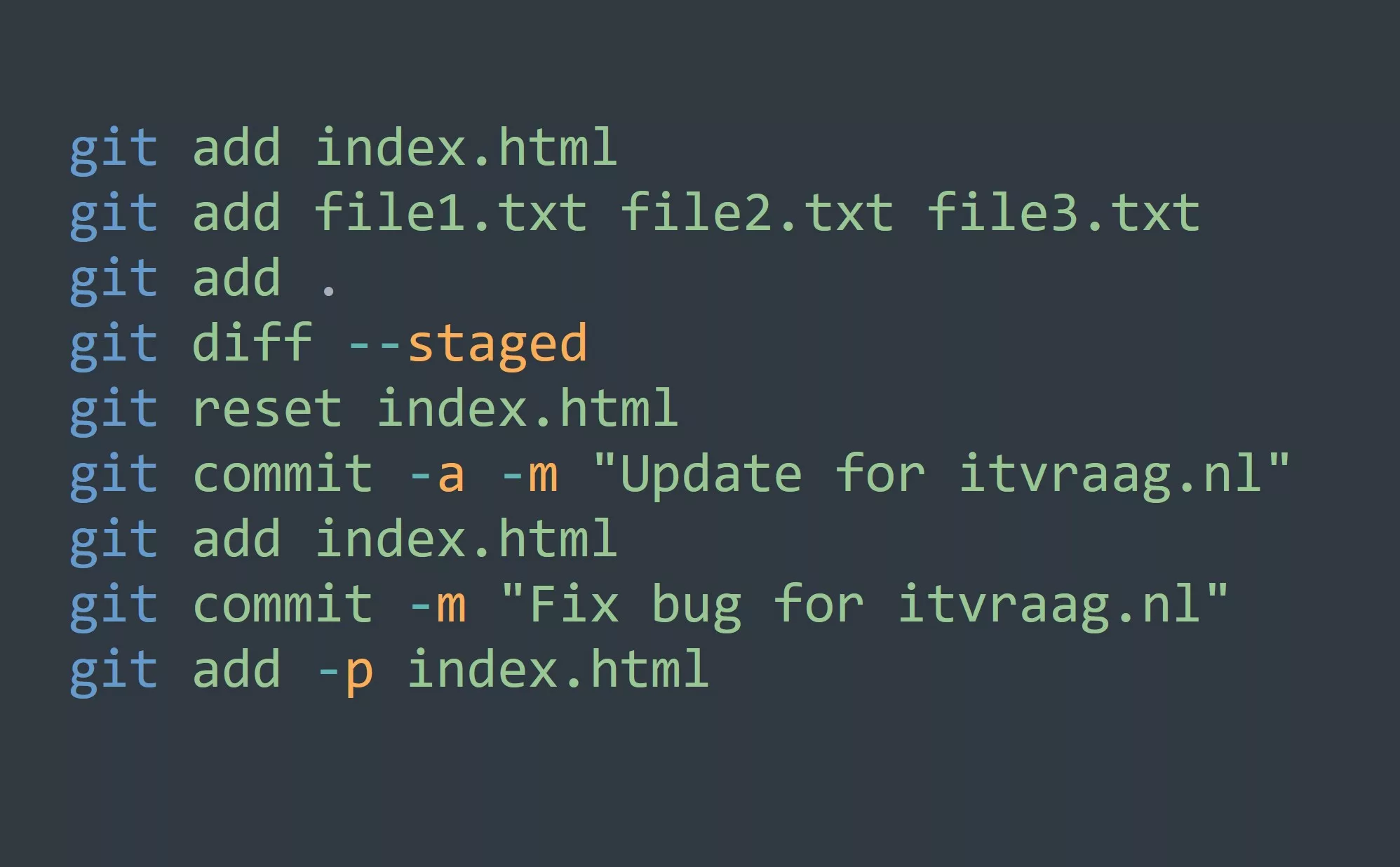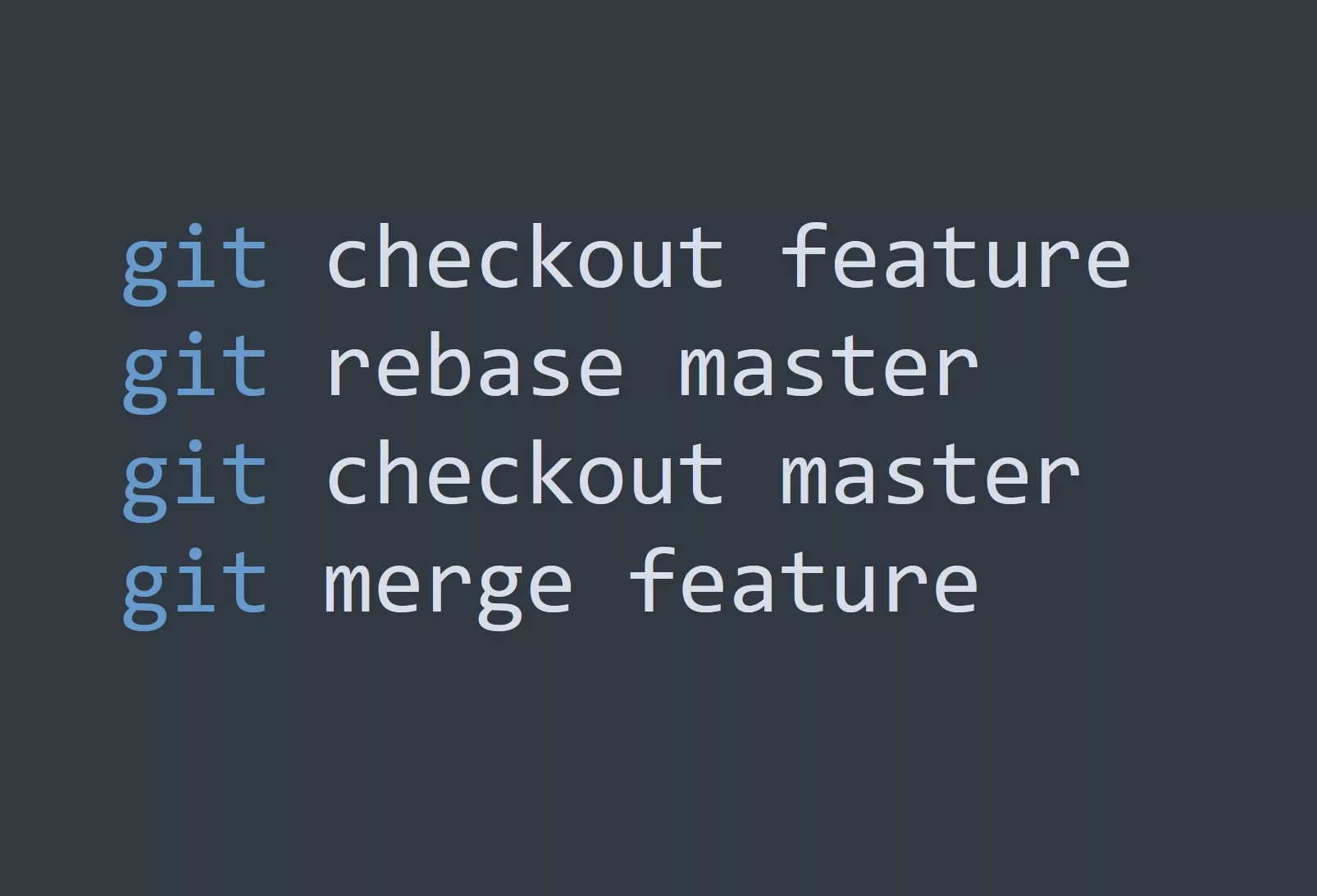If you’re new to Git and version control, you may be wondering what exactly a git project folder and git init are and how they fit into your workflow. In this blog, we’ll cover the basics of git project folders and git init, as well as some tips and tricks to help you get started.
What is a Git Project Folder?
A git project folder is simply a directory on your computer where you store your Git repository. This is where all of your code, files, and documentation for your project will be stored. The git project folder is the root directory of your repository, and it’s where you’ll run Git commands like git init, git add, and git commit.
What is Git Init?
Git init is a command that initializes a new Git repository in your git project folder. When you run git init, Git creates a new subdirectory called .git, which stores all of the metadata for your repository. This includes information about your commits, branches, and other Git-related data.
To initialize a new Git repository, navigate to your git project folder in your terminal and run the following command:
$ git init
You should see the following output:
Initialized empty Git repository in /path/to/git/project/.git/
If you have a directory with code or other files that you want to version control, you can simply navigate to that directory in your terminal and run git init. Git will create the necessary .git subdirectory and you can start using Git to track your changes.
Key Points to Remember
- A git project folder is the root directory of your Git repository
- Git init creates a new Git repository in your git project folder
- Git init can also be used to convert an existing directory into a Git repository
5 Ways to Apply Git Project Folders and Git Init to Increase Productivity or Efficiency
- Use Git to keep track of changes to your code. By using Git, you can easily see what changes have been made to your code and revert back to previous versions if necessary.
- Collaborate with other developers on the same project. Git allows multiple developers to work on the same codebase at the same time, and it makes it easy to merge their changes together.
- Use Git branching to work on new features without affecting the main codebase. This allows you to experiment and make changes without worrying about breaking anything.
- Use Git to deploy your code to a production environment. With Git, you can easily roll back to previous versions if something goes wrong.
- Use Git to create documentation for your project. You can use Git to track changes to your documentation, and it makes it easy to see what changes have been made over time.
Example
When you run the command git init in a directory, Git creates a new sub-directory called .git in that directory. This .git directory is where Git stores all the information about the repository, including the commits and the branches.
working_directory
|
|-----file1.txt
|-----file2.txt
|-----file3.txt
|-----itvraag.nl
|-----.git (created by git init command)
|
|-----HEAD
|-----config
|-----objects
|-----refs
- The
HEADfile stores the current branch name. - The
configfile stores the configuration settings for the repository. - The
objectsdirectory stores all the commits, blobs, and trees for the repository. - The
refsdirectory stores the references for branches and tags.
git init command is used to create a new, empty repository or reinitialize an existing one. It creates the basic internal structure for a new repository and marks the current working directory as a git repository.
Challenge
Now that you’ve learned about git project folders and git init, try creating a new Git repository for one of your own projects. Once you’ve run git init, try making some changes to your code and committing them to your repository. Can you see the changes you made in the commit history?