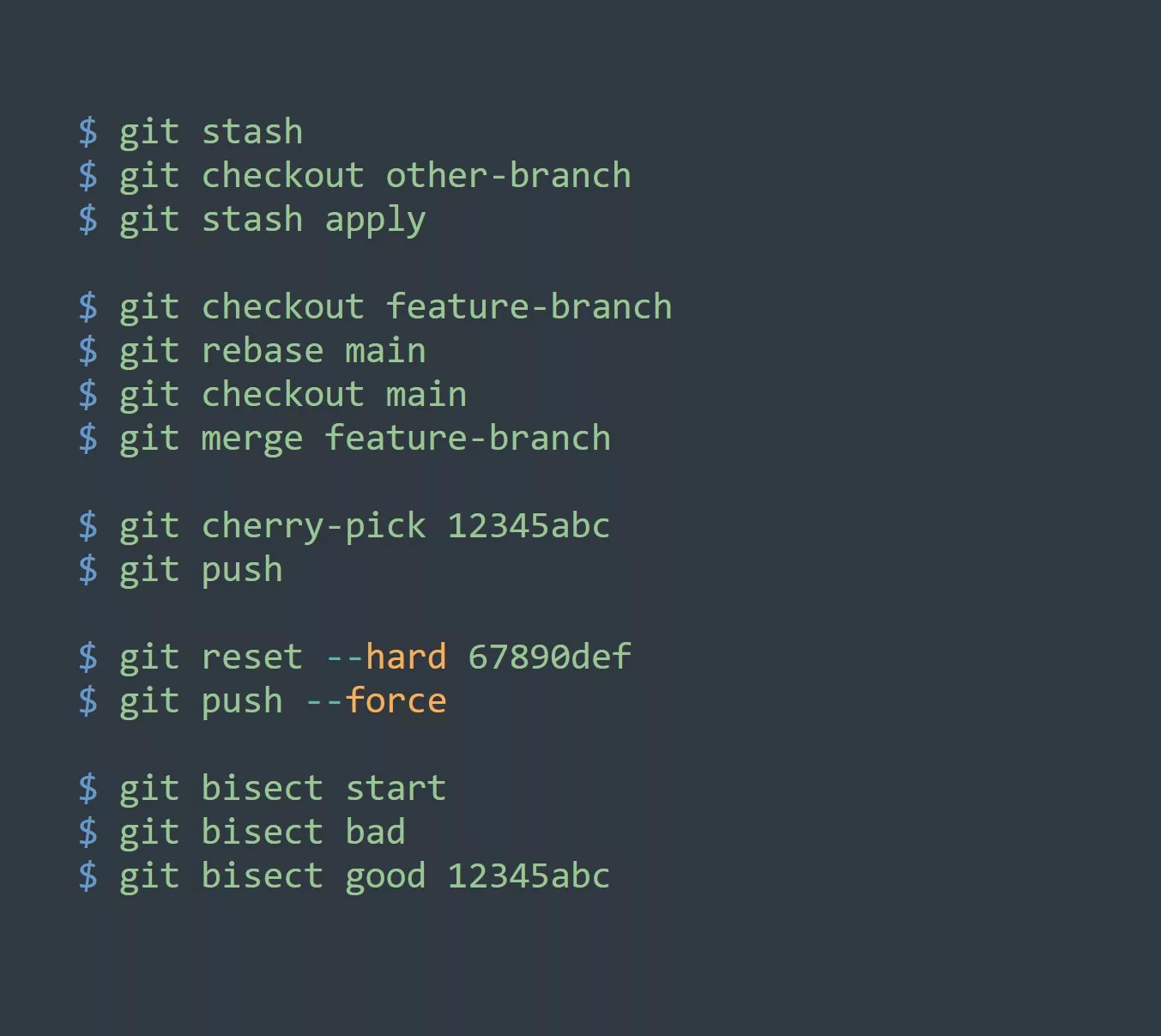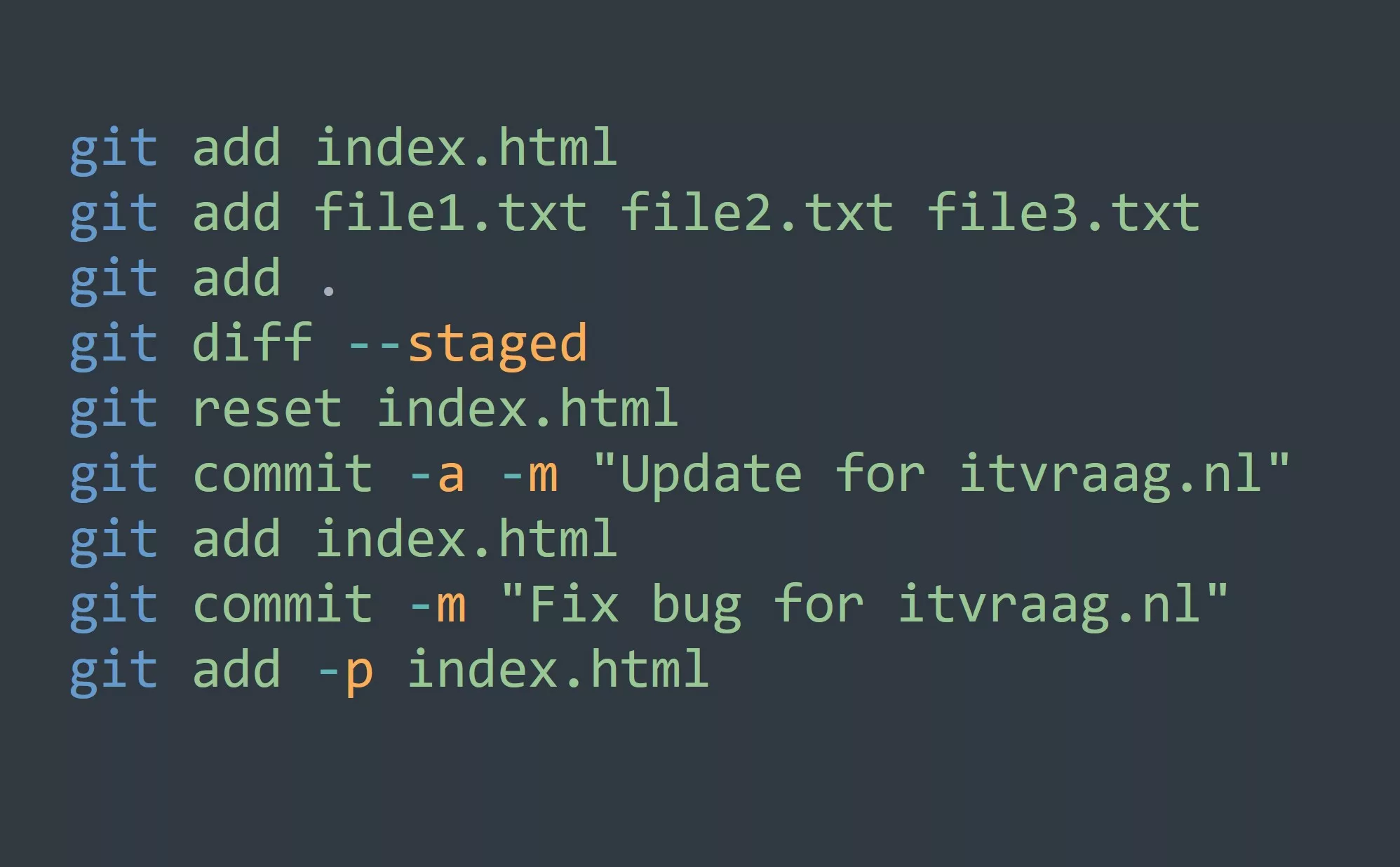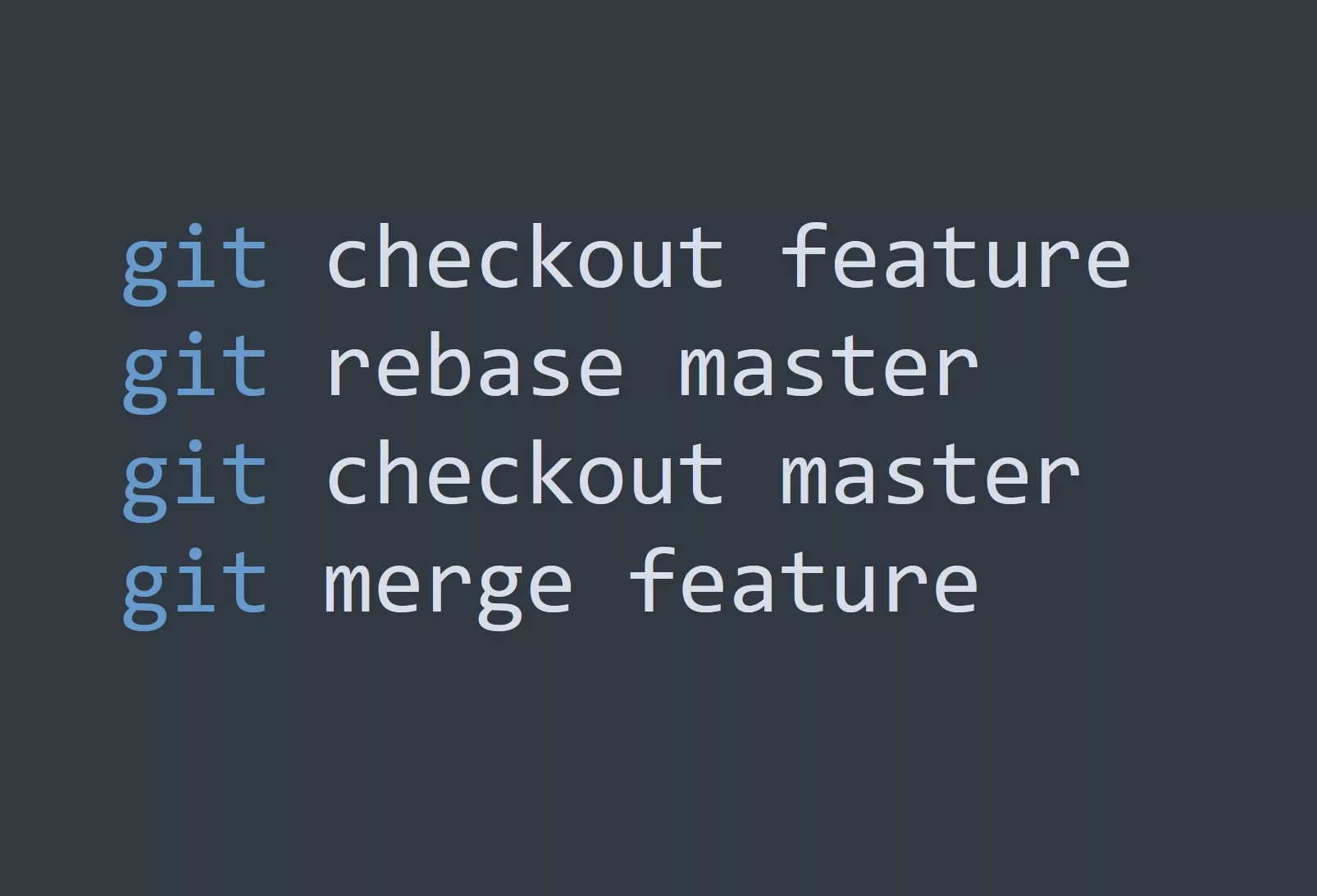Are you tired of constantly having to keep track of different versions of your code, trying to figure out which one is the most up-to-date and what changes have been made? Well, have no fear, because that’s where Git repositories come in! Git is a distributed version control system that allows you to keep track of your code and collaborate with others on a project, all while keeping a history of every change made.
What is a Git Repository?
A Git repository, or repo for short, is a collection of files and directories that are tracked by Git. The files in a repo can be any type of file, including code, images, and documents. The repo also contains a history of all changes made to the files, so you can always go back and see what has changed and who made the changes.
Setting up a Git Repository
Setting up a Git repository is easy. You can create a new repo by using the git init command in your terminal. This will initialize a new repository in your current directory. To add files to the repo, use the git add command, followed by the file name. For example:
$ git init
$ git add file1.txt
Making Commits
Once you have added your files to the repo, you can make a commit to save your changes. A commit is a snapshot of your repo at a specific point in time, and it includes a message describing the changes you made. To make a commit, use the git commit command, followed by a commit message in quotes. For example:
$ git commit -m "Add file1.txt to the repo"
Branching
One of the powerful features of Git is branching. Branches allow you to work on multiple versions of your code at the same time, without affecting the main branch. For example, you could have a branch for a new feature you’re working on, while still being able to make changes to the main branch for bug fixes. To create a new branch, use the git branch command, followed by the branch name. For example:
$ git branch new-feature
$ git checkout new-feature
Merging
When you’re ready to merge your changes back into the main branch, use the git merge command, followed by the branch name. For example:
$ git checkout master
$ git merge new-feature
5 Tips for Using Git Repositories
- Use descriptive commit messages to explain what changes you made and why.
- Regularly make commits to save your changes and keep a history of your work.
- Use branches to work on multiple versions of your code at the same time.
- Keep your repo organized by using directories and subdirectories.
- Collaborate with others by sharing your repo and working together on the same code.
In conclusion, Git repositories are an essential tool for any developer looking to keep track of their code and collaborate with others. By using commits, branches, and merges, you can keep your code organized and easily track changes over time.
Challenge
Now that you’ve learned the basics of Git repositories, it’s time to put your knowledge to the test! Try creating a new repo and adding some files to it. Then, make a few commits and create a new branch. Finally, merge your changes back into the main branch. Happy coding!