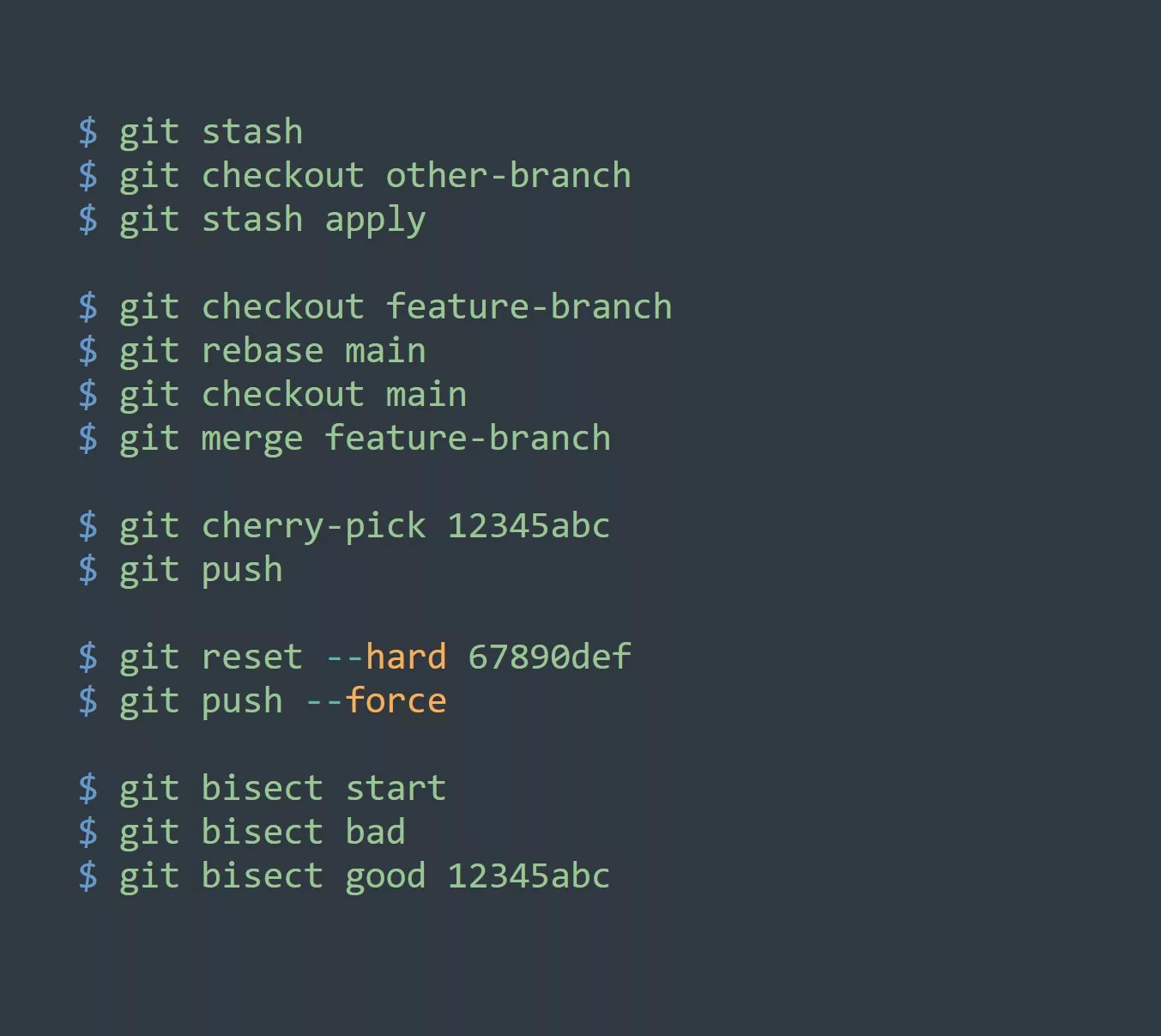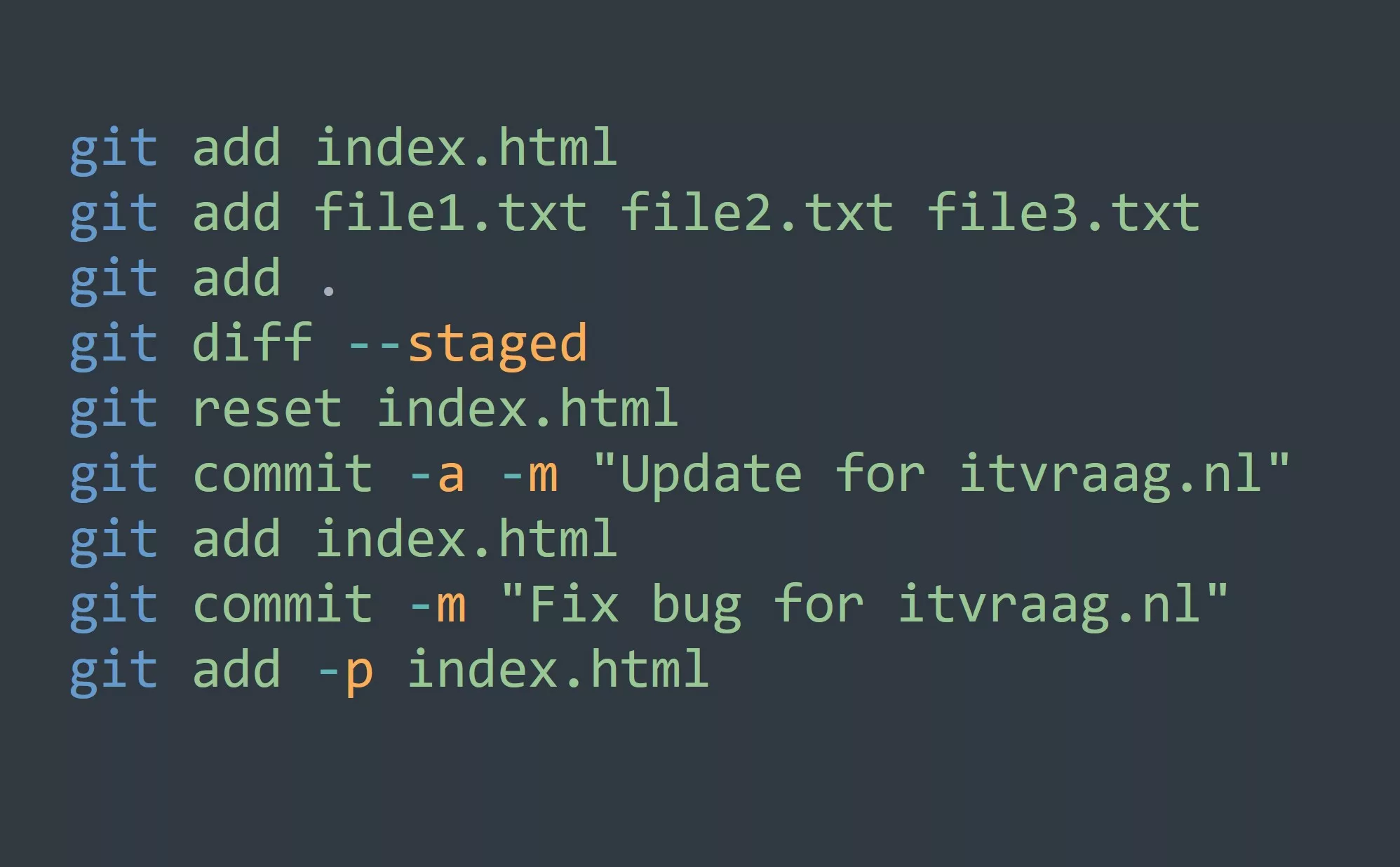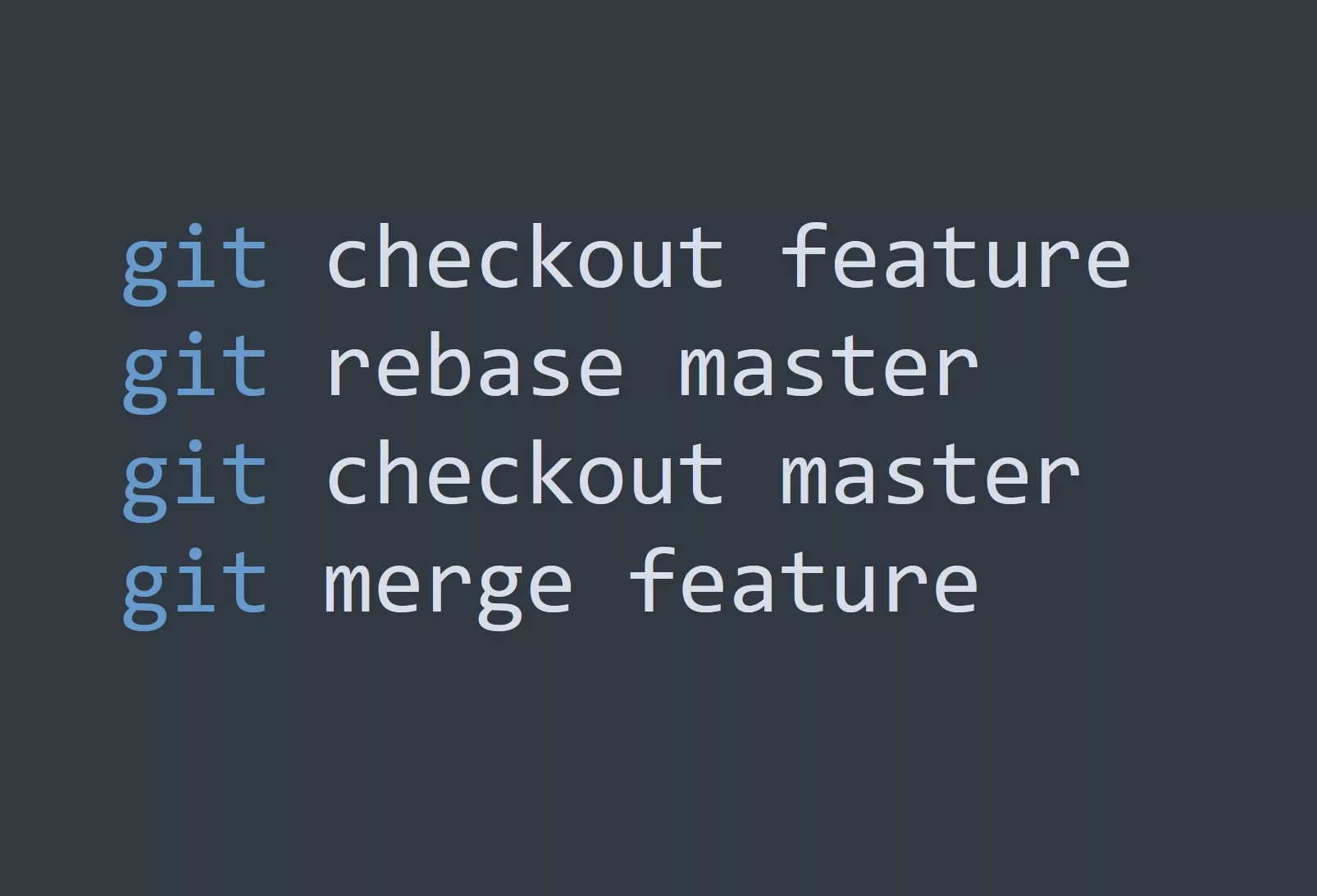Git is a popular version control system used by developers all around the world to keep track of their code. One of the powerful commands in Git is “git reset”.
What is Git Reset?
Git reset is a command used to undo changes in Git. It allows you to move the current branch pointer to a specified commit, effectively “resetting” the state of your repository to a previous version. Git reset can be used in three modes:
- Soft reset
- Mixed reset
- Hard reset
Soft Reset
A soft reset is a way to undo the changes in your repository without actually losing the changes. When you perform a soft reset, the branch pointer moves back to the specified commit, but the changes remain in the Git index and can be re-staged.
For example, to perform a soft reset to the previous commit, you can use the following command:
$ git reset --soft HEAD
Mixed Reset
A mixed reset is a middle ground between a soft reset and a hard reset. It is similar to a soft reset in that it moves the branch pointer back to the specified commit, but it also un-stages the changes. This means that the changes will still exist in your working directory, but they will not be tracked by Git.
For example, to perform a mixed reset to the previous commit, you can use the following command:
$ git reset HEAD
Hard Reset
A hard reset is the most aggressive form of reset in Git. It moves the branch pointer back to the specified commit and discards all changes, both staged and unstaged. This means that the changes are lost and cannot be recovered.
For example, to perform a hard reset to the previous commit, you can use the following command:
$ git reset --hard HEAD
Git Reset & Clean
The combination of git reset --hard and git clean -df is used to completely discard all changes in a Git repository and return it to the state of the latest commit.
git reset --hard moves the current branch pointer to the latest commit and discards all changes, both staged and unstaged, effectively returning the repository to its previous state.
git clean -df is used to remove all untracked files and directories from the working directory. It operates on the entire repository and removes all untracked files, including those that may have been generated by the build process or other tools.
Together, git reset --hard && git clean -df provide a convenient way to completely reset a repository to its previous state and remove any untracked files. This can be useful when you want to start over from a clean slate, or when you need to get rid of any unwanted files in the repository.
It’s important to note that the changes made by these commands cannot be undone, so use them with caution and only when you are certain that you want to discard all changes.
5 Tips for Effective Use of Git Reset
- Always double-check the commit you are resetting to before executing the command.
- Use soft reset when you want to un-stage changes and keep them in your working directory.
- Use mixed reset when you want to un-stage changes and keep them in your working directory, but also want to un-track them.
- Use hard reset only as a last resort when you want to discard all changes and start over.
- Consider using
git stashinstead of a hard reset if you want to save the changes for later.
Challenge
Try using Git reset in a practice repository and see the effects of each mode of reset. Experiment with different scenarios and see how you can use Git reset to effectively manage your repository.