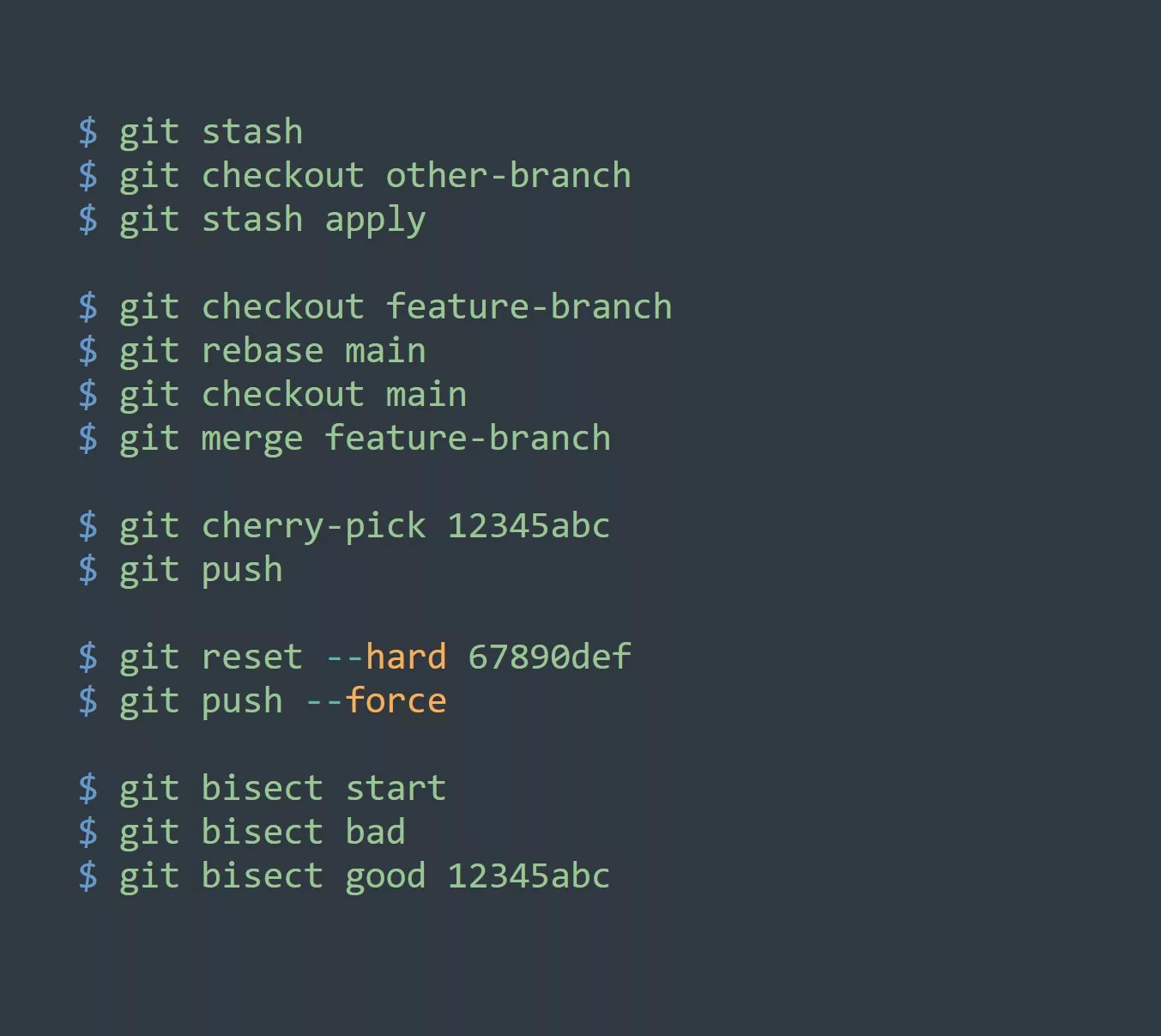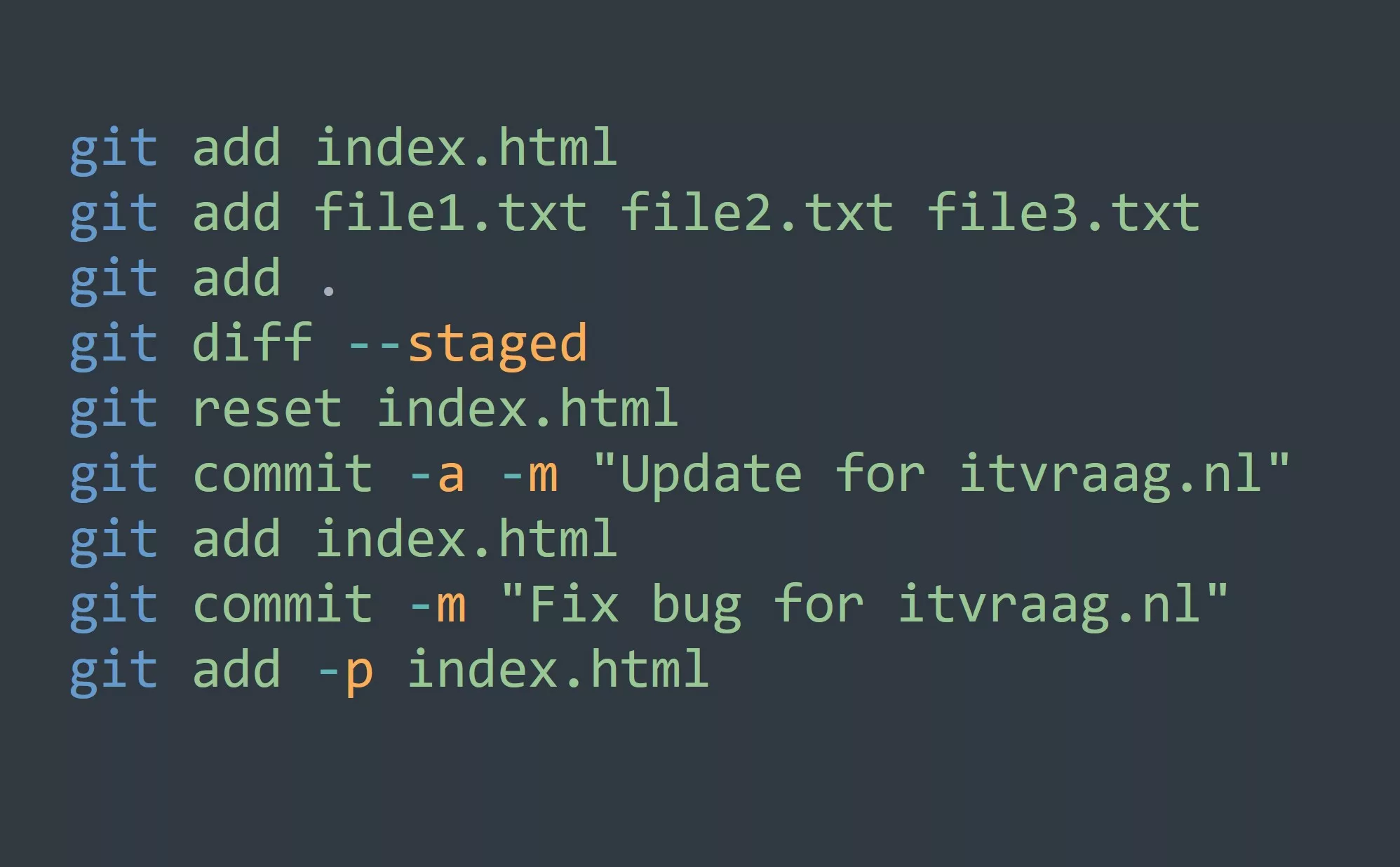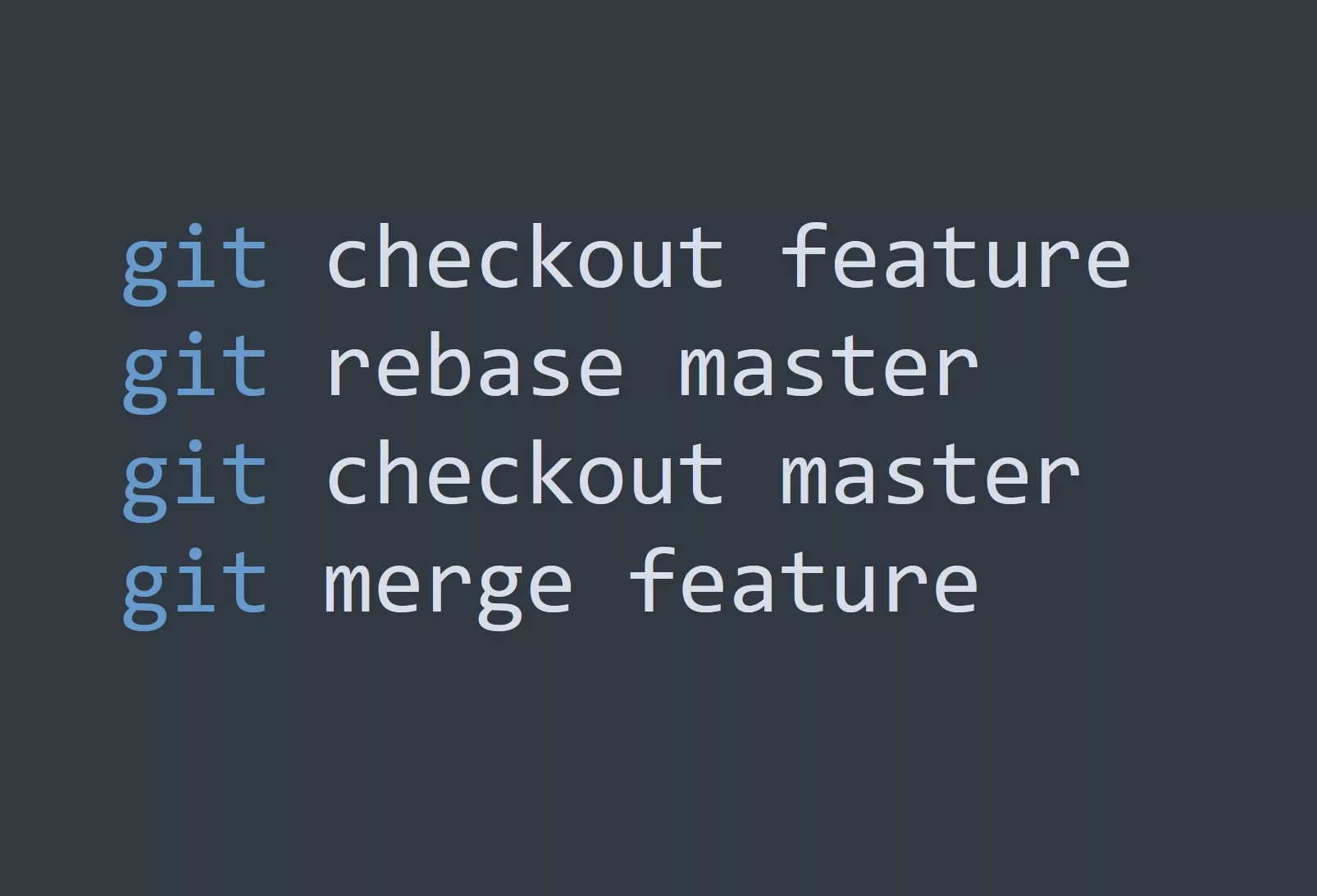Git is an essential tool for any software developer and it comes with a number of powerful features. One such feature is git amend. If you are already familiar with git, you may have used this command a few times, but there’s more to it than meets the eye.
What is Git Amend?
git amend is a command used to modify the most recent commit in your Git repository. With this command, you can change the commit message, add or remove changes from the commit, or even completely replace the entire commit with new changes. This can be extremely useful when you need to correct a mistake in your code or update the commit message to better reflect your changes.
Use Cases for Git Amend
There are many practical use cases for git amend, here are a few of the most common:
Updating Commit Messages
If you’ve ever pushed a commit to your remote repository only to realize that the commit message wasn’t quite right, git amend can help. You can use git commit --amend to change the commit message without having to create a new commit. Here’s an example:
$ git commit -m "First commit"
$ git log
commit 7c9d9a9a93a0b77ed7977b2d4d4c0825a72b4e70 (HEAD -> master)
Author: John Doe <john.doe@example.com>
Date: Wed Jan 26 08:38:30 2022 +0100
First commit
$ git commit --amend -m "Second commit"
$ git log
commit 7c9d9a9a93a0b77ed7977b2d4d4c0825a72b4e70 (HEAD -> master)
Author: John Doe <john.doe@example.com>
Date: Wed Jan 26 08:38:30 2022 +0100
Second commit
Adding Changes to Commits
If you’ve made changes to your code and realized that you forgot to include them in the last commit, git amend can help. You can use git commit --amend to add the changes to the most recent commit. Here’s an example:
$ git commit -m "Initial commit"
$ echo "Hello world" > hello.txt
$ git status
On branch master
Untracked files:
(use "git add <file>..." to include in what will be committed)
hello.txt
nothing added to commit but untracked files present (use "git add" to track)
$ git commit --amend
Now, your changes to the hello.txt file will be included in the most recent commit.
Replacing Commits
Sometimes you may need to replace an entire commit with new changes. For example, you may have made a mistake in your code that was included in the last commit, and you need to fix it. In this case, you can use git commit --amend to completely replace the last commit with new changes. Here’s an example:
[vagrant@rocky9 project01]$ git commit -m "testing first commit message"
[master 52f91fc] testing first commit message
1 file changed, 0 insertions(+), 0 deletions(-)
create mode 100644 test.sh
[vagrant@rocky9 project01]$ git commit --amend -m "testing second commit message for the same commit"
[master c2f036b] testing second commit message for the same commit
Date: Mon Jan 30 16:21:09 2023 +0000
1 file changed, 0 insertions(+), 0 deletions(-)
create mode 100644 test.sh
As you can see, the git amend command has completely replaced the previous commit message.
5 Tips for Using Git Amend
Here are 5 tips to help you get the most out of git amend:
- Be careful when using
git amendon public branches. If you have pushed the branch to a remote repository, you should be aware that amending a commit will change its hash, making the previous commit inaccessible. - Use
git commit --amendinstead ofgit commit -a --amendif you only want to change the commit message. Theaoption will stage all changes, which may not be what you want. - If you need to add multiple changes to a commit, it’s best to use
git addto stage the changes before usinggit commit --amend. - Use
git resetbeforegit amendif you want to completely replace a commit. - Be mindful of the order of your changes when using
git amend. The changes in the amended commit will be applied in the order they were staged.
Key Points
In conclusion, git amend is a powerful command that allows you to modify the most recent commit in your Git repository. Whether you need to update a commit message, add changes, or replace a commit, git amend can help. Remember to be careful when using this command on public branches, and use it wisely to keep your Git history clean and easy to understand.
Challenge
Now that you have a solid understanding of git amend, it’s time to put your knowledge to the test. Try amending a commit in your own Git repository and see how it changes your Git history. Share your experience in the comments below!
Thanks for reading!