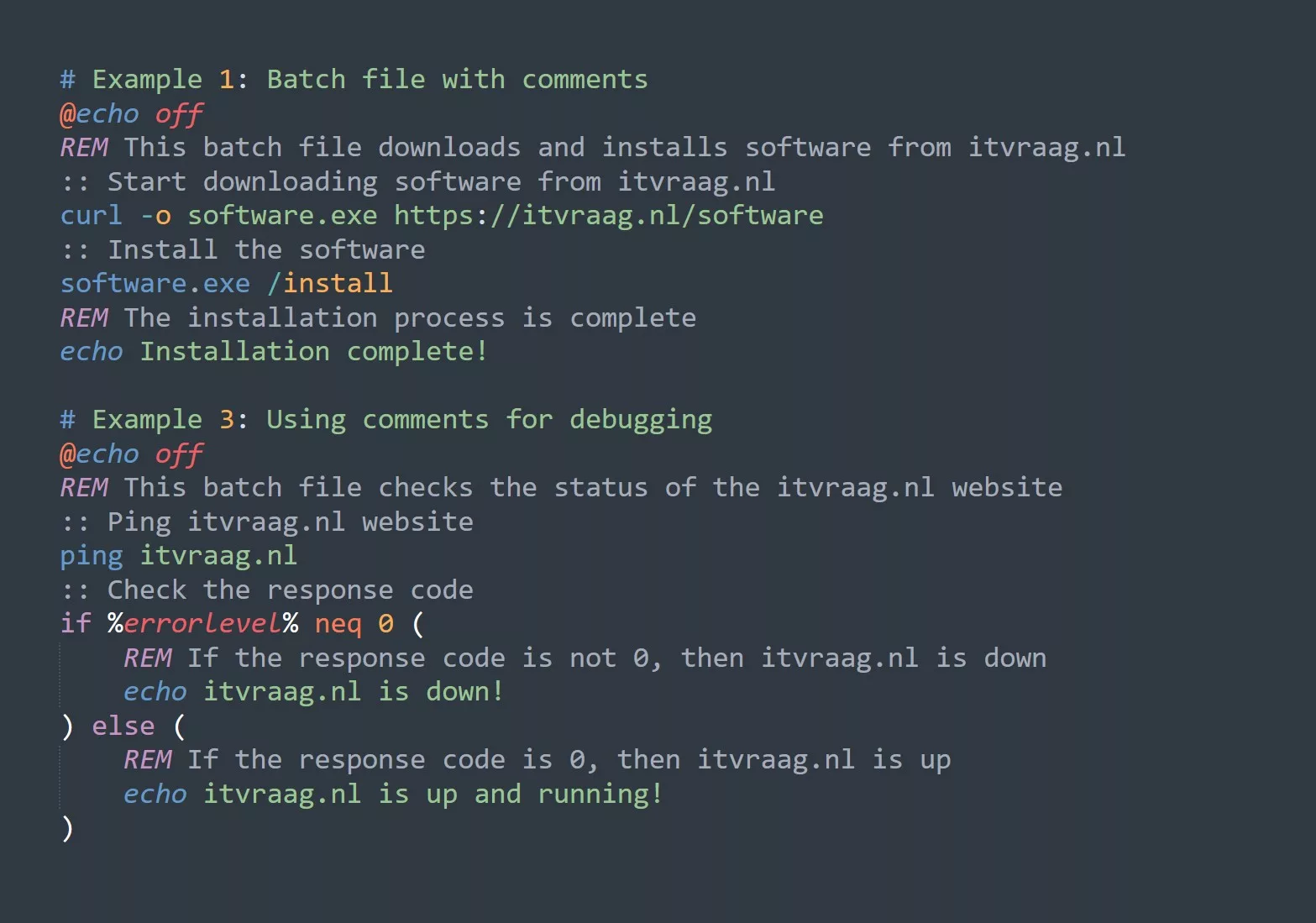Some useful PowerShell commands for network troubleshooting in Windows 11:
Get-NetIPConfiguration: This command allows you to view the current IP configuration of your network adapter. This is useful for identifying issues with your IP address, subnet mask, and default gateway.
# View the current IP configuration of your network adapter
Get-NetIPConfiguration
InterfaceAlias : Ethernet
InterfaceIndex : 12
InterfaceDescription : Intel(R) Ethernet Connection (2) I219-LM
NetProfile.Name : Home
NetProfile.IPv4Address : 192.168.0.100
NetProfile.IPv4DefaultGateway : 192.168.0.1
NetProfile.IPv4Subnet : 255.255.255.0
NetProfile.DNSServer : 192.168.0.1
NetProfile.DNSSuffix :
IPv4Address : 192.168.0.100
IPv4Mask : 255.255.255.0
IPv4DefaultGateway : 192.168.0.1
IPv4DNSServer : 192.168.0.1
Test-NetConnection: This command allows you to test the connectivity of a remote host by performing a ping, traceroute, and TCP port test. This is useful for determining if there are any issues with network latency or connectivity.
# Test the connectivity of a remote host
Test-NetConnection -ComputerName example.com -Port 80
ComputerName : example.com
RemoteAddress : 93.184.216.34
RemotePort : 80
InterfaceAlias : Ethernet
SourceAddress : 192.168.0.100
PingSucceeded : True
PingReplyDetails (RTT) : 60 ms
TcpTestSucceeded : True
Get-NetRoute: This command allows you to view the current routing table on your system. This is useful for identifying routing issues or for determining the path that network traffic will take.
# View the current routing table
Get-NetRoute
IfIndex DestinationPrefix NextHop RouteMetric
------- --------------- ------ ----------
11 ::/0 fe80::d11d:8a63:6a10:636b 0
12 ::/0 fe80::5ef5:79ff:fe00:c7be 0
12 fe80::/64 On-link 20
11 fe80::/64 On-link 20
12 ff00::/8 On-link 256
11 ff00::/8 On-link 256
12 192.168.0.0/24 On-link 276
11 192.168.0.0/24 On-link 276
Get-NetAdapter: This command allows you to view information about the network adapters on your system, including the status, MAC address, and connection speed. This is useful for identifying issues with your network hardware.
# View information about the network adapters on your system
Get-NetAdapter
Name InterfaceDescription ifIndex Status MacAddress LinkSpeed
---- -------------------- ------- ------ ---------- ---------
Ethernet Intel(R) Ethernet Connection (2) I219-LM 12 Up 00-15-5D-00-C7-BE 1 Gbps
Wi-Fi Intel(R) Wireless-AC 9560 160MHz ... Up D4-6A-6A-10-6C-6B 1.73 Gbps
Reset-NetAdapter: This command allows you to reset a network adapter, which can be useful for troubleshooting issues with connectivity or performance.
# Reset the "Ethernet" adapter
Reset-NetAdapter -Name "Ethernet"
Name InterfaceDescription ifIndex Status MacAddress LinkSpeed
---- -------------------- ------- ------ ---------- ---------
Ethernet Intel(R) Ethernet Connection (2) I219-LM 12 Disconnected 00-15-5D-00-C7-BE 1 Gbps