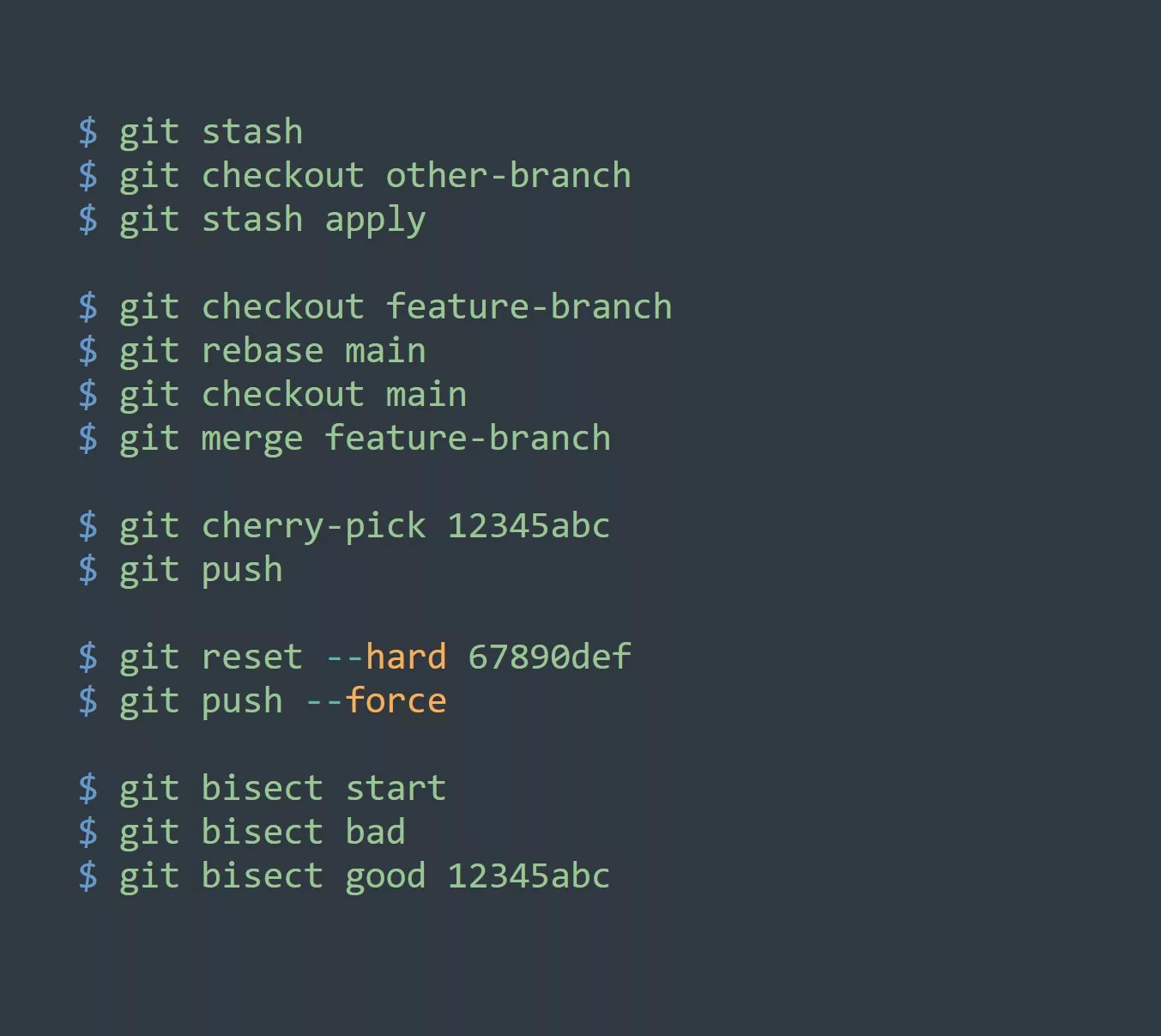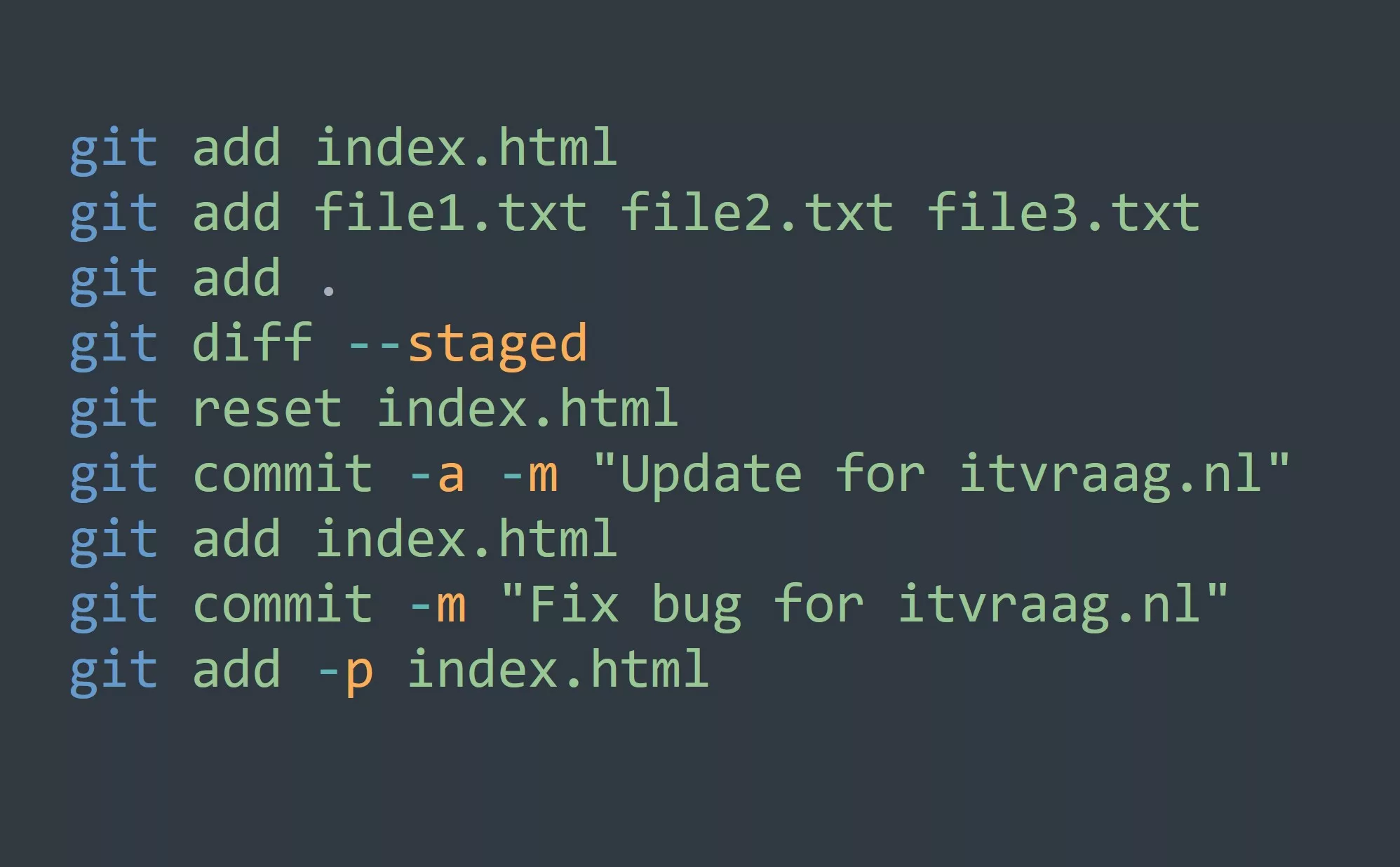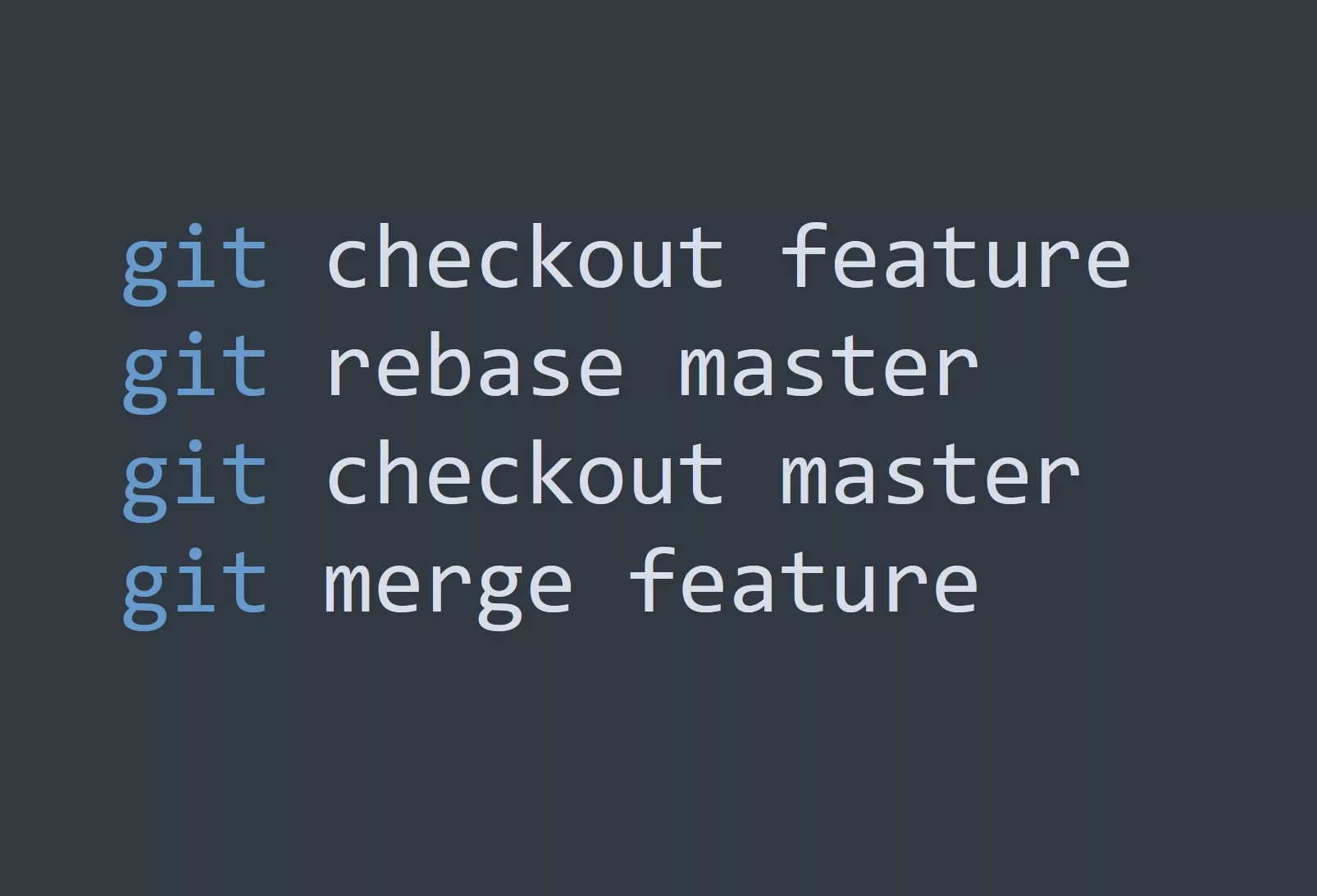Git is a powerful version control system used by software developers to manage and keep track of changes in their code. Understanding how to use git diff is a critical part of working with Git effectively. In this blog, we’ll take a deep dive into what git diff is, how it works, and how you can use it to better manage your code.
What is Git Diff?
git diff is a command-line tool that allows you to compare changes between two snapshots of a Git repository. This means you can compare the differences between two commits, branches, or even files. The output of the git diff command is a representation of the changes made in your code, which can be used to identify what was added, modified, or deleted.
How Does Git Diff Work?
git diff works by comparing the contents of two Git snapshots and highlighting the differences between them. When you run git diff, it generates a patch that shows the differences between the two snapshots you are comparing. The patch can be saved and applied to other repositories, allowing you to share your changes with others.
Prerequisites
To follow along with this guide, you should have a basic understanding of Git and the command line. You should also have Git installed on your computer.
Using Git Diff
There are many different ways to use git diff, and the exact command you use will depend on what you want to compare. Here are some common use cases:
Comparing Two Commits
To compare the differences between two commits, you can use the following command:
$ git diff COMMIT_ID_1 COMMIT_ID_2
Replace COMMIT_ID_1 and COMMIT_ID_2 with the IDs of the two commits you want to compare.
Comparing a Branch to Master
To compare the differences between a branch and the master branch, you can use the following command:
$ git diff branch_name master
Replace branch_name with the name of the branch you want to compare.
Comparing Two Files
To compare the differences between two files, you can use the following command:
$ git diff file_1 file_2
Replace file_1 and file_2 with the names of the two files you want to compare.
Tips for Using Git Diff
Here are five tips to help you get the most out of git diff:
- Use
git difffrequently to keep track of changes in your code. - Use the
-stagedoption to compare the changes you have staged for commit. - Use the
-cachedoption to compare the changes in your staging area with the latest commit. - Use the
-word-diffoption to see the differences in a word-by-word format. - Use the
-color-wordsoption to color-code the changes in the output.
Examples
# Comparing two commits
$ git diff 0d1d7fc32 0d1d7fc33
# Shows the changes between two commits with IDs 0d1d7fc32 and 0d1d7fc33
# Comparing a branch with master
$ git diff itvraag.nl/feature-branch master
# Shows the differences between the itvraag.nl/feature-branch and the master branch
# Comparing two files
$ git diff itvraag.nl/file1.txt itvraag.nl/file2.txt
# Shows the differences between two files, file1.txt and file2.txt within the itvraag.nl repository
# Comparing staged changes with latest commit
$ git diff --cached HEAD
# Shows the differences between the changes staged for commit and the latest commit in the HEAD
# Word-by-word comparison
$ git diff --word-diff
# Shows the differences between snapshots in a word-by-word format
# Color-coded comparison
$ git diff --color-words
# Shows the differences between snapshots with added color-coding for easier visual comparison
Here is an example of the output that you might see when using git diff 0d1d7fc32 0d1d7fc33:
diff --git a/file.txt b/file.txt
index aaaaaaa..bbbbbbb 100644
--- a/file.txt
+++ b/file.txt
@@ -1,3 +1,4 @@
Line 1 of original file
-Line 2 of original file
+Line 2 of new file
Line 3 of original file
+Line 4 of new file
This output shows the differences between two commits, represented by the IDs 0d1d7fc32 and 0d1d7fc33. The changes are displayed in the “unified diff” format, with lines starting with a - indicating a removal and lines starting with a + indicating an addition. The @@ line shows the range of lines affected by the changes. The index line shows the unique identifier for each version of the file.
Conclusion
In conclusion, git diff is an essential tool for any software developer working with Git. It allows you to compare changes between two snapshots of a Git repository and see the differences between them. Whether you’re comparing two commits, branches, or files, git diff is a powerful tool that can help you manage your code and keep track of changes. However, it’s important to be aware of the security risks involved, and always review the changes you’re making before committing them to the repository. By following the tips outlined in this blog, you can make the most of git diff and take your Git skills to the next level.
Next, it’s recommended to learn about git merge and git rebase, which are other important Git commands used to combine and reorganize changes in your code. To test your understanding, try using git diff to compare two commits, branches, or files in your own Git repository.