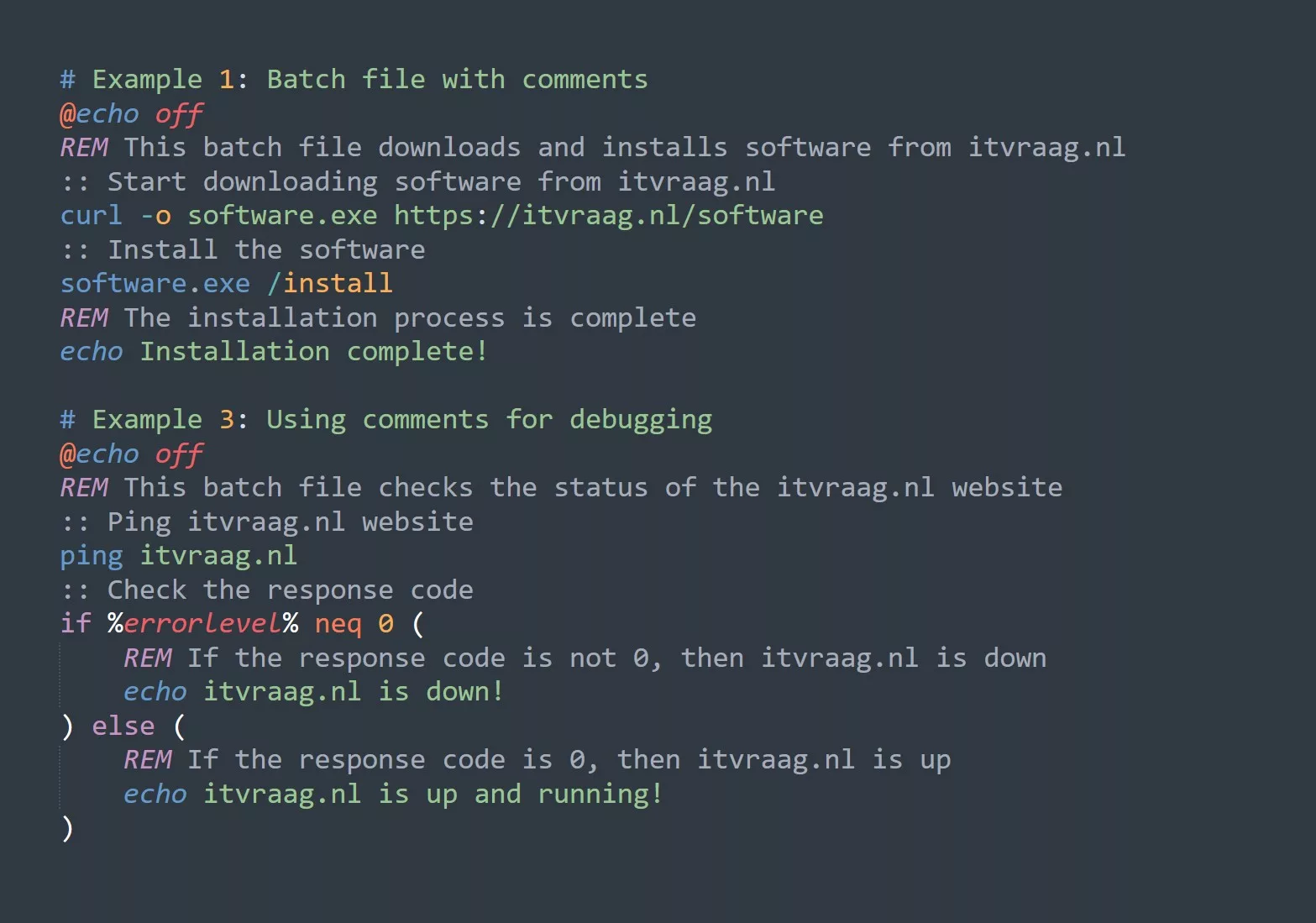- Identifying the cause of the slow internet connection
- Use Task Manager to identify programs and processes that may be using a large amount of bandwidth
- Run a speed test to determine if the issue is with the internet connection itself or with the device (Internet Speed Test – Measure Network Performance | Cloudflare)
- Check for any ongoing updates or downloads that may be using the internet connection
- Modifying network settings
- Reset the network adapter
- Update network adapter driver
- Change network adapter settings (such as enabling/disabling IPv6 or setting a static IP address)
- Use the
ipconfigcommand to view and modify network settings
- Modifying device settings
- Check for any background tasks or programs that may be using the internet connection
- Modify power settings to allow the device to use maximum performance
- Disable any unnecessary programs that may be running on startup
- Use the
msconfigcommand to view and modify startup programs
- Modifying router settings
- Reset the router
- Update the router’s firmware
- Modify the router’s channel and/or bandwidth settings
- Use the router’s web interface to view and modify settings