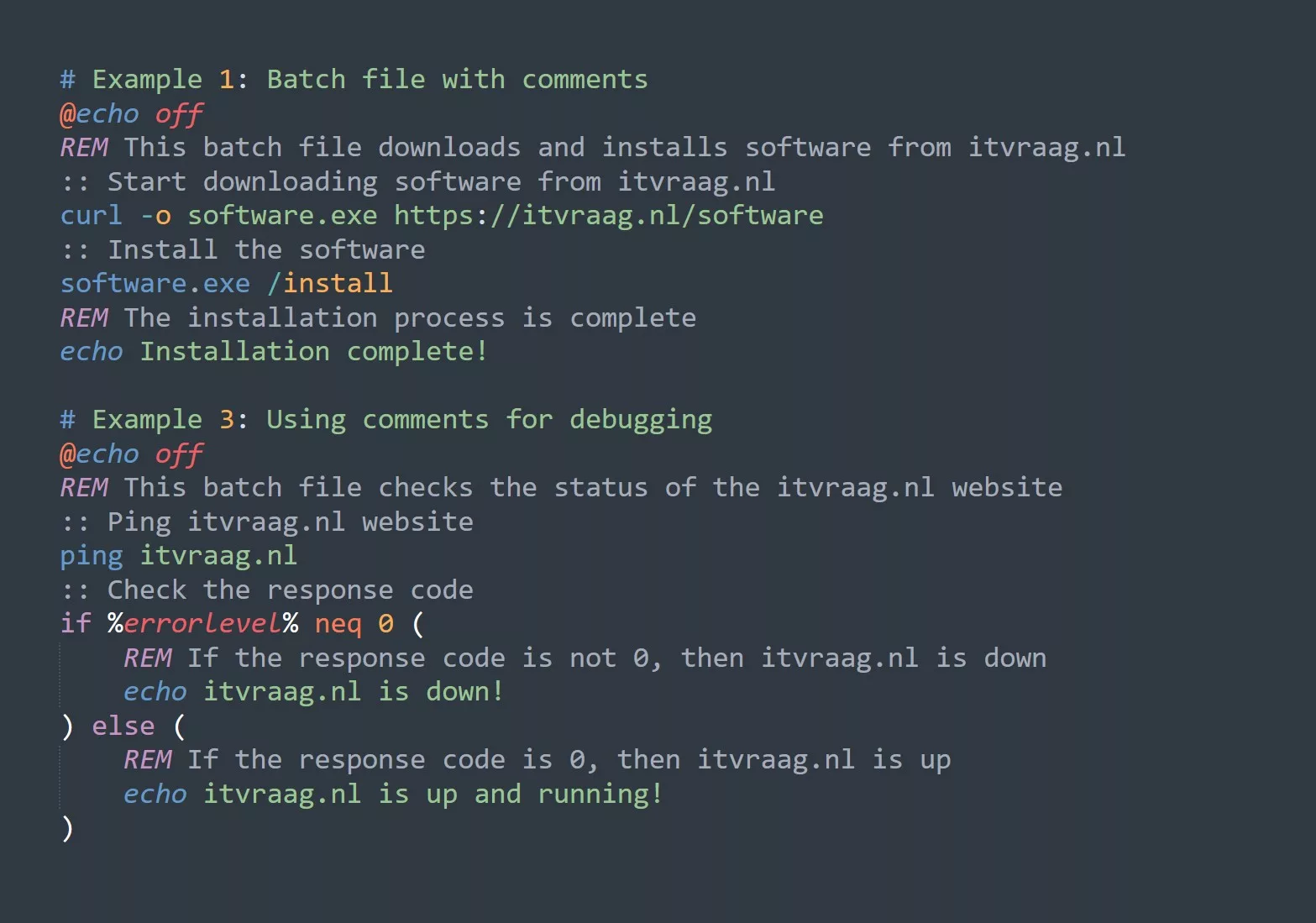Introduction to ipconfig and its basic usage
ipconfigis a command line utility that allows you to view and modify the network configuration of your computer.- It is available on all versions of Windows, including Windows 11.
- To use
ipconfig, open the command prompt by typing “cmd” into the search bar and hitting Enter. - Once the command prompt is open, you can type
ipconfigfollowed by various command line arguments to view or modify your network configuration.
Viewing the current network configuration with ipconfig
- To view the current network configuration of your computer, simply type
ipconfiginto the command prompt and hit Enter. - This will display a list of all the network adapters on your computer, along with their current IP address, subnet mask, and default gateway.
Example:
C:\\>ipconfig
Ethernet adapter Ethernet:
Connection-specific DNS Suffix . :
Link-local IPv6 Address . . . . . : fe80::9d73:5cff:fe7b:6df1%6
IPv4 Address. . . . . . . . . . . : 192.168.1.100
Subnet Mask . . . . . . . . . . . : 255.255.255.0
Default Gateway . . . . . . . . . : 192.168.1.1
Wireless LAN adapter Wi-Fi:
Connection-specific DNS Suffix . :
Link-local IPv6 Address . . . . . : fe80::ec65:9d61:3c3b:a18b%12
IPv4 Address. . . . . . . . . . . : 192.168.2.100
Subnet Mask . . . . . . . . . . . : 255.255.255.0
Default Gateway . . . . . . . . . : 192.168.2.1
Flushing and renewing the DNS cache with ipconfig
- The DNS cache stores the IP addresses of websites that you have recently visited, so that your computer can access them more quickly in the future.
- Sometimes, the DNS cache can become outdated or corrupted, which can cause problems with your internet connection.
- To flush the DNS cache and remove all the entries from it, you can use the
ipconfig /flushdnscommand.
Example:
C:\\>ipconfig /flushdns
Windows IP Configuration
Successfully flushed the DNS Resolver Cache.
- To renew the DNS cache and populate it with fresh entries, you can use the `ipconfig /registerdns command. This will request new DNS records from the DNS server and update the cache with the latest information.
Example:
C:\\>ipconfig /registerdns
Windows IP Configuration
Registration of the DNS resource records for all adapters has been initiated.
Releasing and renewing the IP address with ipconfig
- Your computer’s IP address is assigned by your router or internet service provider (ISP), and it determines how other devices on the network can communicate with your computer.
- If you are having problems with your internet connection, one thing you can try is releasing and renewing your IP address.
- To release your IP address, use the
ipconfig /releasecommand. This will tell your router to release the current IP address and assign a new one to your computer.
Example:
C:\\>ipconfig /release
Windows IP Configuration
Ethernet adapter Ethernet:
Connection-specific DNS Suffix . :
Released the current IP address
Lease obtained from the DHCP Server has expired or has been cancelled.
Wireless LAN adapter Wi-Fi:
Connection-specific DNS Suffix . :
Released the current IP address
Lease obtained from the DHCP Server has expired or has been cancelled.
- To renew your IP address, use the
ipconfig /renewcommand. This will request a new IP address from your router or ISP and update your network configuration with the new information.
Example:
C:\\>ipconfig /renew
Windows IP Configuration
Ethernet adapter Ethernet:
Connection-specific DNS Suffix . :
Renewing the IP address for the adapter Ethernet.
The new IP address is 192.168.1.100.
Wireless LAN adapter Wi-Fi:
Connection-specific DNS Suffix . :
Renewing the IP address for the adapter Wi-Fi.
The new IP address is 192.168.2.100.
Advanced usage of ipconfig for troubleshooting network issues
- In addition to the basic and intermediate usage outlined above, there are several advanced command line arguments that you can use with
ipconfigto troubleshoot more complex network issues. - For example, the
ipconfig /displaydnscommand allows you to view the contents of the DNS cache, including the host names and IP addresses of recently visited websites. - The
ipconfig /allcommand displays detailed information about all the network adapters on your computer, including the MAC address, DHCP server, and DNS server. - The
ipconfig /renew6command can be used to renew the IPv6 address of a network adapter, while theipconfig /setclassidcommand allows you to change the class ID of a network adapter.
I hope this outline and examples have been helpful in understanding how to use ipconfig for troubleshooting slow internet connection on Windows 11. Let me know if you have any questions or need further clarification.