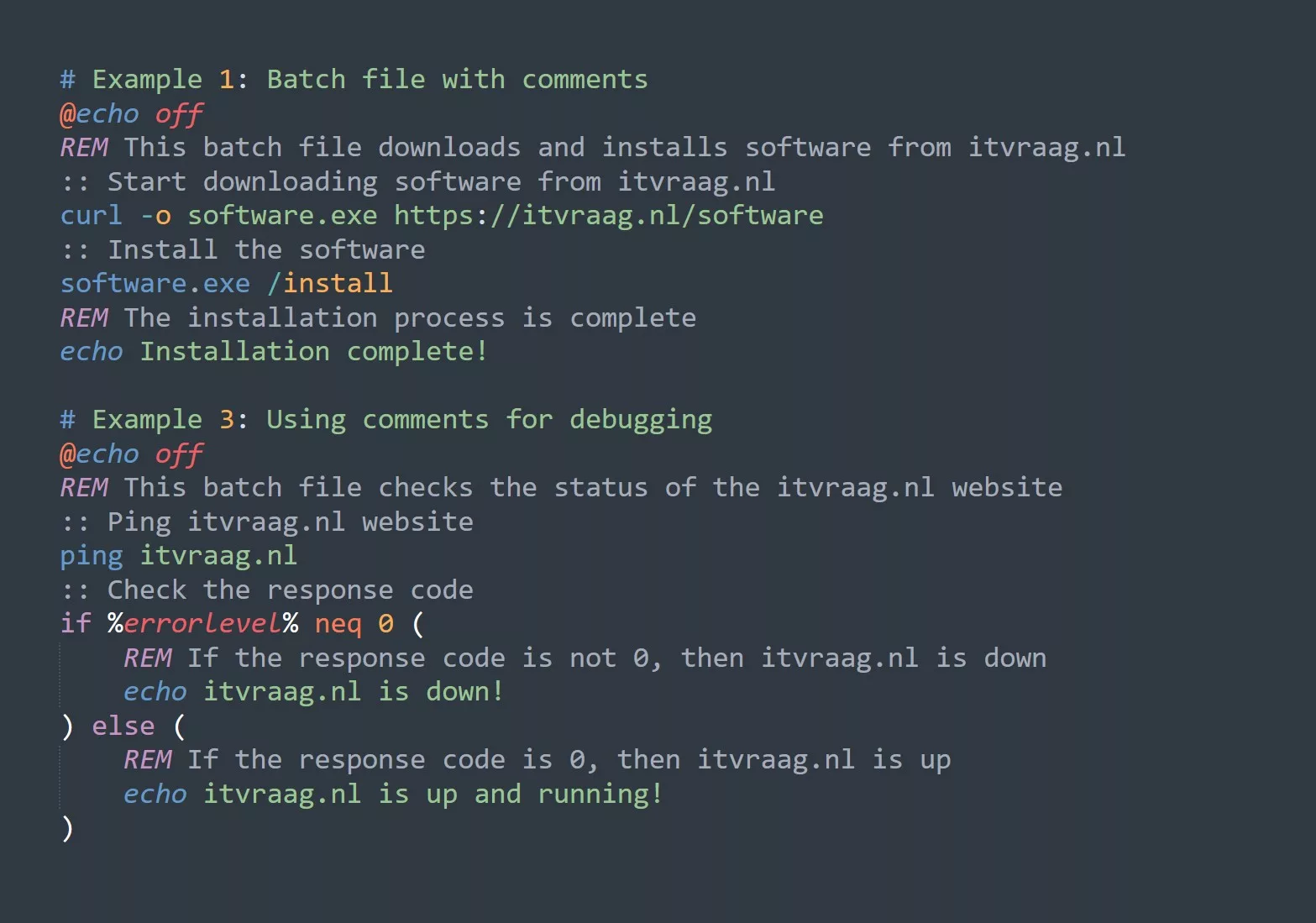The Linux file system is the backbone of the operating system. The file system organizes and stores all of the data on your computer, and it’s essential for your system to function properly. In this blog, we’ll take a comprehensive look at the Linux file system and provide you with some tips and tricks to help you get the most out of it.
Understanding the Structure of the Linux File System
The Linux file system is organized in a hierarchical structure, starting from the root directory (/). From there, all other directories and files are organized in a tree-like structure.
Some of the most important directories in the file system include:
/bin: This directory contains the most essential command-line utilities, such aslsandcat./etc: This directory contains configuration files for the system and installed applications./home: This directory is where users’ personal files and directories are stored./var: This directory is used to store files that change frequently, such as log files.
It’s important to have a good understanding of the file system structure because it will help you navigate and find the files you need more efficiently.
Practical Use-Cases for the Linux File System
- Creating and managing files and directories: You can use the
mkdirandtouchcommands to create directories and files, respectively. You can also use thelsandcdcommands to navigate the file system and list the contents of directories. - File permissions: The Linux file system provides a way to set permissions for files and directories, which determines who can access them and how. For example, you can use the
chmodcommand to change the permissions on a file. - Mounting and unmounting file systems: The Linux file system allows you to mount external file systems, such as USB drives, to access their contents. You can use the
mountandumountcommands to mount and unmount file systems, respectively. - Backup and recovery: You can use the
cpandrsynccommands to make backups of important files and directories. In the event of a system failure, you can use these backups to recover your data.
5 Tips for Working with the Linux File System
- Know the structure: Make sure you have a good understanding of the file system structure and where different types of files are stored.
- Use tab completion: When entering commands in the terminal, you can use tab completion to save time and reduce typing errors. Simply press the
Tabkey to autocomplete a command or file name. - Learn keyboard shortcuts: Keyboard shortcuts can save you time and increase your productivity. For example, you can use the
Ctrl+Cshortcut to cancel a command, andCtrl+Rto search for a previous command. - Use wildcards: Wildcards are symbols that can be used to match multiple files. For example, the
*symbol can be used to match all files in a directory. You can use wildcards to perform operations on multiple files at once. - Know the command line: The command line is a powerful tool for working with the Linux file system. Take the time to learn some of the most common commands, such as
ls,cd,mkdir,touch,chmod,cp, andrsync, and how to use them effectively.
Conclusion
The Linux file system is a critical component of the operating system. By understanding the structure of the file system and using practical use-cases, you can get the most out of it and increase your productivity.
If you want to learn more about the Linux file system, we recommend exploring topics such as file permissions, mounting and unmounting file systems, and backup and recovery.
Challenge
Try using the find command to search for a file in your file system. Use the -type option to specify the type of file you’re looking for (e.g., -type f for a regular file).