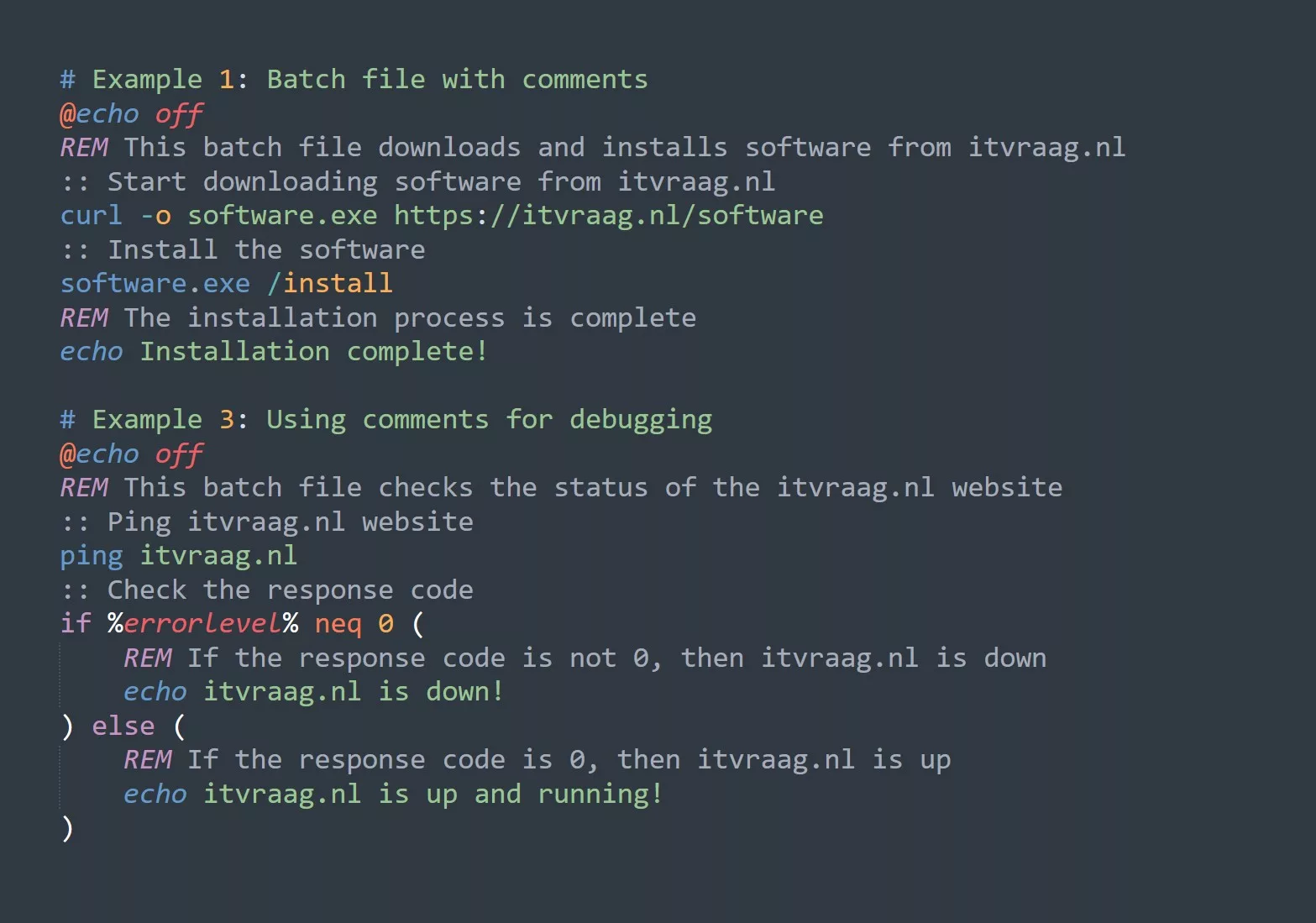TLDR; The chown command in Linux changes the ownership of files/directories, setting who can access/modify them. The syntax is chown [OPTION]... OWNER[:[GROUP]] FILE.... The R option can recursively change ownership in a directory and v displays verbose output. Note that root privileges are needed and it should be used with caution, as changing ownership of system files can cause problems. Chown is a powerful tool for managing ownership/permissions in Linux.
Introduction to Ownership in Linux
In Linux, every file and directory is owned by a specific user and group. The user is the owner of the file or directory, and the group is a collection of users who have similar permissions. The owner and group determine who has the permission to access and modify the file or directory.
Explanation of User, Group and Other Permissions
In Linux, there are three types of permissions that determine who has access to a file or directory:
- User (owner) permissions
- Group permissions
- Other (public) permissions
Each permission can be either read (r), write (w), or execute (x). The permissions for a file or directory can be viewed using the ls -l command.
Introduction to the Chown Command
The chown command is used to change the ownership of a file or directory in Linux. The chown command is used to change the user and group ownership of a file or directory. The basic syntax of the chown command is:
chown [OPTION]... OWNER[:[GROUP]] FILE...
Usage of the Chown Command
To change the ownership of a file or directory, you need to specify the user and group to which you want to change the ownership. You can use either the username or the user ID and either the group name or the group ID.
For example, to change the ownership of a file named file.txt to the user user1 and the group group1, you can use the following command:
chown user1:group1 file.txt
Options available with the Chown Command
The chown command has several options that can be used to modify its behavior. Some of the most commonly used options are:
R: This option is used to change the ownership recursively for all files and directories in a directory.v: This option is used to display verbose output, showing the files and directories for which ownership has been changed.
Changing Ownership Recursively with the Chown Command
To change the ownership of all files and directories in a directory recursively, you can use the -R option with the chown command. For example, to change the ownership of the directory dir and all its contents to the user user1 and the group group1, you can use the following command:
chown -R user1:group1 dir
Examples of using the Chown Command
Here are some examples of using the chown command to change the ownership of files and directories:
- To change the ownership of a file named
file.txtto the useruser1and the groupgroup1, you can use the following command:
chown user1:group1 file.txt
- To change the ownership of the directory
dirand all its contents to the useruser1and the groupgroup1, you can use the following command:
chown -R user1:group1 dir
To change the ownership of a file named file.txt to the user user1 and display verbose output, you can use the following command:
chown -v user1 file.txt
To change the ownership of a file named file.txt to the user user1 and the group group1, and display verbose output, you can use the following command:
chown -v user1:group1 file.txt
It’s important to note that using the chown command requires root privileges or superuser permissions. This means that normal users cannot change the ownership of files and directories owned by the root user.
In some cases, you may only want to change the group ownership of a file or directory. To do this, you can use the following syntax:
chown :group1 file.txt
The colon before the group name indicates that only the group ownership should be changed, and the user ownership should remain unchanged.
It’s also important to use the chown command carefully, as changing the ownership of important system files can cause problems and render your system inoperable. Always make sure to backup important files before making any changes to their ownership.
In summary, the chown command is a versatile and powerful tool for managing ownership and permissions in Linux. By understanding how to use the chown command and its options, you can effectively manage your files and directories and ensure that the correct users and groups have access to them.
Practical Challenge: Change the Ownership of a File
In this challenge, you will change the ownership of a file in Linux using the chown command. Here is an outline of the steps you need to follow to complete this challenge:
- Open a terminal window in your Linux system.
- Create a file using the touch command, for example:
touch file.txt - Verify the ownership of the file using the ls -l command.
- Change the ownership of the file to a different user and group using the chown command. For example:
chown user1:group1 file.txt - Verify that the ownership of the file has been changed using the ls -l command.
Tips:
- Make sure that the user and group specified in the chown command exist in your system.
- Use the -v option with the chown command to display verbose output and confirm that the ownership has been changed.
- Use the -R option with the chown command if you want to change the ownership of a directory and all its contents.
By following these steps, you will be able to change the ownership of a file in Linux using the chown command. This challenge will help you gain hands-on experience with using the chown command and managing ownership and permissions in Linux.
What’s Next?
The following topics might interest you as well:
File Permissions in Linux: A comprehensive guide to understanding file permissions in Linux, including the concepts of user, group, and other permissions and how to manage them using the chmod command.
Linux Directory Structure: An overview of the Linux directory structure, including the purpose of important directories such as /bin, /etc, /home, and /usr, and how to navigate the directory structure using the command line.
Linux User Management: A guide to managing users in Linux, including how to create, modify, and delete users, assign user permissions, and manage user groups.
Linux System Maintenance: A guide to maintaining a Linux system, including tips for updating software, managing disk space, monitoring system performance, and backing up data.